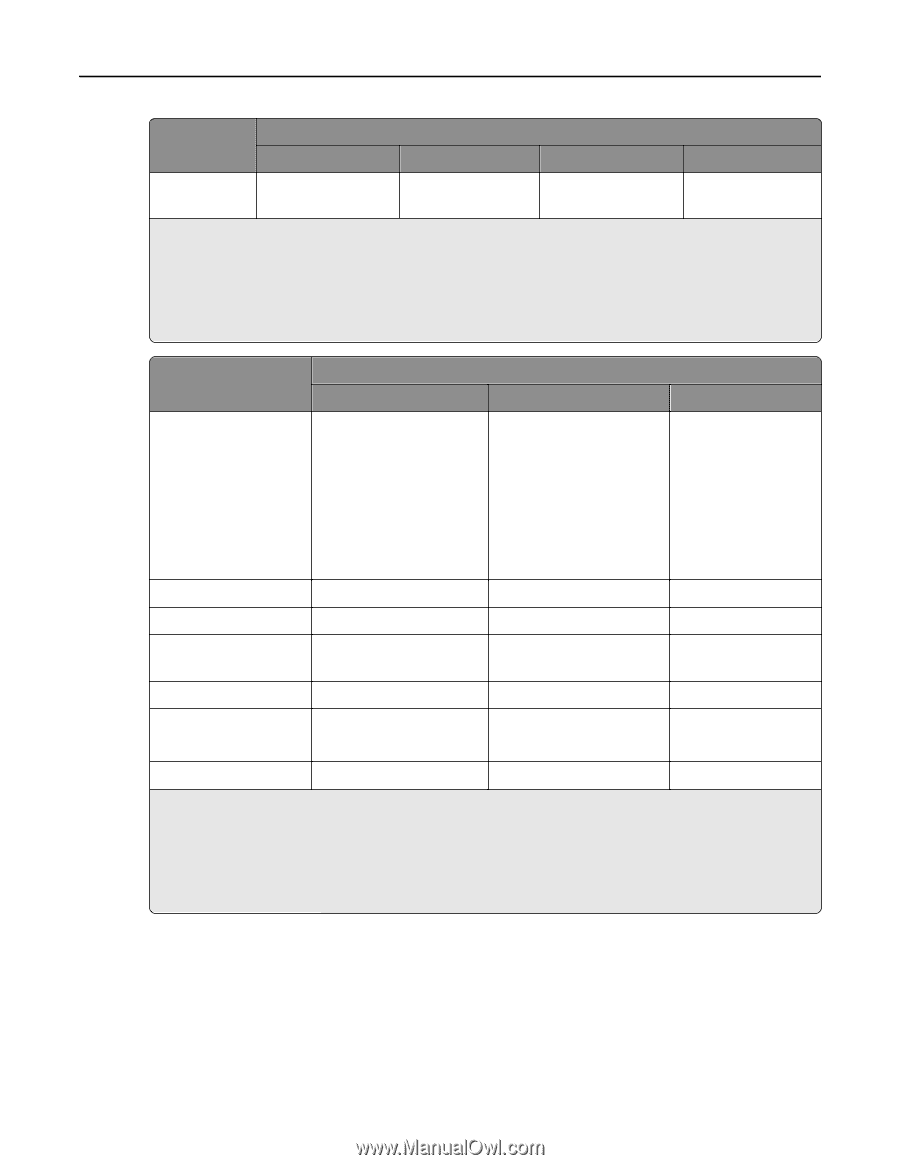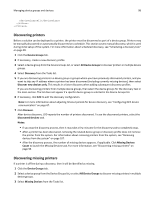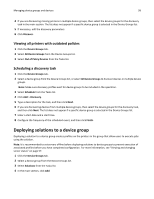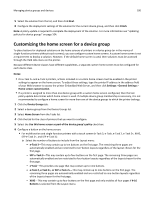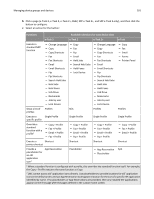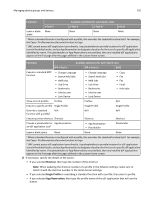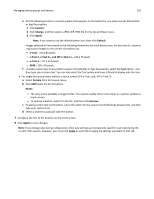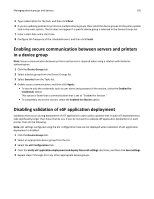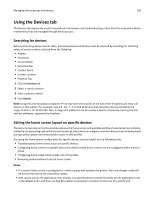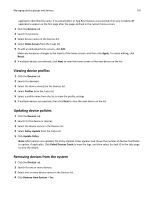Lexmark X925 Lexmark Document Distributor - Page 102
Shortcut, Single Profile, App Reservation, Functions, Available selections for each device class
 |
View all Lexmark X925 manuals
Add to My Manuals
Save this manual to your list of manuals |
Page 102 highlights
Managing device groups and devices 102 Functions Available selections for each device class e‑Task 3 e‑Task 2 e‑Task 2+ e‑Task Leave a blank None space None None None 1 When a standard function is configured with a profile, this overrides the standard function itself. For example, the Copy + Profile executes the same function as Copy. 2 LMC cannot access eSF application icons directly. Use placeholders to provide locations for eSF application icons in the default order, and use App Reservation to designate a location for the icon of a specific eSF application identified by name. If no placeholders or App Reservations are provided, then any installed eSF applications appear on the first page after the pages defined in the custom home screen. Functions Available selections for each device class SFP e‑Task 3 SFP e‑Task 2+ X642 Execute a standard MFP function - Change Language - Search Held Jobs - Held Jobs - Usb Drive - Bookmarks - Jobs by user - Lock Device - Change Language - Search Held Jobs - Held Jobs - Usb Drive - Bookmarks - Jobs by user - Lock Device - Copy - Fax - Ftp - Email - Held Jobs Show a list of profiles Profiles Profiles N/A Execute a specific profile Single Profile Single Profile Single Profile Override a standard N/A N/A N/A function with a profile1 Execute a printer shortcut Shortcut Shortcut Shortcut Provide a placeholder for App Reservation an eSF application icon2 - App Reservation - Placeholder Placeholder Leave a blank space None None None 1 When a standard function is configured with a profile, this overrides the standard function itself. For example, the Copy + Profile executes the same function as Copy. 2 LMC cannot access eSF application icons directly. Use placeholders to provide locations for eSF application icons in the default order, and use App Reservation to designate a location for the icon of a specific eSF application identified by name. If no placeholders or App Reservations are provided, then any installed eSF applications appear on the first page after the pages defined in the custom home screen. d If necessary, specify the details of the action: - If you selected Shortcut, then type the number of the shortcut. Note: When updating the shortcut number of a profile in the Solution settings, make sure to match it with the shortcut number in the Home Screen settings. - If you selected Single Profile or overriding a standard function with a profile, then select a profile. - If you selected App Reservation, then type the profile name of the eSF application that will use the button.