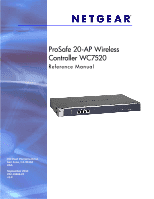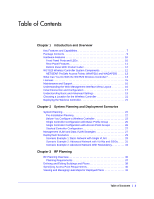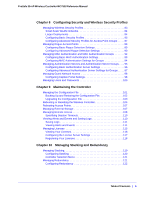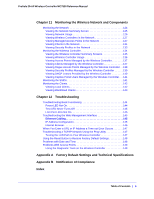Netgear WC7520 WC7520 Reference Manual
Netgear WC7520 - ProSafe 20-AP Wireless Controller Manual
 |
UPC - 606449072969
View all Netgear WC7520 manuals
Add to My Manuals
Save this manual to your list of manuals |
Netgear WC7520 manual content summary:
- Netgear WC7520 | WC7520 Reference Manual - Page 1
ProSafe 20-AP Wireless Controller WC7520 Reference Manual 350 East Plumeria Drive San Jose, CA 95134 USA September 2010 202-10686-01 v1.3 - Netgear WC7520 | WC7520 Reference Manual - Page 2
ProSafe 20-AP Wireless Controller WC7520 Reference Manual ©2010 NETGEAR, Inc. All rights reserved. No part of this publication may be reproduced, transmitted, transcribed, stored in a retrieval system, or translated into any language in any - Netgear WC7520 | WC7520 Reference Manual - Page 3
Wireless Controller System Components 12 NETGEAR ProSafe Access Points: WNAP210 and WNDAP350 . . . . . 13 What Can You Do With the WC7520 Wireless Controller 13 Licenses 15 Maintenance and Support 16 Understanding the Web Management Interface Menu Layout 16 Initial Connection and Configuration - Netgear WC7520 | WC7520 Reference Manual - Page 4
ProSafe 20-AP Wireless Controller WC7520 Reference Manual Chapter 4 Access Configuring Network Settings Configuring General Settings 54 Time Management 56 Configuring IP and VLAN Settings 57 Management VLANs 58 Untagged VLANs 58 Managing the DHCP Server 59 Managing Certificates 60 Configuring - Netgear WC7520 | WC7520 Reference Manual - Page 5
Guest Network Access 98 Configuring Captive Portal Settings 98 Managing Users and Passwords 100 Chapter 9 Maintaining the Controller Managing the Configuration File 101 Backing Up and Restoring the Configuration File 102 Upgrading the Configuration File 103 Rebooting or Resetting the Wireless - Netgear WC7520 | WC7520 Reference Manual - Page 6
Wireless Controller 139 Viewing DHCP Leases Provided by the Wireless Controller 140 Viewing Captive Portal Users Managed by the Wireless Controller. . . 141 Monitoring the SSIDs 141 Monitoring the Clients 142 Viewing Local Clients 142 Viewing Blacklisted Clients 143 Chapter 12 Troubleshooting - Netgear WC7520 | WC7520 Reference Manual - Page 7
The ProSafe 20-AP Wireless Controller WC7520 is intended for medium-sized businesses, schools, and hospitals. In a stacked configuration and with the appropriate licenses, a wireless controller can support up to 150 access points (APs) with up to 1,500 users or more. The wireless controller supports - Netgear WC7520 | WC7520 Reference Manual - Page 8
for SSID, network authentication, data encryption, client separation, VLAN, MAC ACL groups, and wireless QoS. - Support for up 16 access point profile groups2 per wireless controller - Rogue access point detection and classification - Guest access and captive portal - Scheduled wireless on/off - Netgear WC7520 | WC7520 Reference Manual - Page 9
see the datasheet at http://www.netgear.com/products/service-providers/access-points-wireless-controllers/wirele ss-management/WC7520.aspx. Package Contents The ProSafe 20-AP Wireless Controller WC7520 product package contains the following items: • ProSafe 20-AP Wireless Controller WC7520 appliance - Netgear WC7520 | WC7520 Reference Manual - Page 10
ProSafe 20-AP Wireless Controller WC7520 Reference Manual Hardware Features The front panel ports and LEDs, rear panel components, and bottom label of the wireless controller are described in this section. Front Panel Ports and LEDs The following figure shows the front panel ports and status LEDs of - Netgear WC7520 | WC7520 Reference Manual - Page 11
10 seconds until the front panel Test light flashes and the wireless controller returns to factory default settings. Note: If you reset the wireless controller, all configuration settings are lost and the default password is restored. • Kensington lock. Attach an optional Kensington lock to prevent - Netgear WC7520 | WC7520 Reference Manual - Page 12
ProSafe 20-AP Wireless Controller WC7520 Reference Manual Bottom Panel With Product Label The product label on the bottom of the wireless controller's enclosure displays the default IP address, default user name, and default password, as well as regulatory compliance, input power and other - Netgear WC7520 | WC7520 Reference Manual - Page 13
ProSafe 20-AP Wireless Controller WC7520 Reference Manual NETGEAR ProSafe Access Points: WNAP210 and WNDAP350 You can connect access points to the wireless controller either directly with an Ethernet cable through a router, or switch or remotely through an IP network. After you have used the - Netgear WC7520 | WC7520 Reference Manual - Page 14
ProSafe 20-AP Wireless Controller WC7520 Reference Manual • Upgrade access point firmware. Update and synchronize new firmware versions to all managed access points in the network. For more information, see Chapter 4, Access Point Discovery and Management. Centrally Manage the Wireless Settings for - Netgear WC7520 | WC7520 Reference Manual - Page 15
points that support 802.11n mode. Licenses are tied to the serial number of the wireless controller. For more information, see the License Configuration section in the datasheet at http://www.netgear.com/products/service-providers/access-points-wireless-controllers/wirele ss-management/WC7520.aspx - Netgear WC7520 | WC7520 Reference Manual - Page 16
ProSafe 20-AP Wireless Controller WC7520 Reference Manual Maintenance and Support NETGEAR offers technical support seven days a week, 24 hours a day. Information about support is available on the NETGEAR ProSupport website at http://kb.netgear configuration menu tabs of the wireless controller and - Netgear WC7520 | WC7520 Reference Manual - Page 17
information, see the WC7520 ProSafe Wireless Controller Installation Guide at http://kb.netgear.com/app/products/model/a_id/13060. To set up, configure, and deploy the wireless controller: 1. Connect the wireless controller to your computer: a. Configure a computer with a static IP address of 192 - Netgear WC7520 | WC7520 Reference Manual - Page 18
ProSafe 20-AP Wireless Controller WC7520 Reference Manual 2. Log in to the wireless controller: a. Open your browser and enter http://192.168.0.250 in the browser's address field. Note: You must use a Web browser such as Microsoft Internet Explorer 5.1 - Netgear WC7520 | WC7520 Reference Manual - Page 19
ProSafe 20-AP Wireless Controller WC7520 Reference Manual For information about the layout and general characteristics of the Web management interface, see Understanding the Web Management Interface Menu Layout on page 16. 3. Configure the wireless controller and your network: a. RF planning. Follow - Netgear WC7520 | WC7520 Reference Manual - Page 20
ProSafe 20-AP Wireless Controller WC7520 Reference Manual Figure 7. One of the advanced features of the wireless controller is the capability to create multiple access point profile groups. Each access point operates using one profile group. The default profile group is called 'basic.' A profile - Netgear WC7520 | WC7520 Reference Manual - Page 21
ProSafe 20-AP Wireless Controller WC7520 Reference Manual Choosing a Location for the Wireless Controller The wireless controller is suitable for use in an office environment where it can be freestanding on its runner feet or mounted into a standard 19-inch equipment rack. - Netgear WC7520 | WC7520 Reference Manual - Page 22
page • Management VLAN and Data VLAN Strategies on page 27 • Deployment Scenarios on page 29 System Planning This section includes the following subsections: • Pre-Installation Planning on this page • Before You Configure a Wireless Controller on page 23 • Single Controller Configuration with Basic - Netgear WC7520 | WC7520 Reference Manual - Page 23
to deploy the wireless controller in your network, see the WC7520 ProSafe Wireless Controller Installation Guide at http://kb.netgear.com/app/products/model/a_id/13060. For many configurations, you can use the wireless default settings. The IP address, VLAN, DHCP server, client authentication and - Netgear WC7520 | WC7520 Reference Manual - Page 24
ProSafe 20-AP Wireless Controller WC7520 Reference Manual Client VLANs Each authenticated wireless user is placed into a VLAN that determines the user's DHCP server, IP address, and layer 2 connection. Although you could place all authenticated wireless users into the single VLAN that is specified - Netgear WC7520 | WC7520 Reference Manual - Page 25
ProSafe 20-AP Wireless Controller WC7520 Reference Manual For information about how to configure authentication servers, see Managing Authentication Servers and Authentication Server Groups on page 95. Single Controller Configuration with Basic Profile Group A basic configuration consists of a - Netgear WC7520 | WC7520 Reference Manual - Page 26
ProSafe 20-AP Wireless Controller WC7520 Reference Manual Single Controller Configuration with Access Point Groups A more complex configuration consists of a single wireless controller that controls a collection of access points that are organized in access point profile groups and might use - Netgear WC7520 | WC7520 Reference Manual - Page 27
ProSafe 20-AP Wireless Controller WC7520 Reference Manual Stacked Controller Configuration A stacked controller configuration can consist of up to three wireless controllers and up to 150 access points. To set up a stacked controller configuration: Step Configuration Web Management Interface Path - Netgear WC7520 | WC7520 Reference Manual - Page 28
ProSafe 20-AP Wireless Controller WC7520 Reference Manual The following illustration shows a simplified view of how you can use VLANs to segregate traffic by category of user. Management VLAN 100 Ethernet traffic Finance VLAN 10 Ethernet traffic Employees VLAN 20 Ethernet traffic Deploy the - Netgear WC7520 | WC7520 Reference Manual - Page 29
ProSafe 20-AP Wireless Controller WC7520 Reference Manual Deployment Scenarios This section provides three deployment scenarios to illustrate how the wireless controller can function in a variety of network configurations: • Scenario Example 1: Basic Network with Single VLAN on this page • Scenario - Netgear WC7520 | WC7520 Reference Manual - Page 30
ProSafe 20-AP Wireless Controller WC7520 Reference Manual The access points and wireless controller are connected in the same subnet and use the same IP address range that is assigned for that subnet. There are no routers in between the access points and the wireless controller. The access points - Netgear WC7520 | WC7520 Reference Manual - Page 31
ProSafe 20-AP Wireless Controller WC7520 Reference Manual Scenario Example 2: Advanced Network with VLANs and SSIDs This sample scenario consists of an advanced network with a wireless controller, PoE switch, layer 3 switch or router, access points, and several VLANs and SSIDs. These are the VLANs - Netgear WC7520 | WC7520 Reference Manual - Page 32
ProSafe 20-AP Wireless Controller WC7520 Reference Manual Provisioning the Wireless Controller Step Configuration Web Management Interface Path 1. For initial discovery and configuration of the access points, temporarily configure management VLAN 100 as an untagged management VLAN on both the - Netgear WC7520 | WC7520 Reference Manual - Page 33
ProSafe 20-AP Wireless Controller WC7520 Reference Manual Step Configuration Web Management Interface Path 9. For each access point on the managed list, clear the Untagged Vlan check box and configure VLAN 100 as the management VLAN. Doing so causes the access points to lose connectivity with the - Netgear WC7520 | WC7520 Reference Manual - Page 34
ProSafe 20-AP Wireless Controller WC7520 Reference Manual Figure 12. The access points and wireless controllers are connected in the same subnet and same VLAN and use the same IP address range that is assigned for that subnet. The core switch is located in between the wireless controllers and the - Netgear WC7520 | WC7520 Reference Manual - Page 35
ProSafe 20-AP Wireless Controller WC7520 Reference Manual Provisioning the Wireless Controller Step Configuration Web Management Interface Path 1. Configure the basic system settings: 1. Configure the country code of operation. Configuration > System > General 2. Configure the IP address of - Netgear WC7520 | WC7520 Reference Manual - Page 36
per access point. • Optimize the placement of access points for the best coverage. • Monitor WLAN coverage, rogue access points, and blacklisted clients for a plan that is in deployment. • Identify weak signal spots and dead spots from the coverage hole and add additional access points to mitigate - Netgear WC7520 | WC7520 Reference Manual - Page 37
ProSafe 20-AP Wireless Controller WC7520 Reference Manual Planning Requirements Collect the following information before using RF planning to expedite your planning efforts. • Building dimensions • Number of floors • Distance between floors • Total number of users and number of users per access - Netgear WC7520 | WC7520 Reference Manual - Page 38
ProSafe 20-AP Wireless Controller WC7520 Reference Manual Defining and Editing Buildings and Floors This section explains how you can define your buildings and floors, and make modifications after you have defined them. - Netgear WC7520 | WC7520 Reference Manual - Page 39
ProSafe 20-AP Wireless Controller WC7520 Reference Manual ; enter the floor width in meters in Width field. The default measurements for both are 40 meters. Existing Floor Map If you dimensions. Note 3. The internal flash memory of the wireless controller supports up to 3 floor maps. If you want to - Netgear WC7520 | WC7520 Reference Manual - Page 40
ProSafe 20-AP Wireless Controller WC7520 Reference Manual To delete a WLAN. This setting determines the auto channel allocation and auto transmission power of the access points (see explanation below). • Number of client per access point. The total number of clients that you expect to be supported - Netgear WC7520 | WC7520 Reference Manual - Page 41
ProSafe 20-AP Wireless Controller WC7520 Reference Manual The Planning Buildings screen shows a tab for each building that you previously defined. For each building, the screens shows the floors that you previously defined. 2. Select the building and floor that you want to configure by clicking on - Netgear WC7520 | WC7520 Reference Manual - Page 42
ProSafe 20-AP Wireless Controller WC7520 Reference Manual Note that the planning tool only provides default placement and shows the coverage area for each access point. 6. Move the access points to optimize coverage in desired areas and avoid coverage in unwanted - Netgear WC7520 | WC7520 Reference Manual - Page 43
ProSafe 20-AP Wireless Controller WC7520 Reference Manual • Location of rogue access points • Location of clients associated with the access points • Location of blacklisted clients To view the heat map for a building floor and to adjust access points: 1. Select Plans > Deployed. The Deployed - Netgear WC7520 | WC7520 Reference Manual - Page 44
ProSafe 20-AP Wireless Controller WC7520 Reference Manual Figure 18. 4. The first time you view the heat map, the access points must be manually placed on the heat map to closely match their actual physical locations. 5. Click Apply to save the locations. Doing so regenerates the complete heat map - Netgear WC7520 | WC7520 Reference Manual - Page 45
ProSafe 20-AP Wireless Controller WC7520 Reference Manual 7. Click Apply to view how your changes affect the heat map. Depending on the size of your WLAN, it might take several minutes before the heat map is updated. If you do not want to apply the changes, click Close to return to - Netgear WC7520 | WC7520 Reference Manual - Page 46
NETGEAR access points on the LAN. The wireless controller can discover access points that are still in their factory default state and access points that are deployed and running. After the access points are discovered, you can add them to the Managed AP List. The wireless controller can configure - Netgear WC7520 | WC7520 Reference Manual - Page 47
ProSafe 20-AP Wireless Controller WC7520 Reference Manual • An access point must run at least its initial firmware release or a newer version. There are no other firmware requirements for the access point to function with the wireless controller. In addition, for the auto discovery process to work - Netgear WC7520 | WC7520 Reference Manual - Page 48
ProSafe 20-AP Wireless Controller WC7520 Reference Manual Figure 20. Discovery Wizard: Choose Network Layout 4. Select the radio button that specifies the network layout of the access points and click Next. • Same L2 network. Discover all access points on the LAN that are in the same IP subnet and - Netgear WC7520 | WC7520 Reference Manual - Page 49
ProSafe 20-AP Wireless Controller WC7520 Reference Manual When you are finished with this screen, click Next to continue. 6. After you choose the network layout and specify the ranges (if prompted), when you click Next the following occurs: • The wireless controller searches for NETGEAR products on - Netgear WC7520 | WC7520 Reference Manual - Page 50
ProSafe 20-AP Wireless Controller WC7520 Reference Manual • If more than one access point has the same IP address, then only one of them is discovered at a time. (This is not applicable to access points in factory default state that are in the same layer 2 network.) Add one access point to the - Netgear WC7520 | WC7520 Reference Manual - Page 51
ProSafe 20-AP Wireless Controller WC7520 Reference Manual The Managed AP List shows the following entries for each access point that you added to the list. Table 6. Managed AP List Fields Field IP MAC Model Name Status Group Name Description The IP address of the access point. The MAC address of - Netgear WC7520 | WC7520 Reference Manual - Page 52
ProSafe 20-AP Wireless Controller WC7520 Reference Manual Figure 25. 4. Configure the settings as explained in Table 7. Some fields are masked out and cannot be edited. Table 7. Edit Access Point Settings Setting Description Access Point Info - Netgear WC7520 | WC7520 Reference Manual - Page 53
ProSafe 20-AP Wireless Controller WC7520 Reference Manual Table 7. Edit Access Point Settings (Continued) Setting Default Gateway VLAN Settings Untagged VLAN Managed VLAN Plan Settings Building Floor Location 5. Click Apply. Description The default gateway of the access point. This field is - Netgear WC7520 | WC7520 Reference Manual - Page 54
here. If your location is not listed, check with your local government agency or check the NETGEAR website for more information about which channels to use. The General Settings screen lets you configure the basic settings of your wireless controller. Chapter 5: Configuring Network Settings | 54 - Netgear WC7520 | WC7520 Reference Manual - Page 55
ProSafe 20-AP Wireless Controller WC7520 Reference Manual To configure general settings: 1. Select Configuration > System > General. The General Settings screen displays. Figure 26. 2. Configure the settings as explained in Table 8, General Settings. 3. Click Apply to save your settings. Table 8. - Netgear WC7520 | WC7520 Reference Manual - Page 56
ProSafe 20-AP Wireless Controller WC7520 Reference Manual Time Management This screen lets you configure the time-related settings of your wireless controller and managed access points. To configure time settings: 1. Select Configuration > System > Time. The Time Settings screen displays: Figure 27 - Netgear WC7520 | WC7520 Reference Manual - Page 57
ProSafe 20-AP Wireless Controller WC7520 Reference Manual Configuring IP and VLAN Settings The IP Settings screen lets you configure the management IP address settings of the wireless controller. To configure IP/VLAN settings: 1. Select Configuration > System > IP/VLAN. The IP Settings screen - Netgear WC7520 | WC7520 Reference Manual - Page 58
ProSafe 20-AP Wireless Controller WC7520 Reference Manual Table 10. IP Settings (Continued) Field Untagged VLAN Description Select this check box if the configured VLAN is untagged. See Untagged VLANs following this table. Management VLANs Management VLANs are used for all SNMP and HTTP traffic - Netgear WC7520 | WC7520 Reference Manual - Page 59
ProSafe 20-AP Wireless Controller WC7520 Reference Manual Managing the DHCP Server Note: If you already have a DHCP server on your network, do not enable the DHCP server on the wireless controller. The wireless controller can function as a DHCP server. Multiple DHCP server pools can be added for - Netgear WC7520 | WC7520 Reference Manual - Page 60
ProSafe 20-AP Wireless Controller WC7520 Reference Manual 4. Click Add to save your settings and add the new DHCP server to the DHCP Server List. Table 11. DHCP Settings Field Description Use VLAN Interface Select this check box to allow the DHCP server to function with multiple VLANs. VLAN - Netgear WC7520 | WC7520 Reference Manual - Page 61
ProSafe 20-AP Wireless Controller WC7520 Reference Manual To add certificates: 1. Select Configuration > System > Certificates. The Add Certificates screen displays. Figure 31. 2. Configure the settings as explained in Table 12, Certificates Settings. 3. Click Apply to save your settings. Table 12. - Netgear WC7520 | WC7520 Reference Manual - Page 62
ProSafe 20-AP Wireless Controller WC7520 Reference Manual To configure Syslog settings: 1. Select Configuration > System > Alerts > Syslog. The Syslog Settings screen displays: Figure 32. 2. Configure the settings as explained in Table 13, Syslog Settings. 3. Click Apply to save your settings. - Netgear WC7520 | WC7520 Reference Manual - Page 63
ProSafe 20-AP Wireless Controller WC7520 Reference Manual To configure alarm actions: 1. Select Configuration > System > Alerts > Alarms. The Alarm Actions screen displays: Figure 33. 2. Specify which alarm severity should be included in the Syslog. Select Minor, Normal, Major, or - Netgear WC7520 | WC7520 Reference Manual - Page 64
ProSafe 20-AP Wireless Controller WC7520 Reference Manual Table 14. Email Configuration Field Server Address Port Sender E-Mail Address User Name Password are sent. The user name associated with this email address. The password for the user name. Chapter 5: Configuring Network Settings | 64 - Netgear WC7520 | WC7520 Reference Manual - Page 65
Configuring Access Point Groups on this page • Managing Access Point Groups in the WLAN on page 66 Not all networks need access point groups. Access point groups are useful if completely separate networks own network. Configuring Access Point Groups This screen shows details of each controlled access - Netgear WC7520 | WC7520 Reference Manual - Page 66
ProSafe 20-AP Wireless Controller WC7520 Reference Manual 2. Click the + button to Configure the profile for the access point group. These settings are explained in Table 22, Basic Security Profile Definition. 5. Click Apply to save your settings. Managing Access Point Groups in the WLAN By default - Netgear WC7520 | WC7520 Reference Manual - Page 67
ProSafe 20-AP Wireless Controller WC7520 Reference Manual To configure WLAN group assignments: 1. Select Configuration > WLAN Network. The WLAN Group Assignment screen displays: Figure 37. The displayed settings are explained in Table 15, WLAN Group Assignment on page 67. 2. To assign an access - Netgear WC7520 | WC7520 Reference Manual - Page 68
you are ready to configure your access points, NETGEAR recommends using the default settings as they are unless you have specific reasons to change them. CAUTION: Before you use the wireless controller controller to configure your access points, first configure security (see Configuring Security and - Netgear WC7520 | WC7520 Reference Manual - Page 69
ProSafe 20-AP Wireless Controller WC7520 Reference Manual Configuring the Radio Radio On/Off is a green feature that can be used during scheduled vacations, plant shut downs, on evenings, or on weekends. Basic Radio Configuration To schedule the radio: 1. Select Configuration > Wireless > Basic > - Netgear WC7520 | WC7520 Reference Manual - Page 70
ProSafe 20-AP Wireless Controller WC7520 Reference Manual To schedule the radio for access point groups: 1. Select Configuration > Wireless > Advanced > Radio On/Off. The Schedule screen displays: Figure 39. 2. Click a tab to select an access point group. 3. Configure the settings as explained in - Netgear WC7520 | WC7520 Reference Manual - Page 71
ProSafe 20-AP Wireless Controller WC7520 Reference Manual Basic Wireless Configuration To configure basic wireless settings: 1. Select Configuration > Wireless > Basic > Wireless. The Basic Wireless Settings screen displays: Figure 40. 2. Configure the settings as explained in Table 17, Wireless - Netgear WC7520 | WC7520 Reference Manual - Page 72
ProSafe 20-AP Wireless Controller WC7520 Reference Manual Table 17. Wireless Settings (Continued) Field Description Channel Width (11n only) Select the available channel width of the access point. A wider channel improves the performance, but some legacy devices can operate only on either 20 MHz - Netgear WC7520 | WC7520 Reference Manual - Page 73
ProSafe 20-AP Wireless Controller WC7520 Reference Manual To configure wireless settings for access point groups: 1. Select Configuration > Wireless > Advanced > Wireless. The Advanced Wireless Settings screen displays: Figure 41. 2. Click a tab to select the group that you want to configure. 3. - Netgear WC7520 | WC7520 Reference Manual - Page 74
ProSafe 20-AP Wireless Controller WC7520 Reference Manual You can configure channel allocation to allow allocation of you add a new access point or change your network. In order to adhere to best practices, when adjusting channel allocation, NETGEAR recommends the following: • Select channels that do - Netgear WC7520 | WC7520 Reference Manual - Page 75
ProSafe 20-AP Wireless Controller WC7520 Reference Manual Table 18. Channel Allocation Setting Automatic channel allocation Valid corporate channels Prevent channel change during Schedule channel allocation Run Now button Description You should leave - Netgear WC7520 | WC7520 Reference Manual - Page 76
ProSafe 20-AP Wireless Controller WC7520 Reference Manual (also referred to as channel width) to provide the best channel for the access point. For information about how to configure auto channel allocation, including the option to skip auto channel allocation if there is a heavy traffic load or - Netgear WC7520 | WC7520 Reference Manual - Page 77
ProSafe 20-AP Wireless Controller WC7520 Reference Manual points when access points are rebooted. Periodic Coverage Hole Detection configure advanced RF management: 1. Select Configuration > Wireless > Advanced > RF Management. The Advanced RF Management screen displays: Figure 44. 2. Configure - Netgear WC7520 | WC7520 Reference Manual - Page 78
ProSafe 20-AP Wireless Controller WC7520 Reference Manual Configuring QoS for Access Point Groups QoS works by default. Only change this if medium priority queue with medium delay is given to this queue. Most standard IP application will use this queue. • Background: Low priority queue with high - Netgear WC7520 | WC7520 Reference Manual - Page 79
ProSafe 20-AP Wireless Controller WC7520 Reference Manual This screen lets you modify the QoS control of parameter per managed access point group for upstream traffic flowing from the station to managed access point and the downstream traffic flowing from managed access point to the client station. - Netgear WC7520 | WC7520 Reference Manual - Page 80
ProSafe 20-AP Wireless Controller WC7520 Reference Manual The controller supports balancing of load on the access points it manages. This is based on the number of clients connected to access points as well as signal quality of clients. At the time a client discovers access points (using probe - Netgear WC7520 | WC7520 Reference Manual - Page 81
ProSafe 20-AP Wireless Controller WC7520 Reference Manual Configuring Rate Limiting Rate limiting per profile adds up to a maximum of 100%. It can be less than 100%. Tabs are per radio. Rate limiting can be configured differently for each Basic Service Set ID (BSSID) in a security profile group. - Netgear WC7520 | WC7520 Reference Manual - Page 82
ProSafe 20-AP Wireless Controller WC7520 Reference Manual Advanced Rate Limiting for Access Point Groups Rate limiting per profile adds up to a maximum of 100%. It can be less than 100%. Tabs are per radio. To configure the rate limit: 1. Select Configuration > Profile > Advanced > Rate Limit. The - Netgear WC7520 | WC7520 Reference Manual - Page 83
92 • Managing Authentication Servers and Authentication Server Groups on page 95 • Managing Guest Network Access on page 98 • Managing Users and Passwords on page 100 The wireless controller follows a configuration template called profile groups. Each access point at any instance operates using one - Netgear WC7520 | WC7520 Reference Manual - Page 84
ProSafe 20-AP Wireless Controller WC7520 Reference Manual points. When the access points connect to the controller, the profile configurations are pushed onto the access points. When developing profiles, take the following into consideration: • Configuration templates for authentication server - Netgear WC7520 | WC7520 Reference Manual - Page 85
ProSafe 20-AP Wireless Controller WC7520 Reference Manual Configuring Basic Security Profiles This screen lets you edit up to eight security profiles per managed access point, depending on the number of profiles each access point supports. Separate profiles are applied to 802.11 b/bg/ng and 802.11a/ - Netgear WC7520 | WC7520 Reference Manual - Page 86
ProSafe 20-AP Wireless Controller WC7520 Reference Manual Note: The selections available In the Network Authentication field are affected by the authentication server settings that you specify in the Authentication Server screen. See Configuring Basic MAC Authentication Settings on page 93. If the - Netgear WC7520 | WC7520 Reference Manual - Page 87
ProSafe 20-AP Wireless Controller WC7520 Reference Manual Table 23. Network Authentication and Data Encryption Network Authentication Open Shared Key Legacy 802.1x WPA with RADIUS WPA2 with RADIUS WPA-PSK WPA2-PSK WPA2-PSK WPA and WPA2 WPA-PSK/WPA2-PSK Data Encryption Description None. No - Netgear WC7520 | WC7520 Reference Manual - Page 88
ProSafe 20-AP Wireless Controller WC7520 Reference Manual To configure security profiles for a specific access point group: 1. Select Configuration > Profile > Advanced > Radio. The Advanced Profile Groups screen displays: Click to add profiles. Figure 50. Table 24. Profile Groups Setting Name - Netgear WC7520 | WC7520 Reference Manual - Page 89
ProSafe 20-AP Wireless Controller WC7520 Reference Manual 3. Either Configuring Basic Rogue Detection Settings In Basic Setup you can set up one server. In Advanced you can create multiple. See Configuring Advanced Rogue Detection Settings on page 90. Chapter 8: Configuring Security and Wireless - Netgear WC7520 | WC7520 Reference Manual - Page 90
ProSafe 20-AP Wireless Controller WC7520 Reference Manual To set up a server to detect rogue access points: 1. Select Configuration > Security > Basic > Rogue AP. The Basic Rogue AP screen displays: Figure 52. The wireless controller can support up to 512 total rogue access points from the known - Netgear WC7520 | WC7520 Reference Manual - Page 91
ProSafe 20-AP Wireless Controller WC7520 Reference Manual To configure advanced rogue access point detection: 1. Select Configuration > Security > Advanced > Rogue AP. The Advanced Rogue AP screen displays: Figure 53. 2. You can import a list of known access points from a file or choose access - Netgear WC7520 | WC7520 Reference Manual - Page 92
ProSafe 20-AP Wireless Controller WC7520 Reference Manual Importing a List of Known Access Points network access privilege of the specified stations with the wireless controller-managed access point. The settings are applied only to managed access points. Chapter 8: Configuring Security and Wireless - Netgear WC7520 | WC7520 Reference Manual - Page 93
ProSafe 20-AP Wireless Controller WC7520 Reference Manual Configuring Basic MAC Authentication Settings To set up MAC authentication: 1. Select Configuration > Security > Basic > MAC ACL. The Basic MAC ACL screen displays: Figure 54. A maximum of 512 MAC addresses can be supported. 2. To add a - Netgear WC7520 | WC7520 Reference Manual - Page 94
ProSafe 20-AP Wireless Controller WC7520 Reference Manual Importing a MAC List from a File You can Configuring MAC Authentication Settings for Groups This lets you block network access privilege of the specified stations through a specific group of managed wireless access points. Note: Many networks - Netgear WC7520 | WC7520 Reference Manual - Page 95
ProSafe 20-AP Wireless Controller WC7520 Reference Manual To set up MAC authentication for only the selected access point group: 1. Select Configuration > Security >Advanced > MAC Authentication. The Advanced MAC Authentication screen displays: Figure 55. 2. Click a tab to select the access point - Netgear WC7520 | WC7520 Reference Manual - Page 96
ProSafe 20-AP Wireless Controller WC7520 Reference Manual • External LDAP. You can define only one LDAP server, which applies to the basic group. You must specify its configuration on the Authentication Server screen (see the next section) so that you will be able to select this option for profiles - Netgear WC7520 | WC7520 Reference Manual - Page 97
ProSafe 20-AP Wireless Controller WC7520 Reference Manual Table 28. Authentication Server Settings (Continued) Setting Description Secondary Authentication Server Specify the IP address, Port (default 1812), and shared secret. Primary Accounting Server Specify the IP address, Port (default - Netgear WC7520 | WC7520 Reference Manual - Page 98
guests by creating captive portal users. Configuring Captive Portal Settings There is one captive portal per controller. The wireless controller acts as a local authentication server for Wi-Fi clients. Guests using the captive portal must have defined user names and passwords. Captive portal - Netgear WC7520 | WC7520 Reference Manual - Page 99
ProSafe 20-AP Wireless Controller WC7520 Reference Manual To configure a captive portal: 1. Select Configuration > Captive Portal. The Captive Portal screen displays: Figure 58. Note: You can preview the end user license agreement (EULA) and then apply it. 2. Configure the settings as explained - Netgear WC7520 | WC7520 Reference Manual - Page 100
ProSafe 20-AP Wireless Controller WC7520 Reference Manual Managing Users and Passwords There are three types of users: administrators, license management users, and read-only guests. Management (administrative) users can provision guests by creating captive portal users. An administrative user could - Netgear WC7520 | WC7520 Reference Manual - Page 101
page • Upgrading the Configuration File on page 103 The configuration settings of the wireless controller are stored in a configuration file on the wireless controller. This file can be saved (backed up) to a computer, retrieved (restored) from the computer, or cleared to factory default settings - Netgear WC7520 | WC7520 Reference Manual - Page 102
ProSafe 20-AP Wireless Controller WC7520 Reference Manual Backing Up and Restoring the Configuration File To display the Backup/Restore screen, select Maintenance > Backup/Restore. Figure 60. The Backup/Restore screen lets you: • Back up and save a copy of - Netgear WC7520 | WC7520 Reference Manual - Page 103
ProSafe 20-AP Wireless Controller WC7520 Reference Manual Note: Restore only settings that were backed up from the same software version. Upgrading the Configuration File The wireless controller provides two methods for upgrading its firmware: • Scheduled, automatic update • Manual update There are - Netgear WC7520 | WC7520 Reference Manual - Page 104
ProSafe 20-AP Wireless Controller WC7520 Reference Manual 4. Configure the settings as explained in Table 30. Table 30. Firmware Upgrade Settings Setting Description TFTP, FTP, or Local File Select one of the following radio buttons to specify from which location the upgrade must occur. The - Netgear WC7520 | WC7520 Reference Manual - Page 105
ProSafe 20-AP Wireless Controller WC7520 Reference Manual WARNING! During a firmware upgrade, do not try to go online, turn off the wireless controller, shutdown the computer, or do anything else to the wireless controller until the wireless controller finishes rebooting! When the Test light turns - Netgear WC7520 | WC7520 Reference Manual - Page 106
ProSafe 20-AP Wireless Controller WC7520 Reference Manual To reboot the wireless controller: 1. Select the reboot radio button. 2. Click Apply. The wireless controller reboots. The reboot process is complete after several minutes when the Test LED on the front panel goes off. To reset the wireless - Netgear WC7520 | WC7520 Reference Manual - Page 107
ProSafe 20-AP Wireless Controller WC7520 Reference Manual Rebooting Access Points 1. Select Maintenance > Reboot/Reset > Access Points. The Reboot Access Points screen displays. Figure 63. 2. As an optional step, enter the IP address, MAC address or name of an access point in the Search Access Point - Netgear WC7520 | WC7520 Reference Manual - Page 108
ProSafe 20-AP Wireless Controller WC7520 Reference Manual To mount an external storage device and view information about the device: 1. Select Maintenance > Extended Storage. The Extended Storage screen displays. As an example, the - Netgear WC7520 | WC7520 Reference Manual - Page 109
ProSafe 20-AP Wireless Controller WC7520 Reference Manual To enable and configure SNMP: 1. Select Maintenance > Remote Management > SNMP. The SNMP screen displays. Figure 65. 2. Enable SNMP and configure the settings as explained in Table 31. Table 31. SNMP Settings Setting Description SNMP - Netgear WC7520 | WC7520 Reference Manual - Page 110
ProSafe 20-AP Wireless Controller WC7520 Reference Manual Specifying Session Timeouts If an HTTP session times out, the user is redirected to the login window for password verification. To specify the length of the HTTP session timeout for the wireless controller: 1. Select Maintenance > Remote - Netgear WC7520 | WC7520 Reference Manual - Page 111
ProSafe 20-AP Wireless Controller WC7520 Reference Manual Saving Logs To save access point logs: 1. Select Maintenance > Logs and Alerts > Save Logs > AP Logs. The Access Points screen displays. Figure 67. 2. Select an access point from the drop-down list. 3. Click Save, and follow the directions of - Netgear WC7520 | WC7520 Reference Manual - Page 112
ProSafe 20-AP Wireless Controller WC7520 Reference Manual • RF Events. Radio frequency events such as detected coverage holes. • Load Balancing. Load balancing events such as a bad RSSI for a client. • Rate Limit. Rate limit events. • Redundancy. Redundancy events such as the redundant wireless - Netgear WC7520 | WC7520 Reference Manual - Page 113
ProSafe 20-AP Wireless Controller WC7520 Reference Manual To view RF events: Select Maintenance > Logs and Alerts > RF Events. The RF Events screen displays. Figure 70. To view load balancing events: Select Maintenance > - Netgear WC7520 | WC7520 Reference Manual - Page 114
ProSafe 20-AP Wireless Controller WC7520 Reference Manual To view rate limit events: Select Maintenance > Logs and Alerts > Rate Limit. The Rate Limit screen displays > Logs and Alerts > Redundancy. The Redundancy screen displays (see Figure 73). Figure 73. Chapter 9: Maintaining the Controller | 114 - Netgear WC7520 | WC7520 Reference Manual - Page 115
ProSafe 20-AP Wireless Controller WC7520 Reference Manual To view stacking events: Select Maintenance > Logs and Alerts > Stacking. The Stacking screen displays. Figure 74. Managing Licenses The License menu allows you to import, register, and view the licenses that you require for your network. For - Netgear WC7520 | WC7520 Reference Manual - Page 116
ProSafe 20-AP Wireless Controller WC7520 Reference Manual Viewing Your Licenses To view your licenses: Select Maintenance > License, and then click the Inventory tab. The Inventory screen displays. Figure 75. Table 32 explains the fields of the screen. Table 32. License Inventory Settings Setting - Netgear WC7520 | WC7520 Reference Manual - Page 117
ProSafe 20-AP Wireless Controller WC7520 Reference Manual Configuring the License Server Settings To configure the license server settings: 1. Select Maintenance > License, and then click the Server Settings tab. The Server Settings screen displays (see Figure 76). Figure 76. 2. Configure the - Netgear WC7520 | WC7520 Reference Manual - Page 118
ProSafe 20-AP Wireless Controller WC7520 Reference Manual Registering Your Licenses To register your licenses: 1. Select Maintenance > License, and then click the Registration tab. The Registration screen displays (see Figure 77). Figure 77. 2. Complete the Customer Information fields with the - Netgear WC7520 | WC7520 Reference Manual - Page 119
, and then synchronize their access point configurations with the primary controller. When stacking is enabled, the primary controller synchronizes the administrative user name and password and the firmware image with the secondary controllers. Chapter 10: Managing Stacking and Redundancy | 119 - Netgear WC7520 | WC7520 Reference Manual - Page 120
ProSafe 20-AP Wireless Controller WC7520 Reference Manual The master controller can push all configuration changes to the individual access points through the secondary controllers. For ease of management, you can configure location-based profiles on the master controller and assign a location to - Netgear WC7520 | WC7520 Reference Manual - Page 121
ProSafe 20-AP Wireless Controller WC7520 Reference Manual 2. Click Add to add a wireless controller to the stack. The Add Settings screen displays (see Figure 80). Figure 80. 3. Configure the settings as explained in Table 34. Table 34. Stacking Settings Setting Controller IP Description Enter - Netgear WC7520 | WC7520 Reference Manual - Page 122
ProSafe 20-AP Wireless Controller WC7520 Reference Manual automatic failover to the secondary controller occurs. The secondary controller then takes over all functions of the primary controller. You can configure both redundancy and stacking, but in a system with three stacked controllers, you can - Netgear WC7520 | WC7520 Reference Manual - Page 123
ProSafe 20-AP Wireless Controller WC7520 Reference Manual 2. Configure the settings as explained in Table 35. Table 35. Redundancy Settings Setting Description Enable Redundancy Select this check box to enable the redundancy feature and to unmask the configuration fields that enable you to - Netgear WC7520 | WC7520 Reference Manual - Page 124
menu tab displays under the Monitor main navigation tab only when you have configured stacking. If you have not configured stacking, go to Monitoring the Wireless Controller on page 134. To monitor the network: 1. Select Monitor > Network. 2. Select one of the following submenu links to display - Netgear WC7520 | WC7520 Reference Manual - Page 125
ProSafe 20-AP Wireless Controller WC7520 Reference Manual Viewing the Network Summary Screen Figure 83. Table 36 explains the fields of the Network Status, Wireless Clients, and Rogue Access Points tables on the Network Summary screen. Table 36. Network Summary Screen Information Setting - Netgear WC7520 | WC7520 Reference Manual - Page 126
ProSafe 20-AP Wireless Controller WC7520 Reference Manual Table 36. Network Summary Screen Information (Continued) Setting WPA2 Rogue Access Points Rogue AP current Rogue AP count 24hrs Description The number of wireless clients that are connected to managed access points using security profiles - Netgear WC7520 | WC7520 Reference Manual - Page 127
ProSafe 20-AP Wireless Controller WC7520 Reference Manual Viewing Wireless Controllers in the Network Figure 85. The Network Controller screen lets you monitor the stacking configuration of the wireless controllers in the network. Table 37 explains the fields of the Controller table on the Network - Netgear WC7520 | WC7520 Reference Manual - Page 128
ProSafe 20-AP Wireless Controller WC7520 Reference Manual The Network Access Point screen lets you monitor all managed access points in the network. Table 38 explains the fields of the Access Point table on the Network Access Point screen. Table 38. Network Access Point Information Setting Select - Netgear WC7520 | WC7520 Reference Manual - Page 129
ProSafe 20-AP Wireless Controller WC7520 Reference Manual Figure 87. Figure 88. Chapter 11: Monitoring the Wireless Network and Components | 129 - Netgear WC7520 | WC7520 Reference Manual - Page 130
ProSafe 20-AP Wireless Controller WC7520 Reference Manual Table 39 explains the fields of the AP Details screen. Table 39. Network Access Point Details Information Setting Description AP Info This information is self-explanatory. Profile Info For each security profile that is configured on the - Netgear WC7520 | WC7520 Reference Manual - Page 131
ProSafe 20-AP Wireless Controller WC7520 Reference Manual Viewing Clients in the Network Figure 89. The Network Clients screen lets you monitor all clients that are connected to the network. Table 40 explains the fields of the Clients table on the Network Clients screen. Table 40. Network Clients - Netgear WC7520 | WC7520 Reference Manual - Page 132
ProSafe 20-AP Wireless Controller WC7520 Reference Manual To see details about a client, select its corresponding radio button in the Select column of the Client table, and then click the Details button to display the Client Details screen (see Figure 90 on page 132). To close the Client Details - Netgear WC7520 | WC7520 Reference Manual - Page 133
ProSafe 20-AP Wireless Controller WC7520 Reference Manual Table 41. Network Client Details Information (Continued) Setting AID RSSI Tx Power Tx Rate Tx Bytes Rx Rate Rx Bytes Tx packets Rx Packets Description The association ID od the client. Received Signal Strength Indicator (RSSI) of the - Netgear WC7520 | WC7520 Reference Manual - Page 134
ProSafe 20-AP Wireless Controller WC7520 Reference Manual Table 42 explains the fields of the Profiles table on the Network Profiles screen. Table 42. Network Security Profiles Information Setting SSID Security Radio Mode Status Controller IP Group Name Description The wireless network SSID for - Netgear WC7520 | WC7520 Reference Manual - Page 135
ProSafe 20-AP Wireless Controller WC7520 Reference Manual Viewing the Wireless Controller Summary Screens Figure 92. Table 43 explains the fields of the Network Status, Wireless Clients, and Rogue Access Points, and Network Info tables on the Controller Summary screen. Table 43. Controller Summary - Netgear WC7520 | WC7520 Reference Manual - Page 136
ProSafe 20-AP Wireless Controller WC7520 Reference Manual Table 43. Controller Summary Screen Information (Continued) Setting Description WPA2 The number of wireless clients that are connected to managed access points using security profiles configured with WPA2. Rogue Access Points Rogue AP - Netgear WC7520 | WC7520 Reference Manual - Page 137
ProSafe 20-AP Wireless Controller WC7520 Reference Manual • 5 GHz Band Usage. Displays combined 802.11a- and 802.11na-mode usage. • Network Usage. Displays Ethernet usage. Viewing Access Points Managed by the Wireless Controller Figure 94. The Controller Access Point screen lets you monitor all - Netgear WC7520 | WC7520 Reference Manual - Page 138
ProSafe 20-AP Wireless Controller WC7520 Reference Manual To see details about a client, select its corresponding radio button in the Select column of the Client table, and then click the Details button to display the Client Details screen. Because this screen is identical to the Client Details - Netgear WC7520 | WC7520 Reference Manual - Page 139
ProSafe 20-AP Wireless Controller WC7520 Reference Manual Table 44. Controller Rogue AP Information (Continued) Setting wireless controller. To view additional profiles, click Next; to return to the previous profiles, click Previous. Because this screen is almost identical to the Network - Netgear WC7520 | WC7520 Reference Manual - Page 140
ProSafe 20-AP Wireless Controller WC7520 Reference Manual Viewing DHCP Leases Provided by the Wireless Controller Figure 98. The DHCP Lease screen displays the current DHCP clients that have been allocated IP addresses by the DHCP server on the wireless controller. Table 45 explains the fields of - Netgear WC7520 | WC7520 Reference Manual - Page 141
ProSafe 20-AP Wireless Controller WC7520 Reference Manual Viewing Captive Portal Users Managed by the Wireless Controller Figure 99. The Controller Captive Portal Users screen displays the current guests that are logged in to a captive portal on the access points that are managed by the wireless - Netgear WC7520 | WC7520 Reference Manual - Page 142
ProSafe 20-AP Wireless Controller WC7520 Reference Manual The Active SSID table on the WLAN SSID Mapping screen lets you monitor all access points that function in an SSID. Because this table is almost identical to the Access Point table on the Network Access Point screen, see Table 38 on page 128 - Netgear WC7520 | WC7520 Reference Manual - Page 143
ProSafe 20-AP Wireless Controller WC7520 Reference Manual Viewing Blacklisted Clients Figure 103. The Blacklisted Clients screen lets you monitor all clients for which authentication failed or that were denied access because their MAC address is not defined in a MAC ACL. Table 46 explains the - Netgear WC7520 | WC7520 Reference Manual - Page 144
a TCP/IP Network Using the Ping Utility on page 147 • Using the Reset Button to Restore Factory Default Settings on page 148 • Problems with Date and Time on page 148 • Problems With Access Points on page 149 Troubleshooting Basic Functioning After you turn on power to the wireless controller, the - Netgear WC7520 | WC7520 Reference Manual - Page 145
controller's configuration to factory defaults settings. Doing so sets the wireless controller's IP address to 192.168.0.250. This procedure is explained in Rebooting or Resetting the Wireless Controller on page 105. If the error persists, you might have a hardware problem and should contact NETGEAR - Netgear WC7520 | WC7520 Reference Manual - Page 146
ProSafe 20-AP Wireless Controller WC7520 Reference Manual Note: If your PC's IP address is shown as 169.254.x.x: Windows and Mac operating systems generate and assign an IP address if the computer cannot reach a DHCP server. These auto-generated addresses are in the range of 169.254.x.x. If your IP - Netgear WC7520 | WC7520 Reference Manual - Page 147
ProSafe 20-AP Wireless Controller WC7520 Reference Manual When You Enter a URL or IP Address a Time-out Error Occurs A number of things could be causing this. Try the following troubleshooting steps. • Check whether other computers on the LAN work properly. If they do, ensure that your computer's - Netgear WC7520 | WC7520 Reference Manual - Page 148
The reboot process is complete after several minutes when the Test LED on the front panel goes off. Note: After restoring the factory default configuration, the wireless controller's default LAN IP address is 192.168.0.250, the default login user name will be admin, and the default login password is - Netgear WC7520 | WC7520 Reference Manual - Page 149
ProSafe 20-AP Wireless Controller WC7520 Reference Manual Problems With Access Points If the wireless controller does not discover any or all access points, check the following: • Make sure the wireless controller is connected to the LAN (see LAN Port LEDs Not On on page 145). • Make sure you have - Netgear WC7520 | WC7520 Reference Manual - Page 150
ProSafe 20-AP Wireless Controller WC7520 Reference Manual Figure 104. 2. In the Ping Count field, enter the number of ping packets to be sent. (The default number is 10.) 3. From the Access Point drop-down list, select the access point to be pinged. After you have made your selection, the IP address - Netgear WC7520 | WC7520 Reference Manual - Page 151
ProSafe 20-AP Wireless Controller WC7520 Reference Manual Figure 105. Chapter 12: Troubleshooting | 151 - Netgear WC7520 | WC7520 Reference Manual - Page 152
the Reset Button to Restore Factory Default Settings on page 148). The wireless controller will return to the factory configuration settings shown in the following table. Table 47. Factory Default Settings Feature Login LAN User login URL User name (case-sensitive) Login password (case-sensitive - Netgear WC7520 | WC7520 Reference Manual - Page 153
ProSafe 20-AP Wireless Controller WC7520 Reference Manual Table 48. Technical and Physical Specifications (Continued) Feature Weight Operating temperatures and humidity Storage temperatures and humidity Major regulatory compliance Default Setting kb: 2.912 lb: 6.4 0°-45° C (32°-113° F) 90% - Netgear WC7520 | WC7520 Reference Manual - Page 154
B. Notification of Compliance NETGEAR Wired Products B Certificate of the Manufacturer/Importer It is hereby certified that the ProSafe™ 20-AP Wireless Controller WC7520 has been suppressed in accordance with the conditions set out in the BMPT-AmtsblVfg 243/1991 and Vfg 46/1992. The operation of - Netgear WC7520 | WC7520 Reference Manual - Page 155
ProSafe 20-AP Wireless Controller WC7520 Reference Manual For complete DoC please visit the NETGEAR EU Declarations of Conformity website at: http://kb.netgear.com/app/answers/detail/a_id/11621/ EDOC in Languages of the European Community Cesky [Czech] NETGEAR Inc. tímto prohlašuje, že tento - Netgear WC7520 | WC7520 Reference Manual - Page 156
to User This product does not contain any user serviceable components NETGEAR, Inc., 350 East Plumeria Drive, Santa Clara, CA 95134, declare under our sole responsibility that the ProSafe™ 20-AP Wireless Controller WC7520 Radio Frequency Interference Warnings & Instructions This equipment has been - Netgear WC7520 | WC7520 Reference Manual - Page 157
made to the product, unless expressly approved by NETGEAR, Inc., could void the user's right to operate the equipment. Canadian Department of Communications Radio Interference Regulations This digital apparatus, (ProSafe™ 20-AP Wireless Controller WC7520), does not exceed the Class B limits for - Netgear WC7520 | WC7520 Reference Manual - Page 158
best effort QoS queue 78 blacklisted clients, viewing 143 bottom label 12 broadcasting SSID 86 BSSID (Basic Service Set ID) 81 buildings, planning 39 button, reset factory defaults 11 C cabling, troubleshooting 145 captive portal 98 captive portal users, viewing 141 certificates, authentication 60 - Netgear WC7520 | WC7520 Reference Manual - Page 159
ProSafe 20-AP Wireless Controller WC7520 Reference Manual channel allocation 73 channel width 72 client separation 86 client VLANs 24, 27 clients, maximum number 80 clients, viewing blacklisted in the network 143 in the network 125, 131, 142 on the acess point 130 on the wireless controller 135, - Netgear WC7520 | WC7520 Reference Manual - Page 160
ProSafe 20-AP Wireless Controller WC7520 Reference Manual K Kensington lock 11 keys, licenses 116, 118 L label, bottom 12 LAN path, troubleshooting 147 LAN port LEDs 11, 145 LAN ports 10 layer 2 and 3 networks, auto discovery 48 LDAP server 96, 97 LEDs front panel 10 troubleshooting 144 licenses - Netgear WC7520 | WC7520 Reference Manual - Page 161
52 DHCP server 60 wireless controller 57 support, NETGEAR 16 syslog server 61 system alerts, viewing 112 system logs, saving 111 T TCP/IP network, troubleshooting 147 technical sprecifications 152 technical support 2 temperatures and humidity 153 Test LED 10, 145 TFTP server, firmware upgrade 104 - Netgear WC7520 | WC7520 Reference Manual - Page 162
ProSafe 20-AP Wireless Controller WC7520 Reference Manual Web management interface description 16 troubleshooting 145 WEP encryption 87 WINS servers 57 wired connection, stacking 119 wireless band usage, viewing in the network 126 on the wireless controller 136 wireless client separation 86 wireless
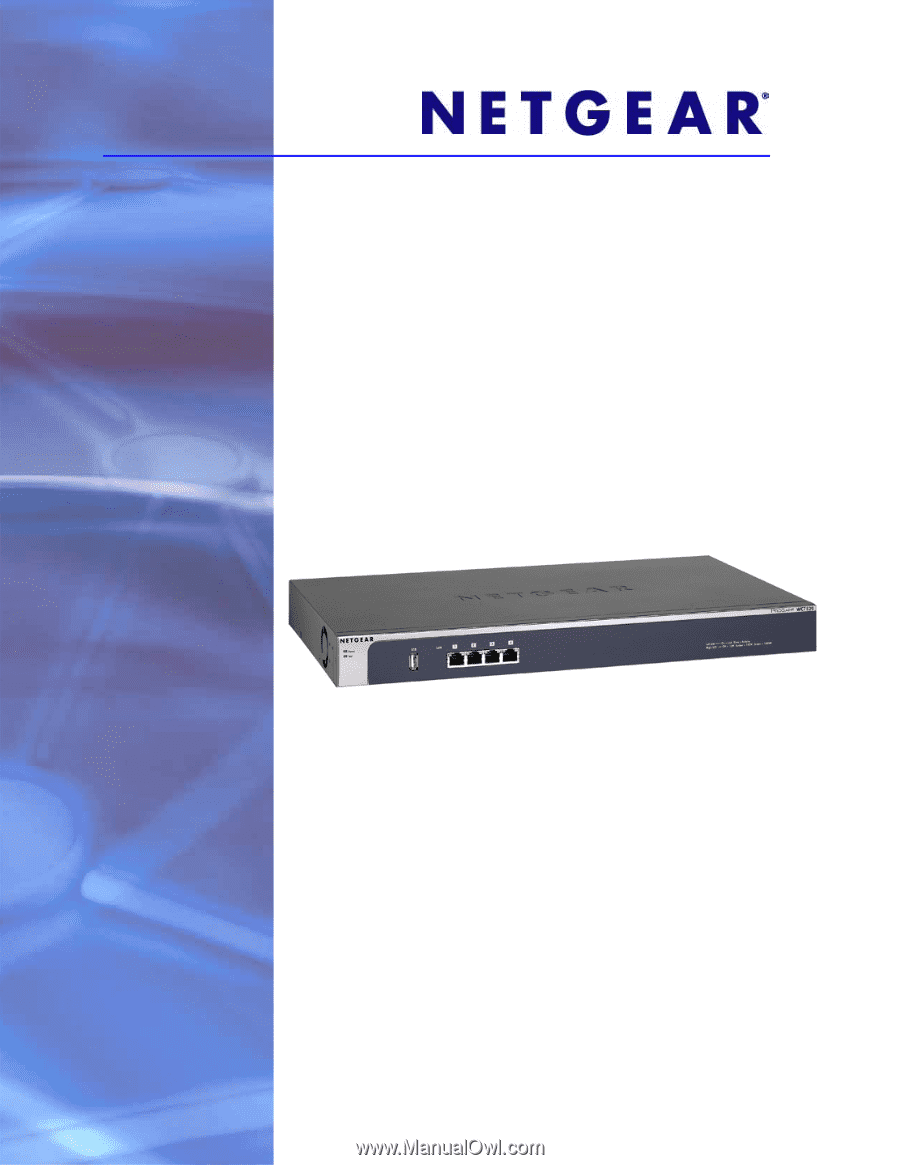
September 2010
202-10686-01
v1.3
350 East Plumeria Drive
San Jose, CA 95134
USA
ProSafe 20-AP Wireless
Controller WC7520
Reference Manual