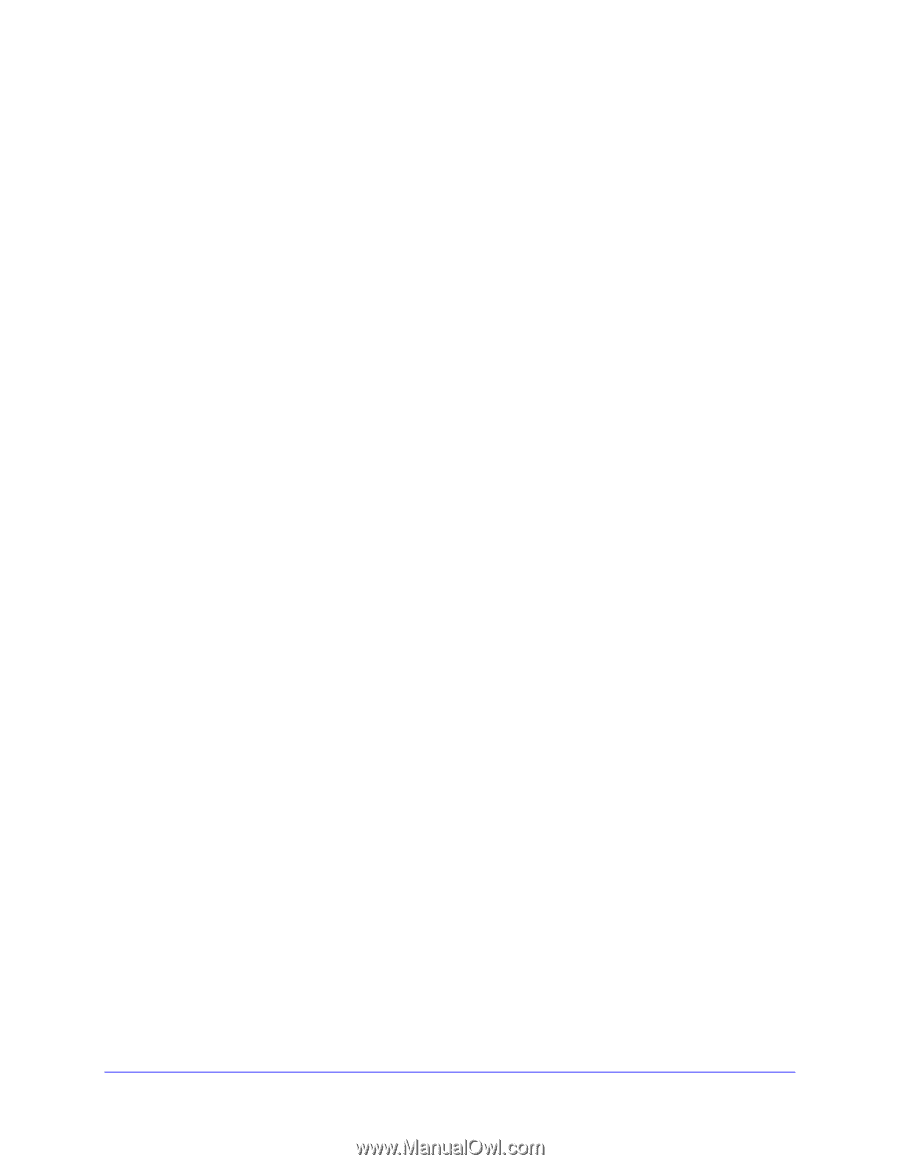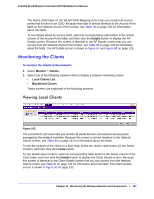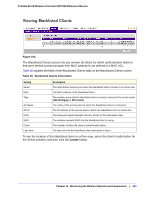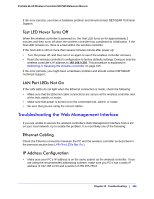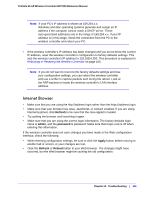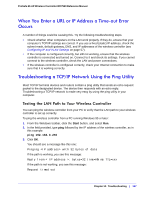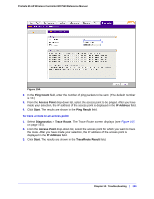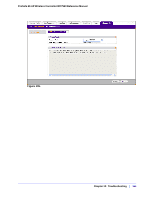Netgear WC7520 WC7520 Reference Manual - Page 147
When You Enter a URL or IP Address a Time-out Error Occurs
 |
UPC - 606449072969
View all Netgear WC7520 manuals
Add to My Manuals
Save this manual to your list of manuals |
Page 147 highlights
ProSafe 20-AP Wireless Controller WC7520 Reference Manual When You Enter a URL or IP Address a Time-out Error Occurs A number of things could be causing this. Try the following troubleshooting steps. • Check whether other computers on the LAN work properly. If they do, ensure that your computer's TCP/IP settings are correct. If you use a fixed (static) IP address, check the subnet mask, default gateway, DNS, and IP addresses of the wireless controller (see Configuring IP and VLAN Settings on page 57). • If the computer is configured correctly, but still not working, ensure that the wireless controller is connected and turned on. Connect to it and check its settings. If you cannot connect to the wireless controller, check the LAN and power connections. • If the wireless controller is configured correctly, check your Internet connection to make sure that it is working correctly. Troubleshooting a TCP/IP Network Using the Ping Utility Most TCP/IP terminal devices and routers contain a ping utility that sends an echo request packet to the designated device. The device then responds with an echo reply. Troubleshooting a TCP/IP network is made very easy by using the ping utility in your computer. Testing the LAN Path to Your Wireless Controller You can ping the wireless controller from your PC to verify that the LAN path to your wireless controller is set up correctly. To ping the wireless controller from a PC running Windows 95 or later: 1. From the Windows toolbar, click the Start button, and select Run. 2. In the field provided, type ping followed by the IP address of the wireless controller, as in this example: ping 192.168.0.250 3. Click OK. You should see a message like this one: Pinging with 32 bytes of data If the path is working, you see this message: Reply from < IP address >: bytes=32 time=NN ms TTL=xxx If the path is not working, you see this message: Request timed out Chapter 12: Troubleshooting | 147