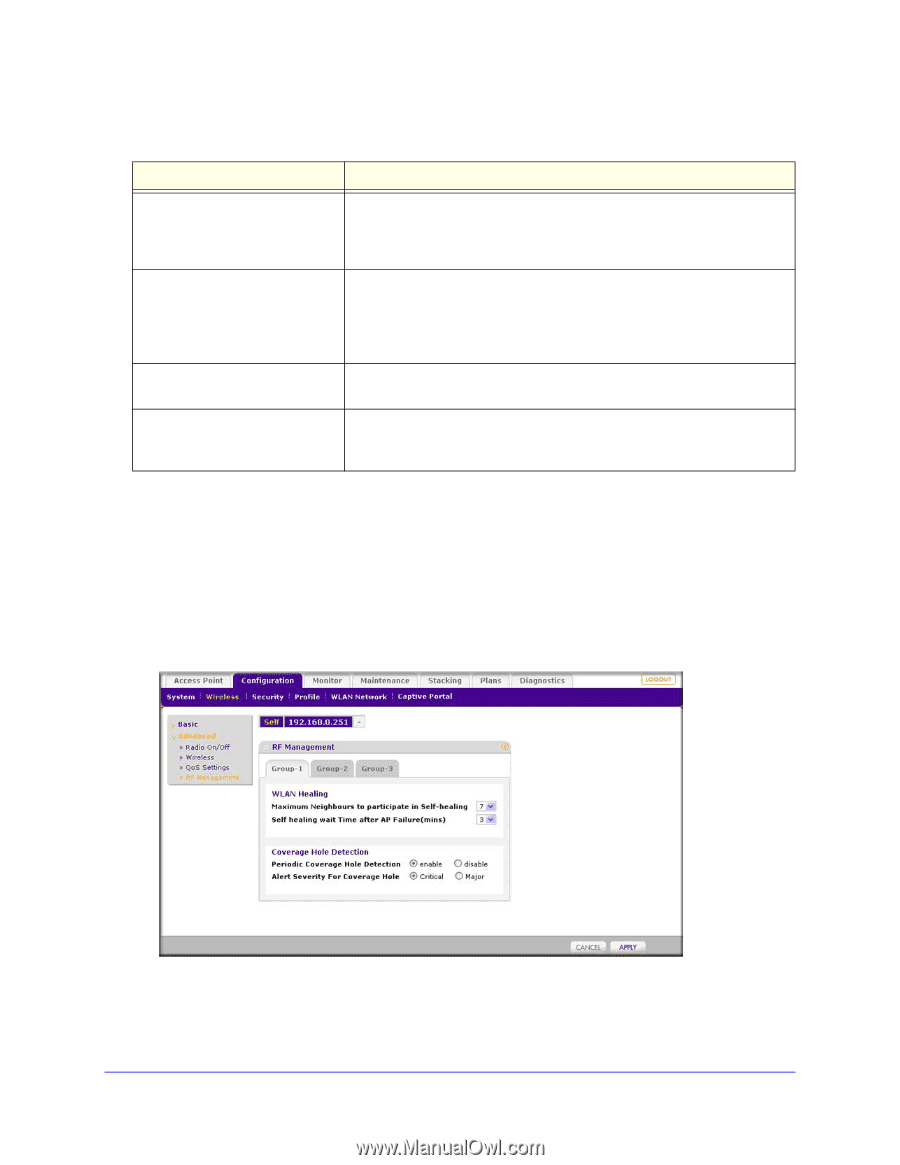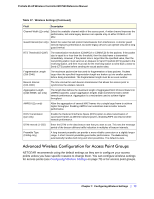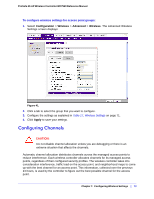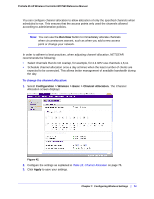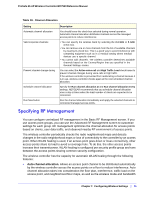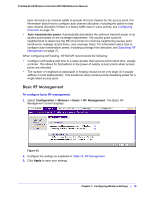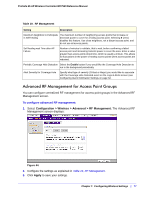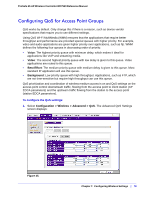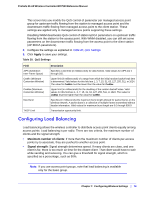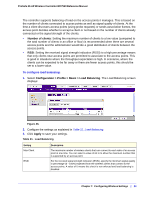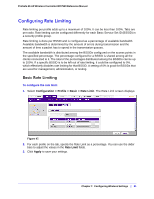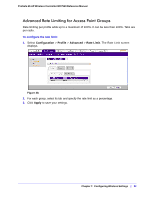Netgear WC7520 WC7520 Reference Manual - Page 77
Advanced RF Management for Access Point Groups
 |
UPC - 606449072969
View all Netgear WC7520 manuals
Add to My Manuals
Save this manual to your list of manuals |
Page 77 highlights
ProSafe 20-AP Wireless Controller WC7520 Reference Manual Table 19. RF Management Setting Description Maximum Neighbors to Participate in Self-healing The maximum number of neighboring access points that increase or decrease power to cover for a failing access point. Selecting 0 (zero) disables this feature. Use close neighbors, not a distant access point, and do not use all access points. Self healing wait Time after AP Failure Number of minutes to validate, that is wait, before confirming a failed access point and increasing transmit power to cover the area. Enter a value greater than access point reboot time, which is usually a minute. This allows for fluctuations in the power of nearby access points when access points are rebooted. Periodic Coverage Hole Detection Select the Enable button if you would like the Coverage Hole Detection to run in the background periodically. Alert Severity for Coverage Hole Specify what type of severity (Critical or Major) you would like to associate with the Coverage Hole Detected event on the Logs & Alerts screen (see Configuring Alarm Notification Settings on page 62. Advanced RF Management for Access Point Groups You can configure centralized RF management for access point groups in the Advanced RF Management screen. To configure advanced RF management: 1. Select Configuration > Wireless > Advanced > RF Management. The Advanced RF Management screen displays: Figure 44. 2. Configure the settings as explained in Table 19, RF Management. 3. Click Apply to save your settings. Chapter 7: Configuring Wireless Settings | 77