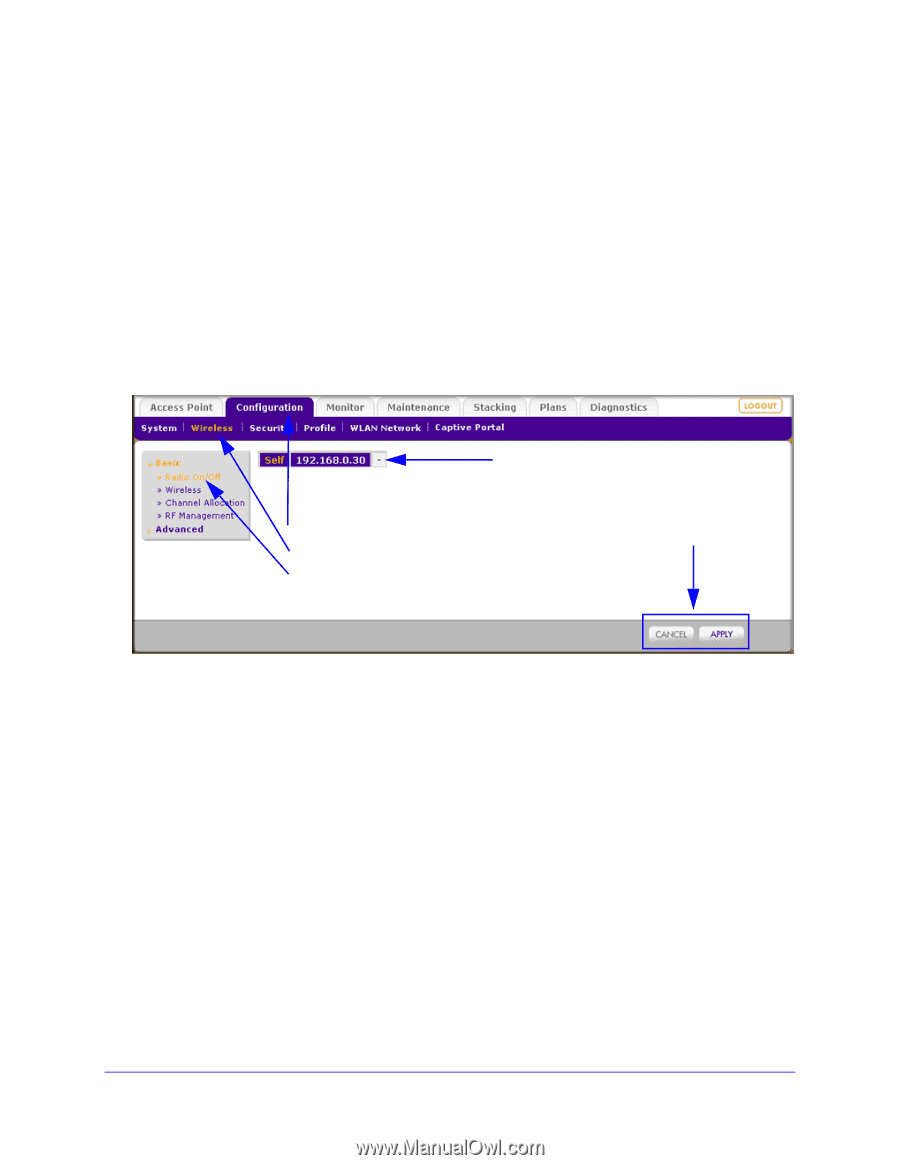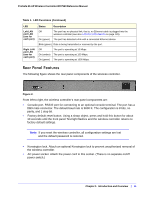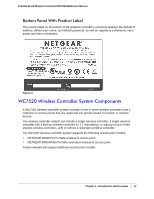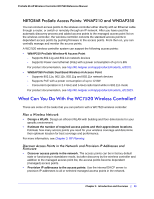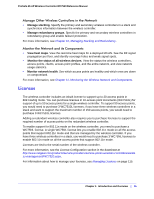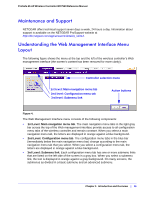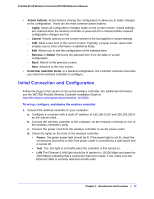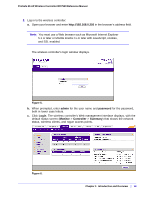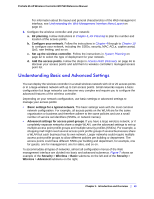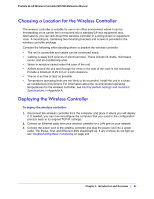Netgear WC7520 WC7520 Reference Manual - Page 16
Maintenance and Support, Understanding the Web Management Interface Menu Layout
 |
UPC - 606449072969
View all Netgear WC7520 manuals
Add to My Manuals
Save this manual to your list of manuals |
Page 16 highlights
ProSafe 20-AP Wireless Controller WC7520 Reference Manual Maintenance and Support NETGEAR offers technical support seven days a week, 24 hours a day. Information about support is available on the NETGEAR ProSupport website at http://kb.netgear.com/app/answers/detail/a_id/212. Understanding the Web Management Interface Menu Layout The following figure shows the menu at the top and the left of the wireless controller's Web management interface (the screen's content has been removed for more clarity). Controller selection menu 1st level: Main navigation menu tab 2nd level: Configuration menu tab 3rd level: Submenu link Action buttons Figure 4. The Web Management Interface menu consists of the following components: • 1st Level: Main navigation menu tab. The main navigation menu tabs in the light gray bar across the top of the Web management interface provide access to all configuration menu tabs of the wireless controller and remain constant. When you select a main navigation menu tab, the letters are displayed in orange against a blue background. • 2nd Level: Configuration menu tab. The configuration menu tabs in the blue bar (immediately below the main navigation menu bar) change according to the main navigation menu tab that you select. When you select a configuration menu tab, the letters are displayed in orange against a blue background. • 3rd Level: Submenu link. Each configuration menu tab has one or more submenu links that are listed on the left side of the screen in a gray box. When you select a submenu link, the text is displayed in orange against a gray background. On many screens, the submenus as divided in a basic submenu and an advanced submenu. Chapter 1: Introduction and Overview | 16