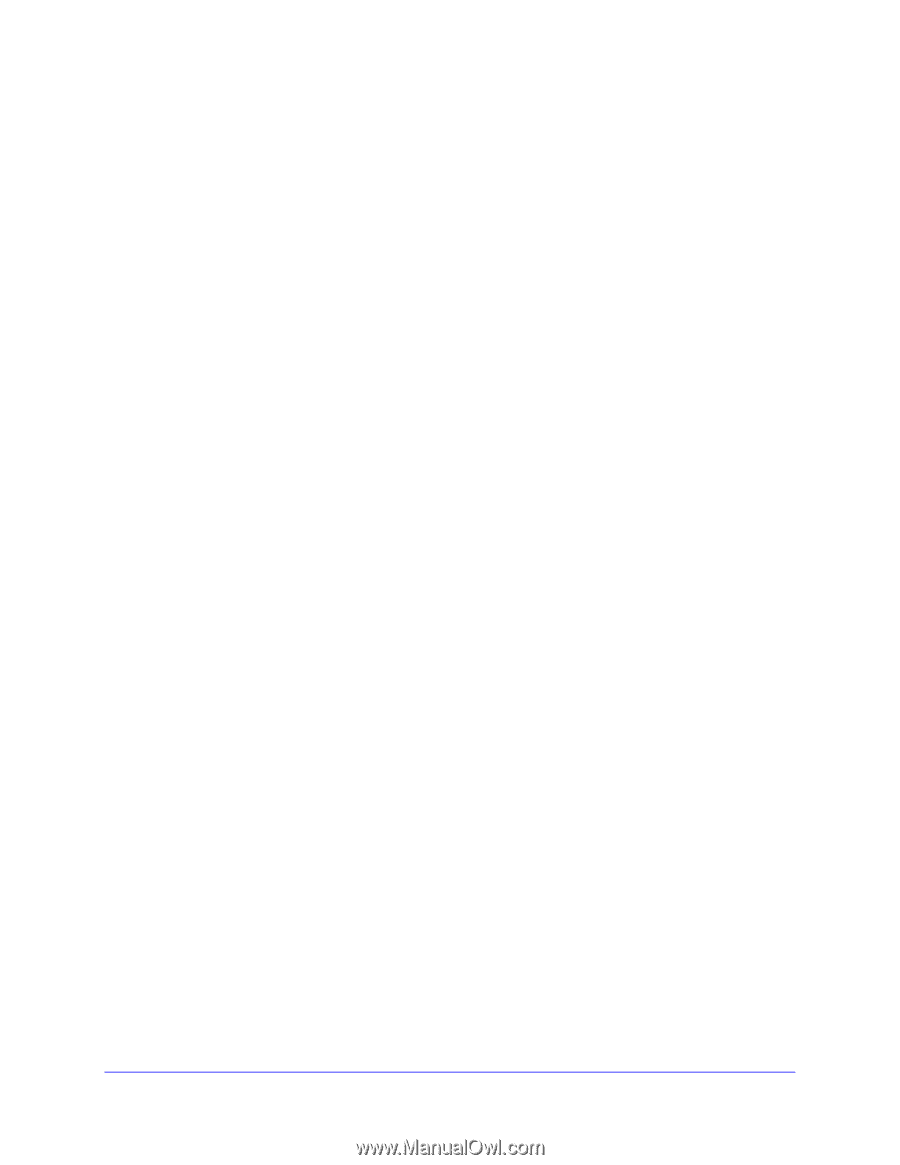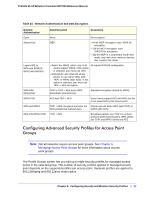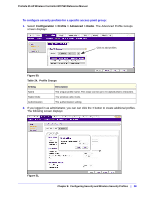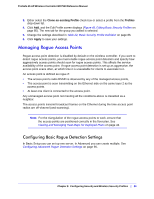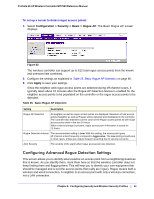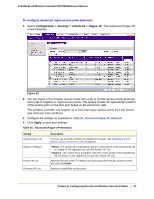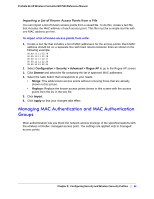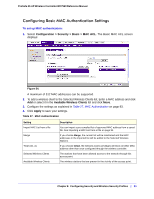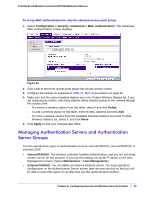Netgear WC7520 WC7520 Reference Manual - Page 92
Managing MAC Authentication and MAC Authentication Groups
 |
UPC - 606449072969
View all Netgear WC7520 manuals
Add to My Manuals
Save this manual to your list of manuals |
Page 92 highlights
ProSafe 20-AP Wireless Controller WC7520 Reference Manual Importing a List of Known Access Points from a File You can import a list of known access points from a saved file. To do this, create a text file that includes the MAC address of each access point. This file must be a simple text file with one MAC address per line. To import a list of known access points from a file: 1. Create a text file that includes a list of MAC addresses for the access points. Each MAC address should be on a separate line with hard returns between lines as shown in the following example: 00:00:11:11:22:29 00:00:11:11:22:28 00:00:11:11:22:27 00:00:11:11:22:26 00:00:11:11:22:25 2. Select Configuration > Security > Advanced > Rogue AP to go to the Rogue AP screen. 3. Click Browse and select the file containing the list of approved MAC addresses. 4. Select the radio button that corresponds to your needs: • Merge: This adds known access points without removing those that are already shown in this screen. • Replace: Replace the known access points shown in this screen with the access points from the list in the text file. 5. Click Import. 6. Click Apply so that your changes take effect. Managing MAC Authentication and MAC Authentication Groups MAC authentication lets you block the network access privilege of the specified stations with the wireless controller-managed access point. The settings are applied only to managed access points. Chapter 8: Configuring Security and Wireless Security Profiles | 92