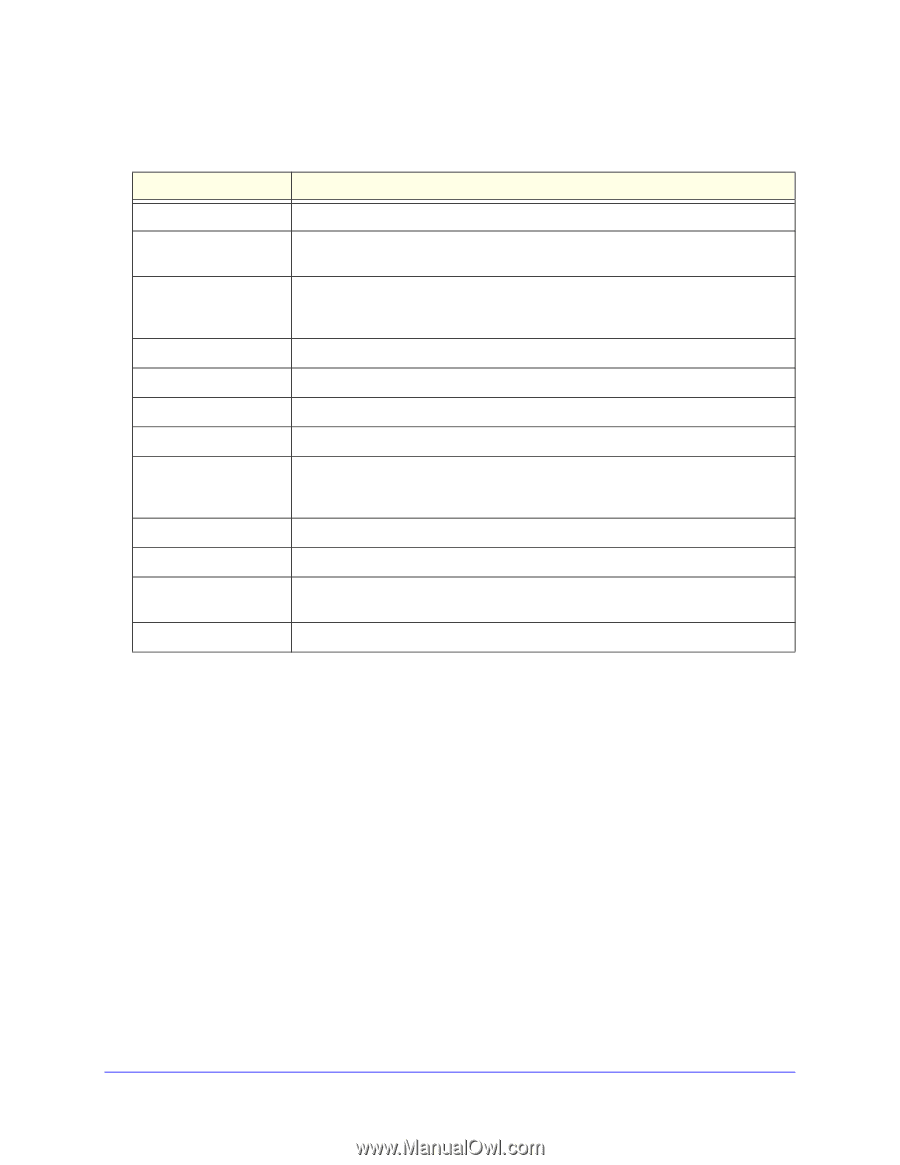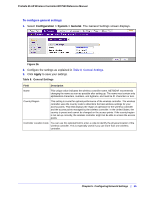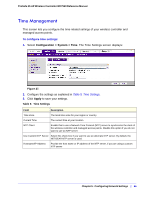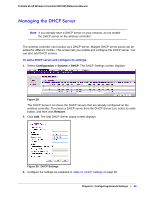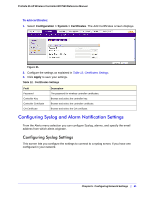Netgear WC7520 WC7520 Reference Manual - Page 60
Managing Certificates, Table 11., DHCP Settings
 |
UPC - 606449072969
View all Netgear WC7520 manuals
Add to My Manuals
Save this manual to your list of manuals |
Page 60 highlights
ProSafe 20-AP Wireless Controller WC7520 Reference Manual 4. Click Add to save your settings and add the new DHCP server to the DHCP Server List. Table 11. DHCP Settings Field Description Use VLAN Interface Select this check box to allow the DHCP server to function with multiple VLANs. VLAN The DHCP server VLAN ID. The range is between 1 and 4094. The DHCP server will service this VLAN. IP Network The IP address for the wireless controller in the specified VLAN; when the Use VLAN Interface check box is not selected, the wireless controller management IP/VLAN is used. Subnet Mask The subnet mask that will be assigned to the wireless clients by the DHCP server. Default Gateway The IP address of the default network gateway for all traffic beyond the local network. Start IP The starting IP address of the range that can be assigned by the DHCP server. End IP The ending IP address of the range that can be assigned by the DHCP server. Use Default DNS Server Select this check box to allow the DHCP server to use the wireless controller's default DNS servers. The Primary DNS Server and Secondary DNS Server fields are masked out. Primary DNS Server Enter the IP address of the primary DNS server for the network. Secondary DNS Server Enter the IP address of the secondary DNS server for the network. Use Default WINS Server Select this check box to allow the DHCP server to use the wireless controller's default WINS server. The WINS Server field is masked out. WINS Server Enter the IP address of the WINS Server for the network. Managing Certificates The internal authentication server for certificate-based authentication requires you to install a certificate on the wireless controller. There is a default self-signed server certificate installed on the wireless controller. However, NETGEAR strongly recommends that you replace this default certificate with a custom certificate issued for your site or domain by a trusted certificate authority (CA). To obtain a security certificate for the wireless controller, generate and submit a Certificate Signing Request (CSR) to the CA of your choice. Upon receiving the CA-signed server certificate, install the certificate from your PC as described in this section. Certificates must be in X.509 PEM format. Chapter 5: Configuring Network Settings | 60