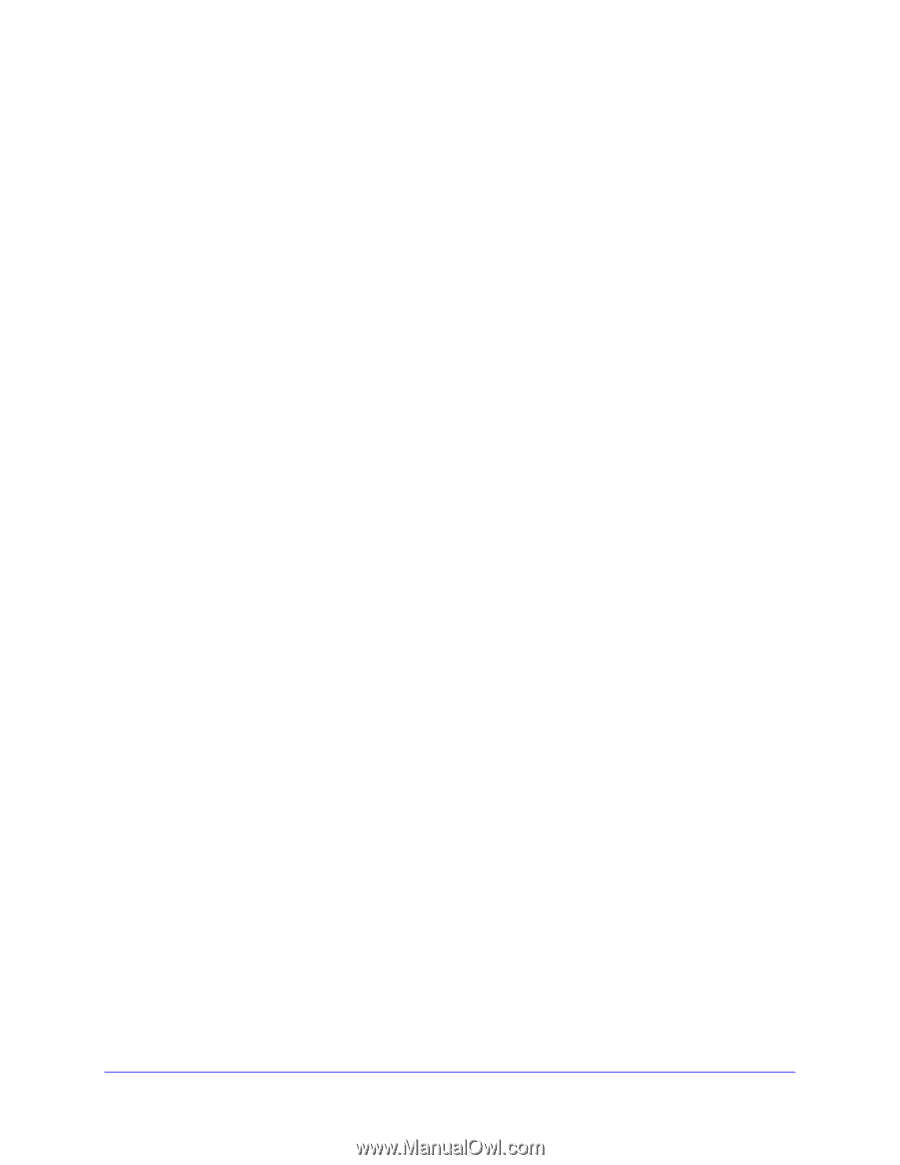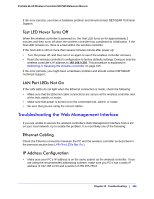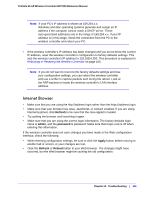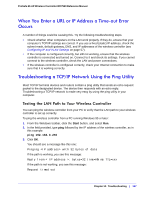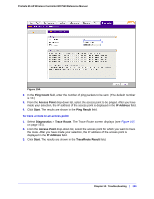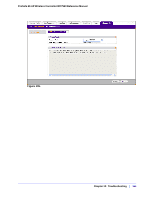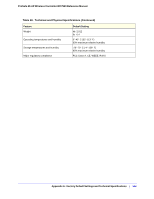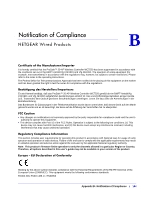Netgear WC7520 WC7520 Reference Manual - Page 149
Problems With Access Points, Using the Diagnostic Tools on the Wireless Controller
 |
UPC - 606449072969
View all Netgear WC7520 manuals
Add to My Manuals
Save this manual to your list of manuals |
Page 149 highlights
ProSafe 20-AP Wireless Controller WC7520 Reference Manual Problems With Access Points If the wireless controller does not discover any or all access points, check the following: • Make sure the wireless controller is connected to the LAN (see LAN Port LEDs Not On on page 145). • Make sure you have entered the correct IP range if the access points function in different VLANs, are behind an IP subnet, or are already installed and working in standalone mode (see Access Point Discovery on page 46). • Verify that access points that are already installed and working in standalone mode have SSH and SNMP enabled (which is the default setting). • Make sure that UDP port number 7890 is unblocked in the firewall. • If more than one access point has the same IP address, then only one of them is discovered at a time. (This is not applicable to access points in factory default state that are in the same layer 2 network.) Add one access point to the managed list, change its IP address, and then run discovery again to discover the next access point with the same IP address. • For access points that are installed across a layer 3 network, make sure that either one of the following options is enabled: - Multicast routing for IP address 254.0.100.250 between the wireless controller and the access point. - DHCP option 43 (vendor specific information) on the DHCP server. (Specifying a DHCP server on the wireless controller automatically enables DHCP option 43 with its own IP address.) Using the Diagnostic Tools on the Wireless Controller As part of the diagnostics functions on the wireless controller, you can ping a managed access point from the wireless controller or trace its route from the wireless controller. To ping an access point: 1. Select Diagnostics > Ping. The Ping screen displays. Chapter 12: Troubleshooting | 149