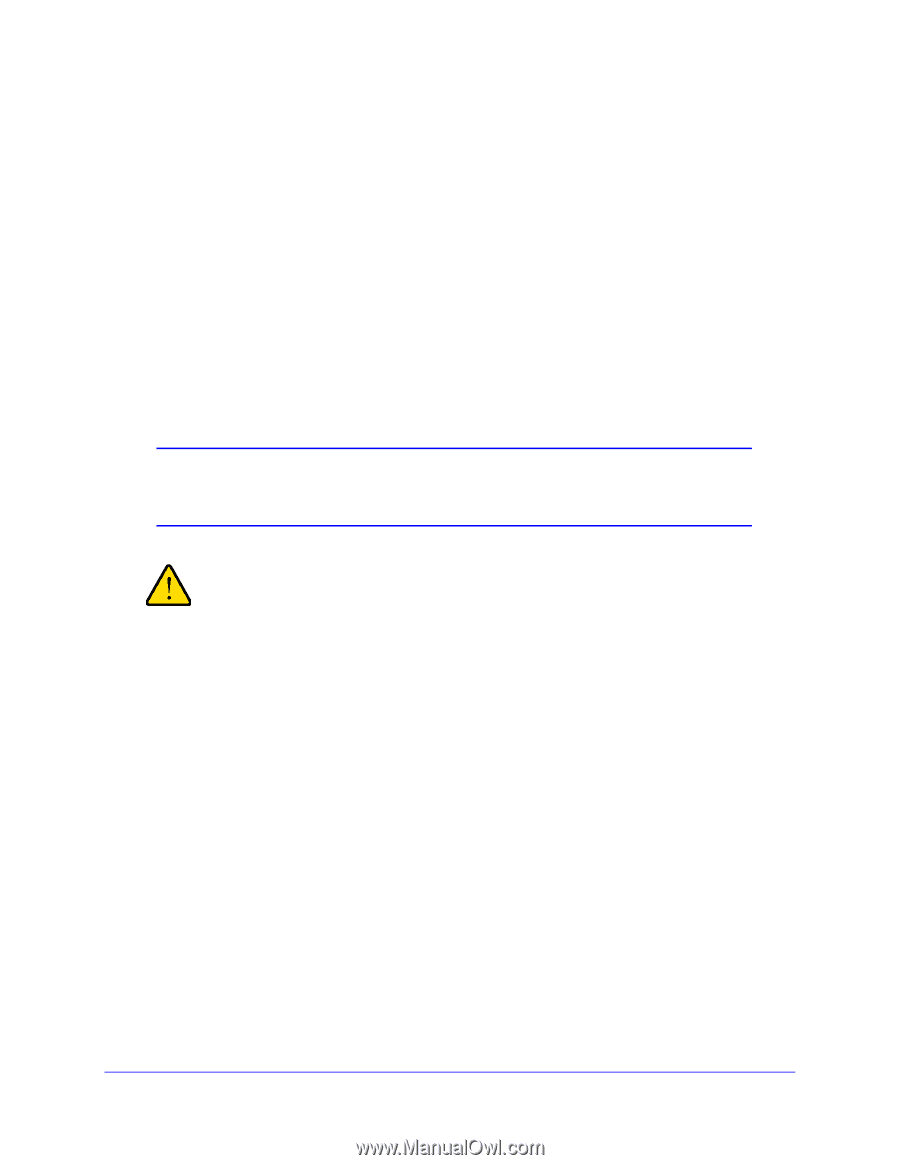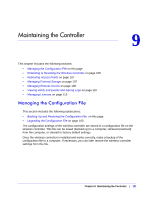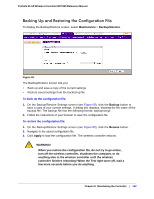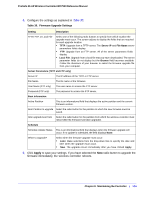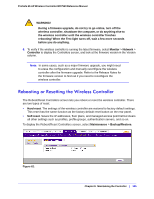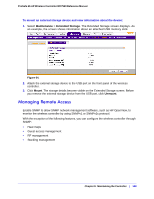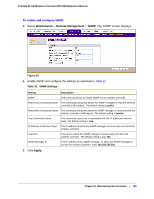Netgear WC7520 WC7520 Reference Manual - Page 106
To reboot the wireless controller, the wireless controller until the wireless controller finishes
 |
UPC - 606449072969
View all Netgear WC7520 manuals
Add to My Manuals
Save this manual to your list of manuals |
Page 106 highlights
ProSafe 20-AP Wireless Controller WC7520 Reference Manual To reboot the wireless controller: 1. Select the reboot radio button. 2. Click Apply. The wireless controller reboots. The reboot process is complete after several minutes when the Test LED on the front panel goes off. To reset the wireless controller: 1. Select the reset radio button. 2. Select one of the following radio buttons to specify a hard reset or soft reset: - hard. Restore the factory default settings (that are listed in Appendix A, Factory Default Settings and Technical Specifications) to the wireless controller. - soft. Clear all settings except for the IP addresses, floor plans, and managed access point list. 3. Click Apply. If you selected a hard reset, the wireless controller reboots. Note: Restoring the factory default settings of the wireless controller does not restore the settings of the access points that are managed by the wireless controller. WARNING! If you perform a hard reset, do not try to go online, turn off the wireless controller, shutdown the computer, or do anything else to the wireless controller until the wireless controller finishes rebooting! When the Test light turns off, wait a few more seconds before you do anything. Chapter 9: Maintaining the Controller | 106