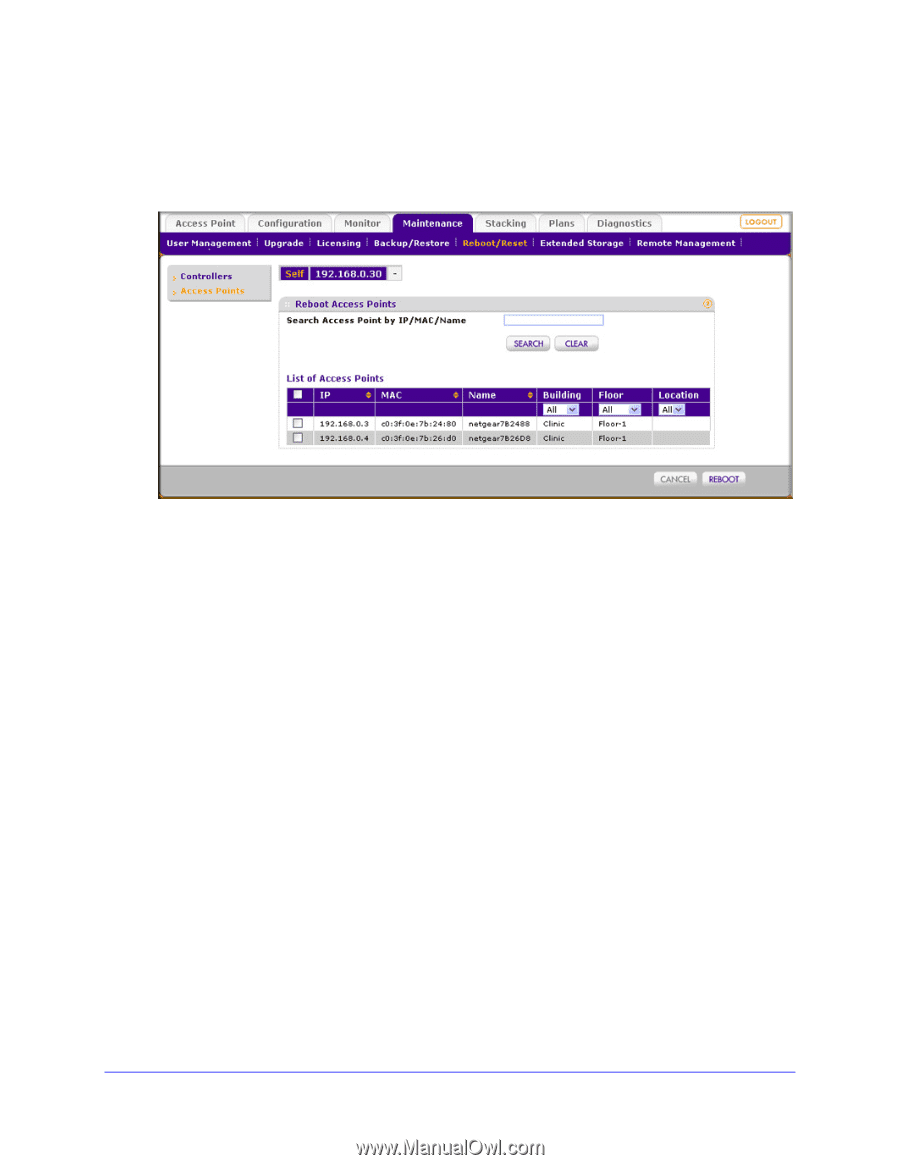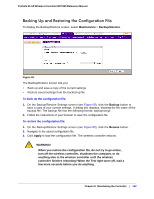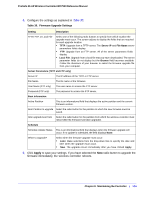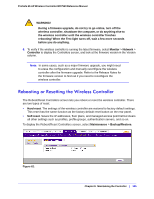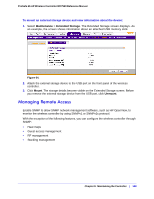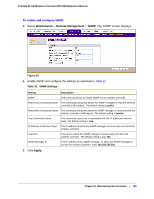Netgear WC7520 WC7520 Reference Manual - Page 107
Rebooting Access Points, Managing External Storage, Maintenance, Reboot/Reset, Access Points
 |
UPC - 606449072969
View all Netgear WC7520 manuals
Add to My Manuals
Save this manual to your list of manuals |
Page 107 highlights
ProSafe 20-AP Wireless Controller WC7520 Reference Manual Rebooting Access Points 1. Select Maintenance > Reboot/Reset > Access Points. The Reboot Access Points screen displays. Figure 63. 2. As an optional step, enter the IP address, MAC address or name of an access point in the Search Access Point by IP/MAC/Name field, and click Search. 3. From the List of Access Points, which you can sort by building, floor, or location, specify the access points that you want to reboot by selecting the check boxes corresponding to the access points, or specify that you want to reboot all access points by selecting the check box in the heading of the list. 4. Click Reboot. Managing External Storage The Extended Storage screen displays information about an optionally attached external storage device such as a USB memory stick or external hard drive, and lets you mount and dismount the storage device. You can use an external storage device to store more floor heat maps and extended statistics history. Chapter 9: Maintaining the Controller | 107