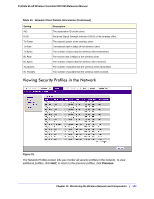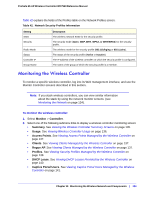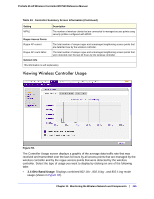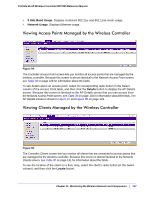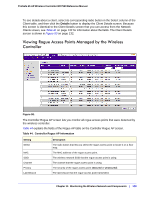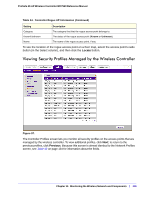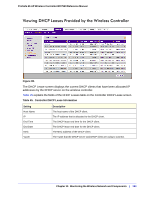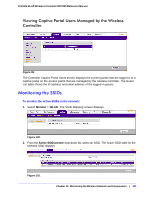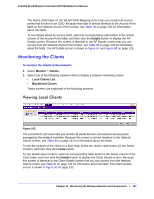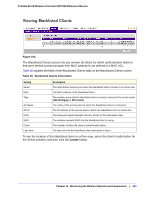Netgear WC7520 WC7520 Reference Manual - Page 138
Viewing Rogue Access Points Managed by the Wireless Controller, Table 44.
 |
UPC - 606449072969
View all Netgear WC7520 manuals
Add to My Manuals
Save this manual to your list of manuals |
Page 138 highlights
ProSafe 20-AP Wireless Controller WC7520 Reference Manual To see details about a client, select its corresponding radio button in the Select column of the Client table, and then click the Details button to display the Client Details screen. Because this screen is identical to the Client Details screen that you can access from the Network Clients screen, see Table 41 on page 132 for information about the fields. The Client Details screen is shown in Figure 90 on page 132. Viewing Rogue Access Points Managed by the Wireless Controller Figure 96. The Controller Rogue AP screen lets you monitor all rogue access points that were detected by the wireless controller. Table 44 explains the fields of the Rogue AP table on the Controller Rogue AP screen. Table 44. Controller Rogue AP Information Setting Select MAC SSID Channel Privacy Last Beacon Description The radio button that lets you select the rogue access point to locate it on a floor map. The MAC address of the rogue access point. The wireless network SSID that the rogue access point is using. The channel that the rogue access point is using. The security of the rogue access point (Secured or Unsecured). The last beacon that the rogue access point transmitted. Chapter 11: Monitoring the Wireless Network and Components | 138