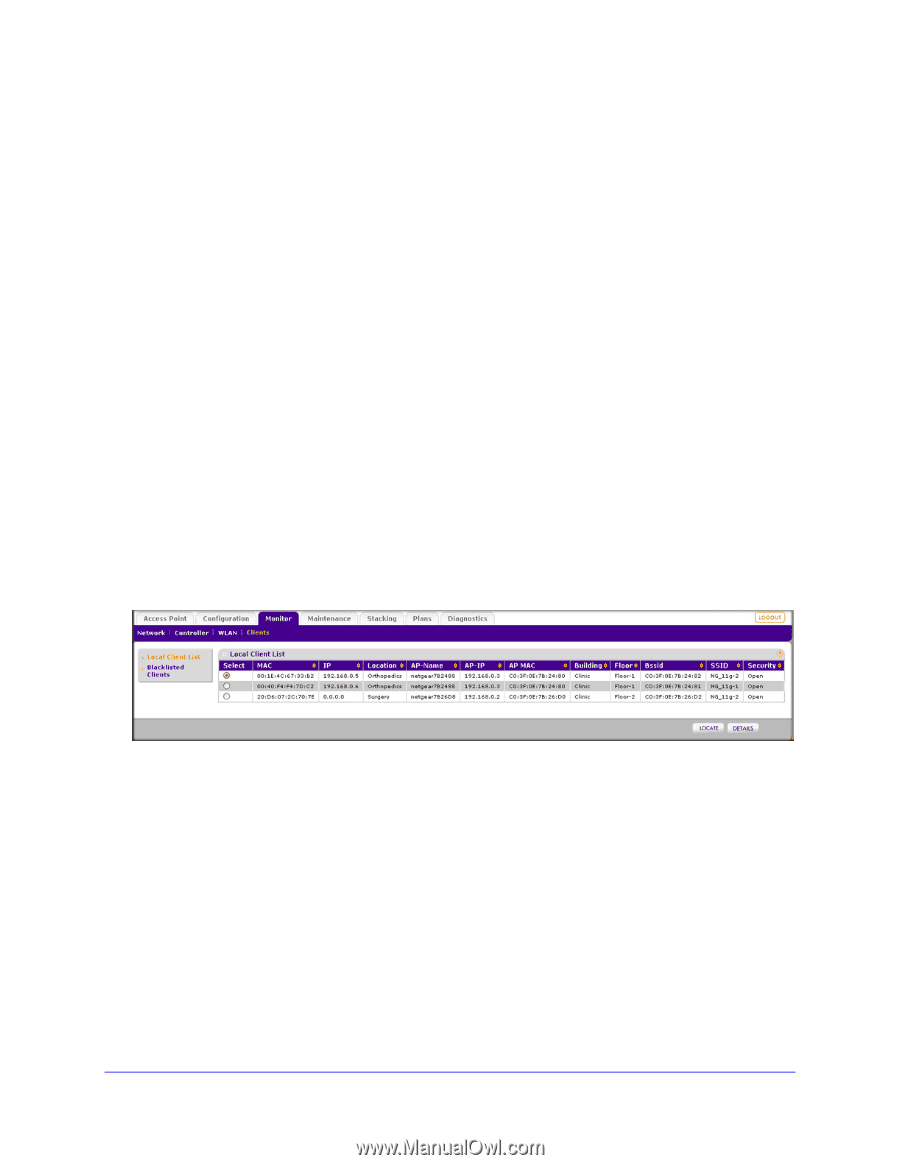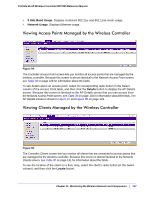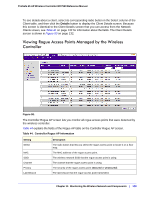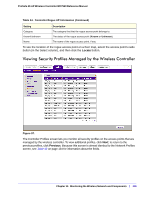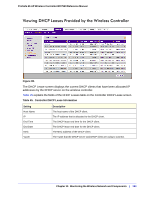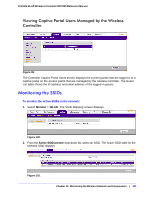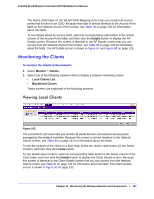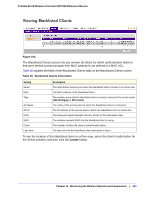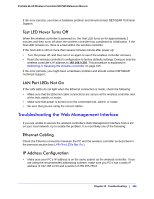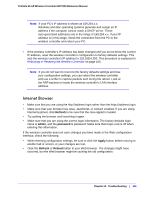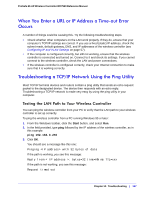Netgear WC7520 WC7520 Reference Manual - Page 142
Monitoring the Clients, Viewing Local Clients
 |
UPC - 606449072969
View all Netgear WC7520 manuals
Add to My Manuals
Save this manual to your list of manuals |
Page 142 highlights
ProSafe 20-AP Wireless Controller WC7520 Reference Manual The Active SSID table on the WLAN SSID Mapping screen lets you monitor all access points that function in an SSID. Because this table is almost identical to the Access Point table on the Network Access Point screen, see Table 38 on page 128 for information about the fields. To see details about an access point, select its corresponding radio button in the Select column of the Access Point table, and then click the Details button to display the AP Details screen. Because this screen is identical to the AP Details screen that you can access from the Network Access Point screen, see Table 39 on page 130 for information about the fields. The AP Details screen is shown in Figure 87 and Figure 88 on page 129. Monitoring the Clients To monitor the clients in the network: 1. Select Monitor > Clients. 2. Select one of the following submenu links to display a network monitoring screen: • Local Clients List. • Blacklisted Clients. These screens are explained in the following sections. Viewing Local Clients Figure 102. The Local Client List screen lets you monitor all clients that are connected to access points managed by the wireless controller. Because this screen is almost identical to the Network Clients screen, see Table 40 on page 131 for information about the fields. To see the location of the client on a floor map, select the client's radio button (in the Select column), and then click the Locate button. To see details about a client, select its corresponding radio button in the Select column of the Client table, and then click the Details button to display the Client Details screen. Because this screen is identical to the Client Details screen that you can access from the Network Clients screen, see Table 41 on page 132 for information about the fields. The Client Details screen is shown in Figure 90 on page 132. Chapter 11: Monitoring the Wireless Network and Components | 142