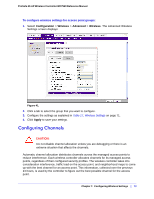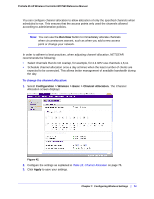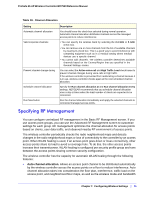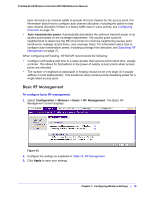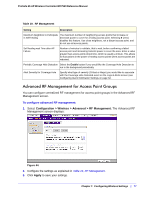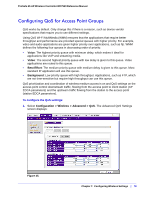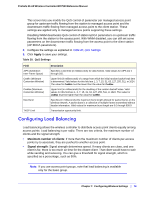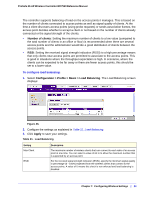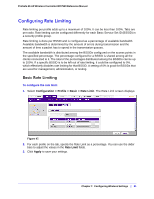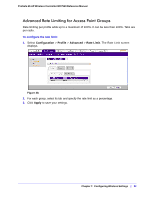Netgear WC7520 WC7520 Reference Manual - Page 78
Configuring QoS for Access Point Groups, To con the QoS settings
 |
UPC - 606449072969
View all Netgear WC7520 manuals
Add to My Manuals
Save this manual to your list of manuals |
Page 78 highlights
ProSafe 20-AP Wireless Controller WC7520 Reference Manual Configuring QoS for Access Point Groups QoS works by default. Only change this if there is a reason, such as device vendor specifications that require you to use different settings. Using QoS Wi-Fi MultiMedia (WMM) ensures that the applications that require better throughput and performance are provided special queues with higher priority. For example, video and audio applications are given higher priority over applications, such as ftp. WMM defines the following four queues in decreasing order of priority: • Voice: The highest priority queue with minimum delay, which makes it ideal for applications like VoIP and streaming media. • Video: The second highest priority queue with low delay is given to this queue. Video applications are routed to this queue. • Best Effort: The medium priority queue with medium delay is given to this queue. Most standard IP application will use this queue. • Background: Low priority queue with high throughput. Applications, such as FTP, which are not time-sensitive but require high throughput can use this queue. QoS prioritization and coordination of wireless medium access is on and QoS settings on the access point control downstream traffic, flowing from the access point to client station (AP EDCA parameters) and the upstream traffic flowing from the station to the access point (station EDCA parameters). To configure the QoS settings: 1. Select Configuration > Wireless > Advanced > QoS. The Advanced QoS Settings screen displays: Figure 45. Chapter 7: Configuring Wireless Settings | 78