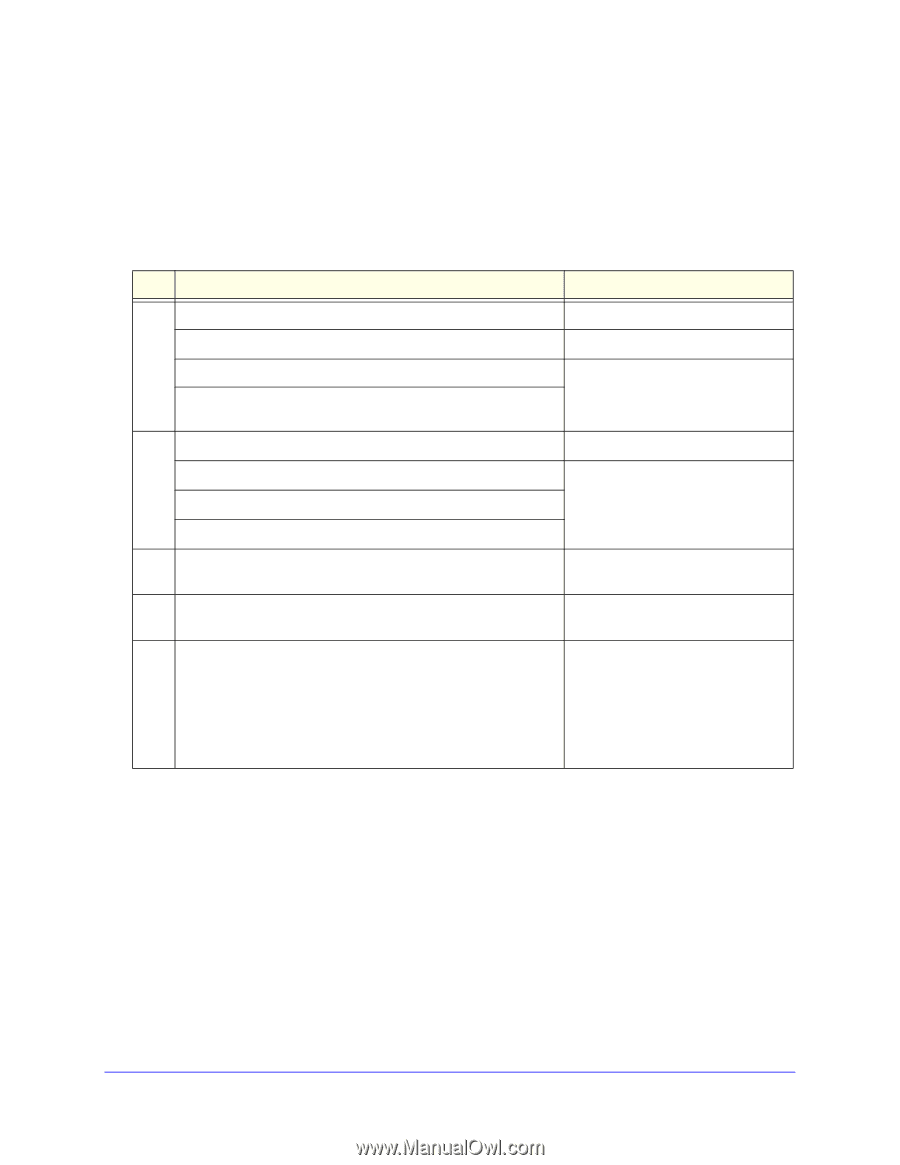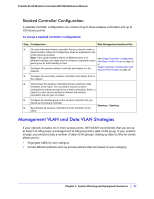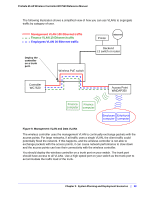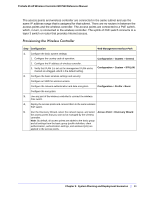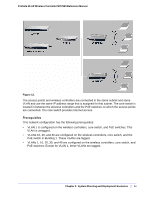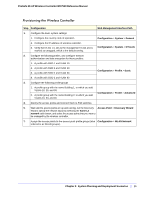Netgear WC7520 WC7520 Reference Manual - Page 30
Provisioning the Wireless Controller, System Planning and Deployment Scenarios
 |
UPC - 606449072969
View all Netgear WC7520 manuals
Add to My Manuals
Save this manual to your list of manuals |
Page 30 highlights
ProSafe 20-AP Wireless Controller WC7520 Reference Manual The access points and wireless controller are connected in the same subnet and use the same IP address range that is assigned for that subnet. There are no routers in between the access points and the wireless controller. The access points are connected to a PoE switch, which, in turn, is connected to the wireless controller. The uplink of PoE switch connects to a layer 3 switch or router that provides Internet access. Provisioning the Wireless Controller Step Configuration Web Management Interface Path 1. Configure the basic system settings: 1. Configure the country code of operation. Configuration > System > General 2. Configure the IP address of wireless controller. 3. Verify that VLAN 1 is set as the management VLAN and is marked as untagged, which is the default setting. Configuration > System > IP/VLAN 2. Configure the basic wireless settings and security: Configure an SSID for wireless access. Configure the network authentication and data encryption. Configuration > Profile > Basic Configure the encryption. 3. Use any port of the wireless controller to connect the wireless PoE switch. 4, Deploy the access points and connect them to the same wireless PoE switch. 5. Run the Discovery Wizard, select the network layout, and select Access Point > Discovery Wizard the access points that you want to be managed by the wireless controller. Note: By default, all access points are added to the basic group and all settings from the basic group (profile definition, client authentication, authentication settings, and wireless QoS) are applied to the access points. Chapter 2: System Planning and Deployment Scenarios | 30