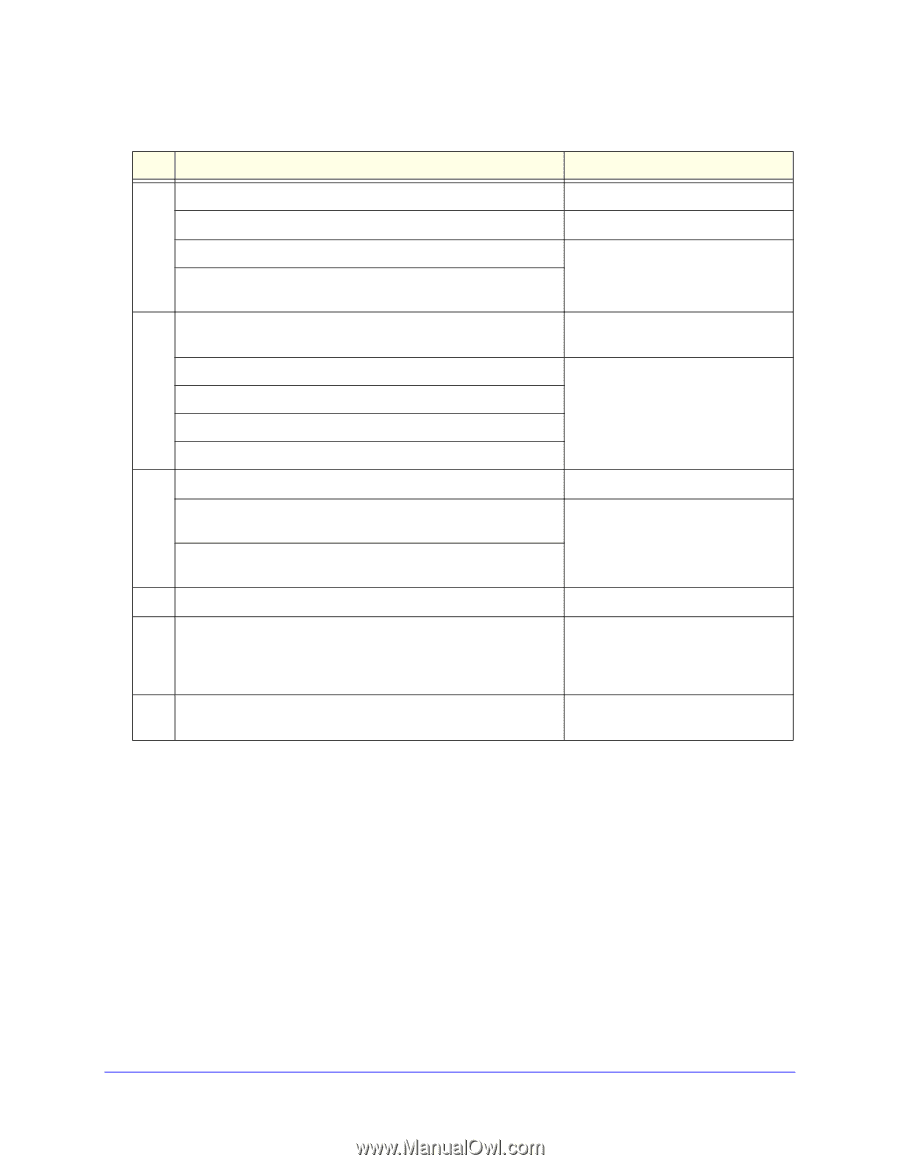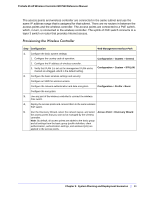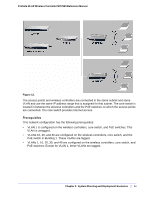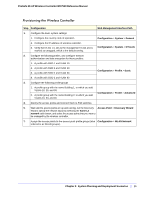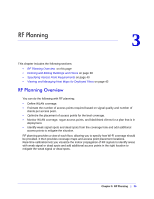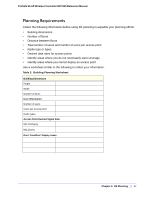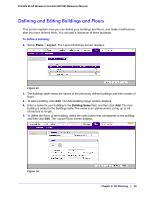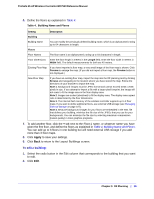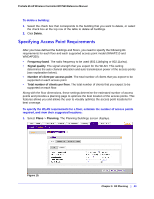Netgear WC7520 WC7520 Reference Manual - Page 35
Web Management Interface Path, Discovery Wizard
 |
UPC - 606449072969
View all Netgear WC7520 manuals
Add to My Manuals
Save this manual to your list of manuals |
Page 35 highlights
ProSafe 20-AP Wireless Controller WC7520 Reference Manual Provisioning the Wireless Controller Step Configuration Web Management Interface Path 1. Configure the basic system settings: 1. Configure the country code of operation. Configuration > System > General 2. Configure the IP address of wireless controller. 3. Verify that VLAN 1 is set as the management VLAN and is marked as untagged, which is the default setting. Configuration > System > IP/VLAN 2. Configure the following profiles, and configure network authentication and data encryption for these profiles: 1. A profile with SSID 1 and VLAN 10. 2. A profile with SSID 2 and VLAN 20. 3. A profile with SSID 2 and VLAN 30. Configuration > Profile > Basic 4. A profile with SSID 3 and VLAN 40. 3. Configure the following profile groups 1. A profile group with the name Building 1, to which you add VLANs 10, 20, and 30. 2. A profile group with the name Building 2, to which you add VLANs 10, 30, and 40. Configuration > Profile > Advanced 4. Deploy the access points and connect them to PoE switches. 5. Wait until the access points are up and running, run the Discovery Access Point > Discovery Wizard Wizard, specify the network layout by selecting the Same L2 network radio button, and select the access points that you want to be managed by the wireless controller. 7. Assign the access points to the access point profile groups (also Configuration > WLAN Network referred to as WLAN groups). Chapter 2: System Planning and Deployment Scenarios | 35