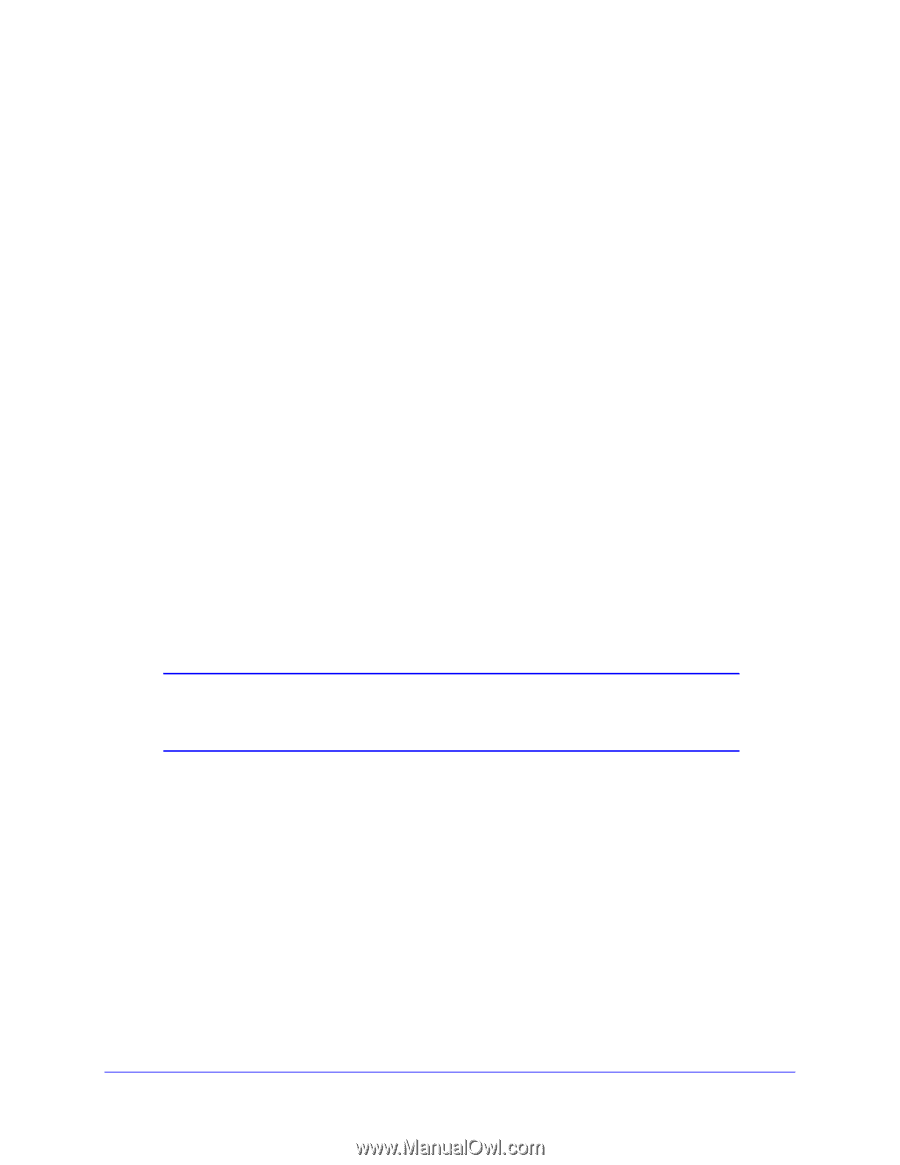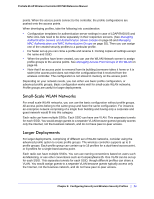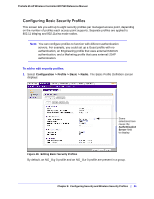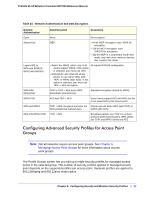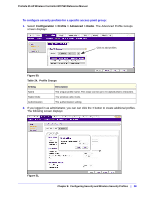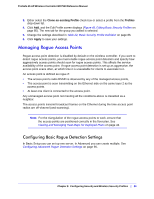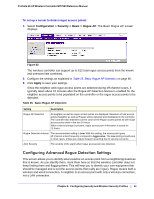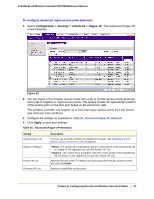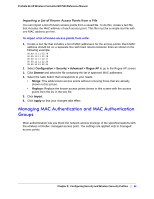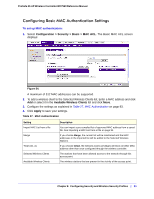Netgear WC7520 WC7520 Reference Manual - Page 89
Managing Rogue Access Points, Configuring Basic Rogue Detection Settings - setup
 |
UPC - 606449072969
View all Netgear WC7520 manuals
Add to My Manuals
Save this manual to your list of manuals |
Page 89 highlights
ProSafe 20-AP Wireless Controller WC7520 Reference Manual 3. Either select the Clone an existing Profile check box or select a profile from the Profiles drop-down list. 4. Click Add, and the Edit Profile screen displays (Figure 49, Editing Basic Security Profiles on page 85). The new tab for the group you added is selected. 5. Change the settings described in Table 22, Basic Security Profile Definition on page 86. 6. Click Apply to save your settings. Managing Rogue Access Points Rogue access point detection is disabled by default on the wireless controller. If you want to detect rogue access points, you must enable rogue access point detection and specify how aggressively access points should scan for rogue access points. This affects the service availability of the access point. If rogue access point detection is set up as aggressive, the access point scans often, at which time it is unavailable for clients to associate to it. An access point is defined as rogue if: • The access point's radio BSSID is observed by any of the managed access points, • The access point is seen transmitting on the Ethernet side on the same layer 2 as the access points. • At least one client is connected to the access point. Any unmanaged access point not meeting all the conditions above is classified as a neighbor. The access points transmit broadcast frames on the Ethernet during the time access point radios are off-channel (and scanning). Note: For the triangulation of the rogue access points to work, ensure that the access points are positioned correctly in the floor plan. See Viewing and Managing Heat Maps for Deployed Plans on page 42. Configuring Basic Rogue Detection Settings In Basic Setup you can set up one server. In Advanced you can create multiple. See Configuring Advanced Rogue Detection Settings on page 90. Chapter 8: Configuring Security and Wireless Security Profiles | 89