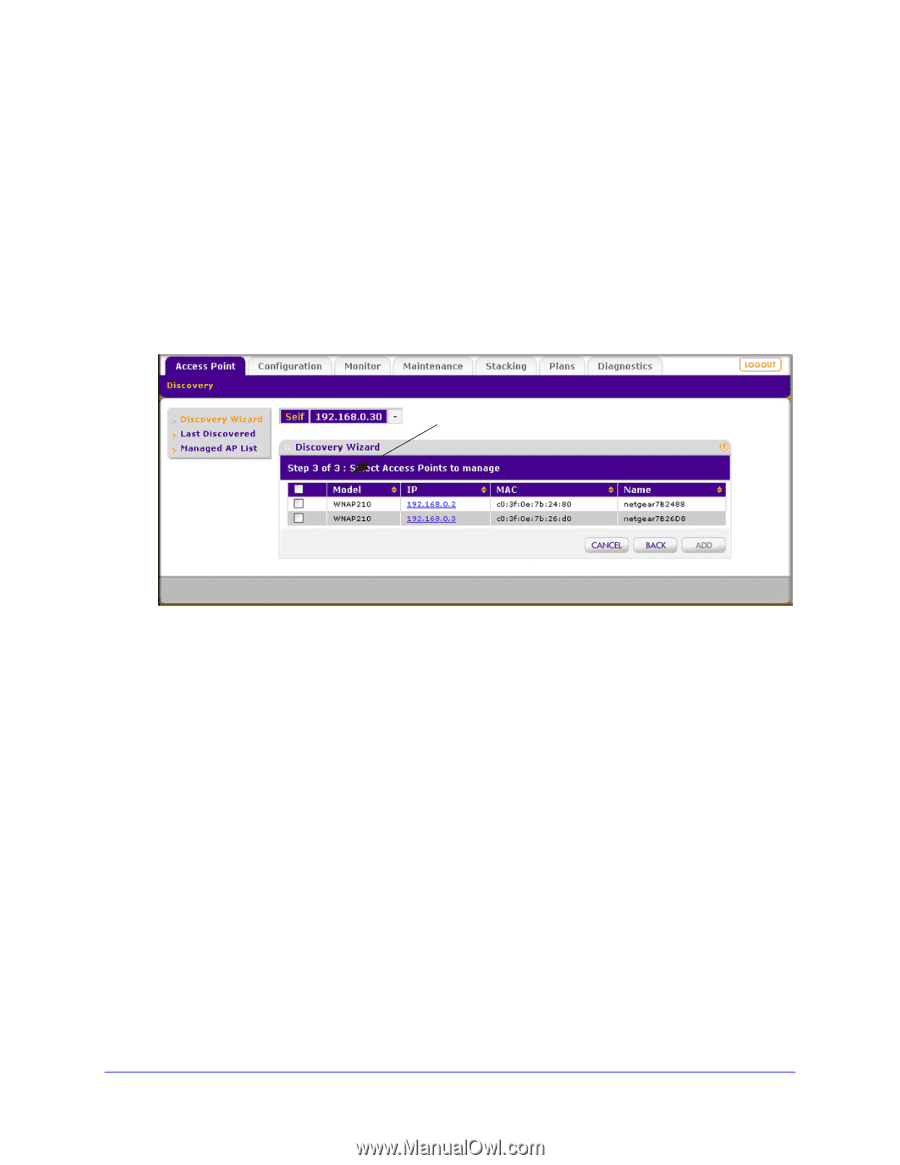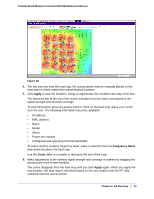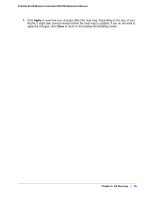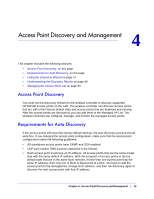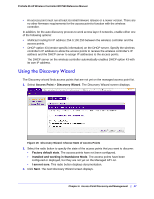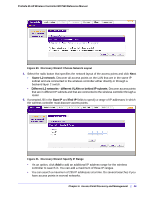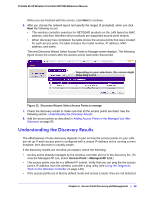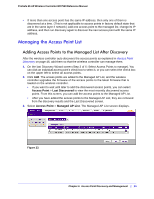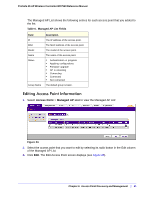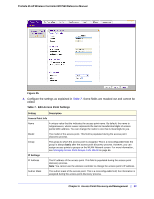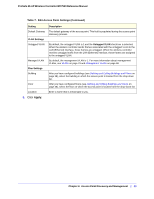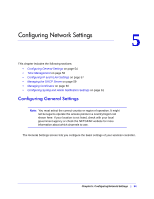Netgear WC7520 WC7520 Reference Manual - Page 49
Understanding the Discovery Results, Access Point, Managed AP List
 |
UPC - 606449072969
View all Netgear WC7520 manuals
Add to My Manuals
Save this manual to your list of manuals |
Page 49 highlights
ProSafe 20-AP Wireless Controller WC7520 Reference Manual When you are finished with this screen, click Next to continue. 6. After you choose the network layout and specify the ranges (if prompted), when you click Next the following occurs: • The wireless controller searches for NETGEAR products on the LAN based on MAC address, and then identifies which products are supported access point models. • When discovery has completed, the table shows the access points that were located: for each access point, the table includes the model number, IP address, MAC address, and name. The next Discovery Wizard Select Access Points to Manage screen displays. The following figure shows the screen after the access points have been discovered. Depending on your selections, this screen might show Step 4 of 4. Figure 22. Discovery Wizard: Select Access Points to manage 7. Check the discovery results to make sure that all the access points are listed. See the following section, Understanding the Discovery Results . 8. Add the access points as described in Adding Access Points to the Managed List After Discovery on page 50. Understanding the Discovery Results The effectiveness of auto discovery depends in part on how the access points on your LAN are set up. If each access point is configured with a unique IP address and is running current firmware, then discovery is usually simple. If the discovery results are not what you expect, check the following: • Access points already managed by the wireless controller are not in the discovery list. (To view the Managed AP List, select Access Point > Managed AP List.) • The access points may be in a different IP subnet. Verify that you can ping the the access point's IP address from the wireless controller's ping utility (see Using the Diagnostic Tools on the Wireless Controller on page 149). • If the access points are in factory default mode and across a router, they are not detected. Chapter 4: Access Point Discovery and Management | 49