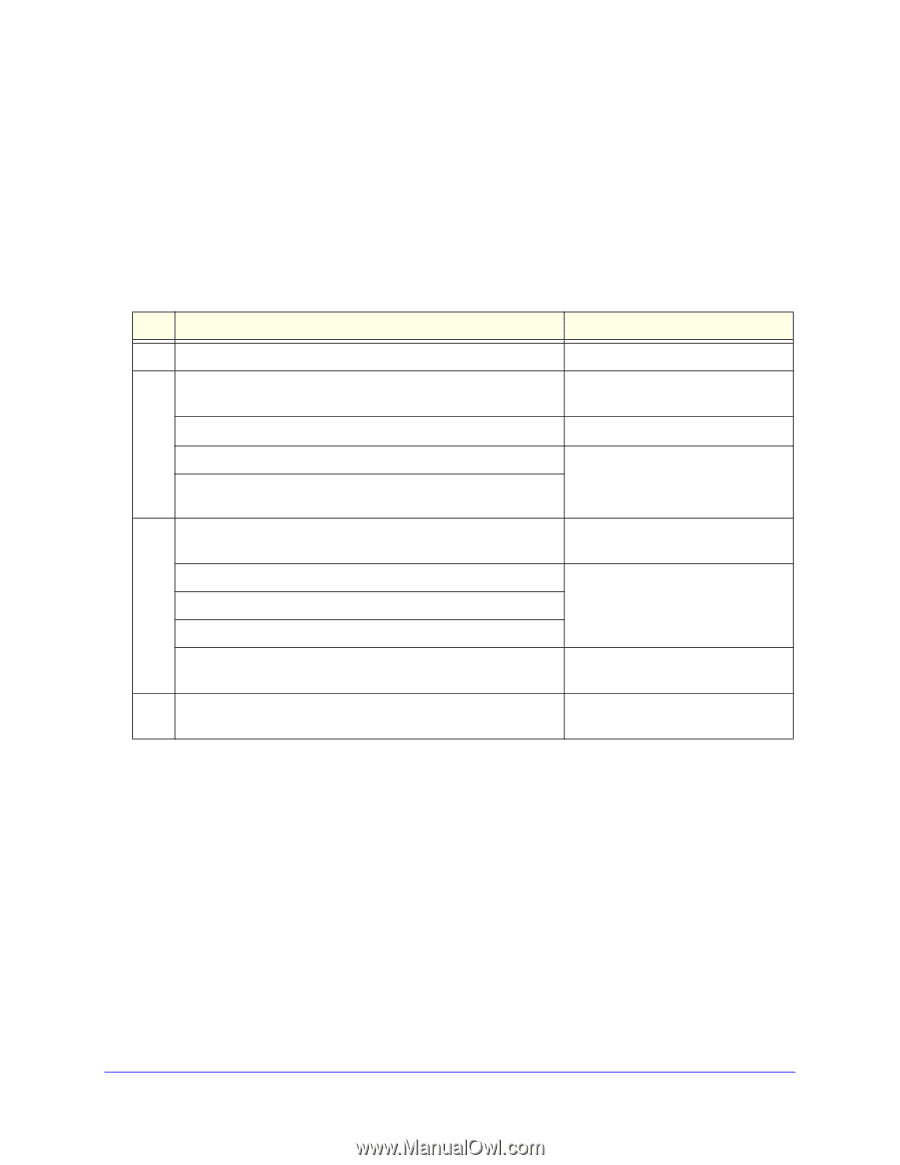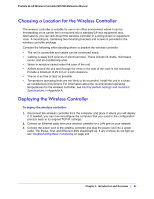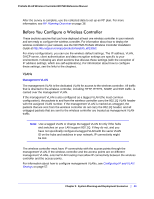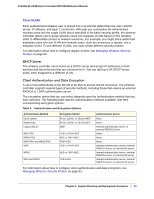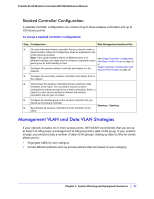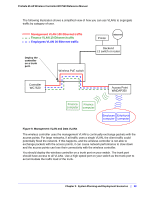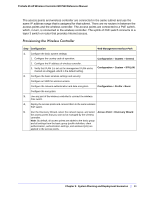Netgear WC7520 WC7520 Reference Manual - Page 25
Single Controller Configuration with Basic Profile Group
 |
UPC - 606449072969
View all Netgear WC7520 manuals
Add to My Manuals
Save this manual to your list of manuals |
Page 25 highlights
ProSafe 20-AP Wireless Controller WC7520 Reference Manual For information about how to configure authentication servers, see Managing Authentication Servers and Authentication Server Groups on page 95. Single Controller Configuration with Basic Profile Group A basic configuration consists of a single wireless controller that controls a collection of access points that are organized into the basic default group. To set up a single wireless controller system with a basic profile group: Step Configuration Web Management Interface Path 1. Optional: Create an RF plan. Plans > Layout 2. If you have not yet done so, configure the system settings of the wireless controller: 1. Configure the country code of operation. Configuration > System > General 2. Configure the IP address of wireless controller. 3. Verify that VLAN 1 is set as the management VLAN and is marked as untagged, which is the default setting. Configuration > System > IP/VLAN 3. Configure up to 8 profiles, and for each profile, do at least the following: 1. Configure an SSID for wireless access. 2. Configure the network authentication and data encryption. 3. Assign the VLAN. Configuration > Profile > Basic If required, configure the authentication server. Configuration > Security > Basic > Authentication Server 4. Run the Discovery Wizard and add the access points to the managed access point list. Access Point > Discovery Wizard Chapter 2: System Planning and Deployment Scenarios | 25