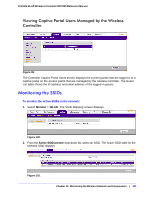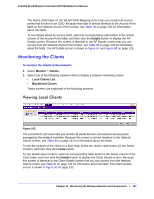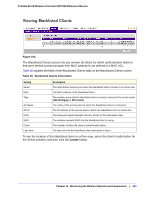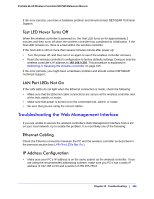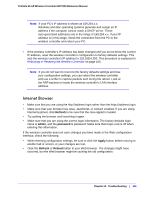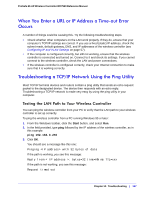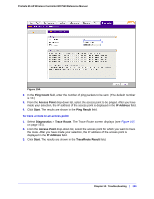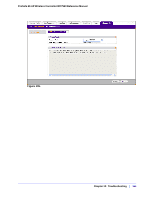Netgear WC7520 WC7520 Reference Manual - Page 146
Internet Browser, Refresh, admin, password, Apply, Reload
 |
UPC - 606449072969
View all Netgear WC7520 manuals
Add to My Manuals
Save this manual to your list of manuals |
Page 146 highlights
ProSafe 20-AP Wireless Controller WC7520 Reference Manual Note: If your PC's IP address is shown as 169.254.x.x: Windows and Mac operating systems generate and assign an IP address if the computer cannot reach a DHCP server. These auto-generated addresses are in the range of 169.254.x.x. If your IP address is in this range, check the connection from the PC to the wireless controller and reboot your PC. • If the wireless controller's IP address has been changed and you do not know the current IP address, reset the wireless controller's configuration to factory defaults settings. This sets the wireless controller's IP address to 192.168.0.250. This procedure is explained in Rebooting or Resetting the Wireless Controller on page 105. Note: If you do not want to revert to the factory defaults settings and lose your configuration settings, you can reboot the wireless controller and use a sniffer to capture packets sent during the reboot. Look at the ARP packets to locate the wireless controller's LAN interface address. Internet Browser • Make sure that you are using the http://address login rather than the https://address login. • Make sure that your browser has Java, JavaScript, or ActiveX enabled. If you are using Internet Explorer, click Refresh to be sure that the Java applet is loaded. • Try quitting the browser and launching it again. • Make sure that you are using the correct login information. The factory defaults login name is admin, and the password is password. Make sure that Caps Lock is off when entering this information. If the wireless controller does not save changes you have made in the Web configuration interface, check the following: • When entering configuration settings, be sure to click the Apply button before moving to another tab or screen, or your changes are lost. • Click the Refresh or Reload button in your Web browser. The changes might have occurred, but the Web browser might be caching the old configuration. Chapter 12: Troubleshooting | 146