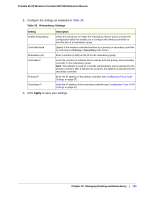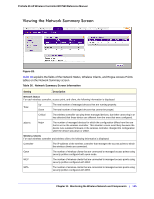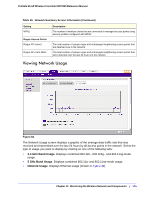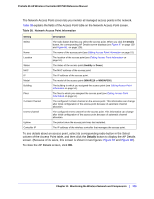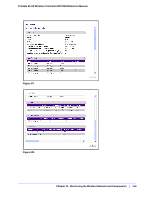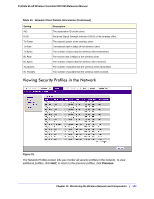Netgear WC7520 WC7520 Reference Manual - Page 128
Table 38., Network Access Point Information,
 |
UPC - 606449072969
View all Netgear WC7520 manuals
Add to My Manuals
Save this manual to your list of manuals |
Page 128 highlights
ProSafe 20-AP Wireless Controller WC7520 Reference Manual The Network Access Point screen lets you monitor all managed access points in the network. Table 38 explains the fields of the Access Point table on the Network Access Point screen. Table 38. Network Access Point Information Setting Select Name Location Status MAC IP Model Building Floor 2.4 GHz Channel 5 GHz Channel Uptime Controller IP Description The radio button that lets you select the access point. When you click the Details button, the corresponding AP Details screen displays (see Figure 87 on page 129 and Figure 88, on page 129). The name of the access point (see Editing Access Point Information on page 51). The location of the access point (see Editing Access Point Information on page 51). The status of the access point (Healthy or Down). The MAC address of the access point. The IP address of the access point. The model of the access point (WNAP210 or WNDAP350). The building to which you assigned the access point (see Editing Access Point Information on page 51). The floor to which you assigned the access point (see Editing Access Point Information on page 51). The configured 2.4 GHz channel on the access point. This information can change after initial configuration of the access point because of automatic channel allocation. The configured 5 GHz channel on the access point. This information can change after initial configuration of the access point because of automatic channel allocation. The period since the access point was last restarted. The IP address of the wireless controller that manages the access point. To see details about an access point, select its corresponding radio button in the Select column of the Access Point table, and then click the Details button to display the AP Details screen. (Because of its seize, this screen is shown in two figures: Figure 87 and Figure 88). To close the AP Details screen, click OK. Chapter 11: Monitoring the Wireless Network and Components | 128