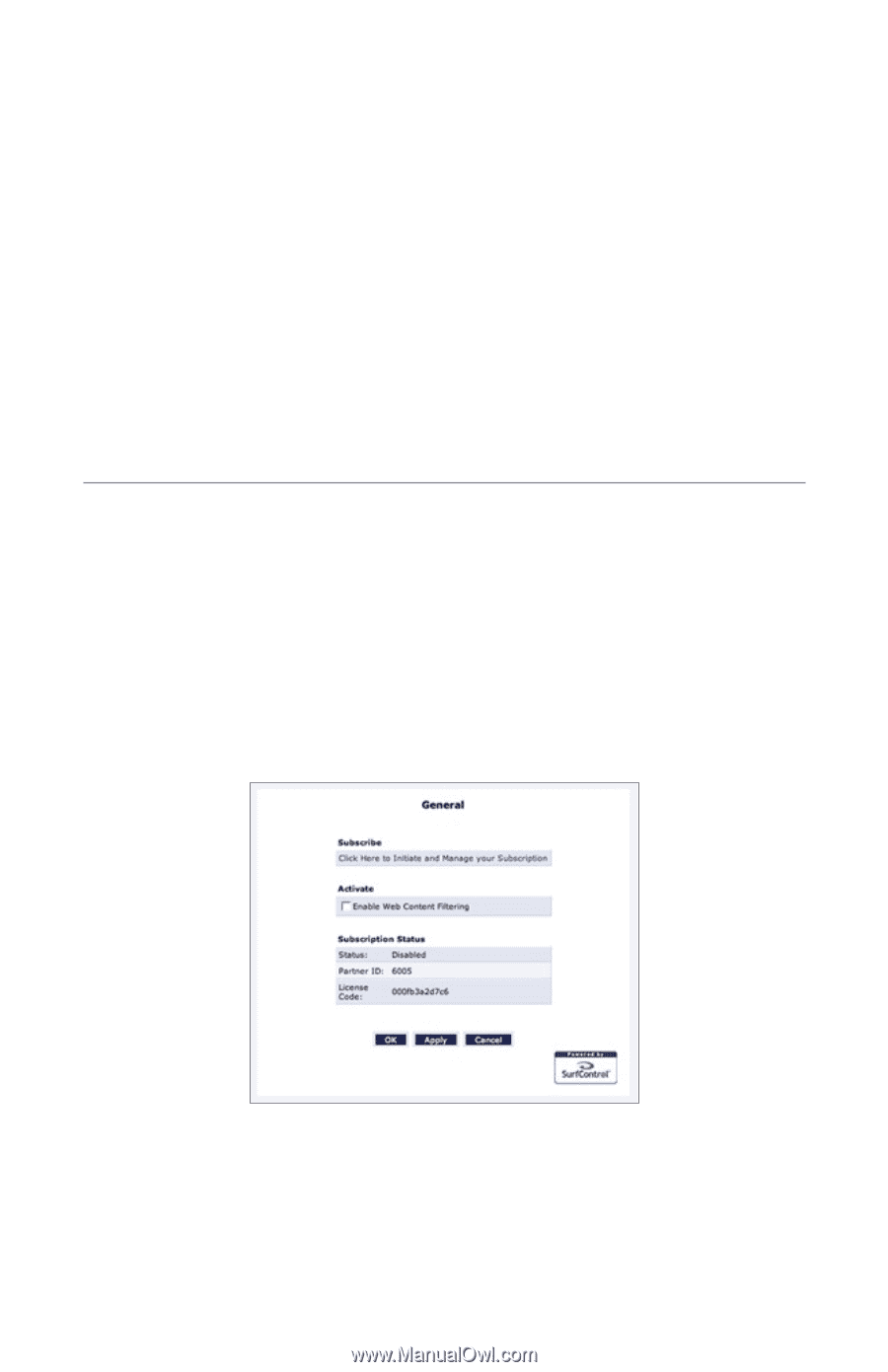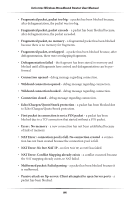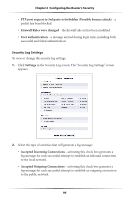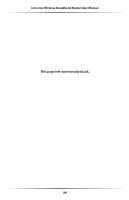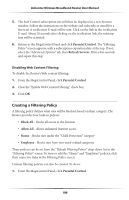Actiontec MI424WR User Guide - Page 102
Using Parental Controls, Activating Parental Controls
 |
View all Actiontec MI424WR manuals
Add to My Manuals
Save this manual to your list of manuals |
Page 102 highlights
Using Parental Controls 7 The abundance of harmful information on the Internet poses a serious challenge for employers and parents alike - "How can I regulate what my employee/child does on the Internet?" The Wireless Broadband Router's Parental Controls allows users to regulate, control, and monitor Internet access. By classifying and categorizing online content, it is possible to create numerous Internet access policies and easily apply them to networked computers. Activating Parental Controls The Router's Parental Control service is provided by Surf Control (http://www.surfcontrol.com/), a company specializing in Internet content filtering. A subscription to this service must be activated to use the Router's Parental Controls. To subscribe through the Router's MegaControl Panel: 1. Click Parental Control from the top of the Home screen. 2. If no subscription has been activated, or the subscription has expired, the "General" screen appears. 3. If the "Enable Web Content Filtering" check box in the "Activate" section is not checked, click in the check box to activate. 4. Click Click Here to Initiate and Manage your Subscription in the "Subscribe" section. 99