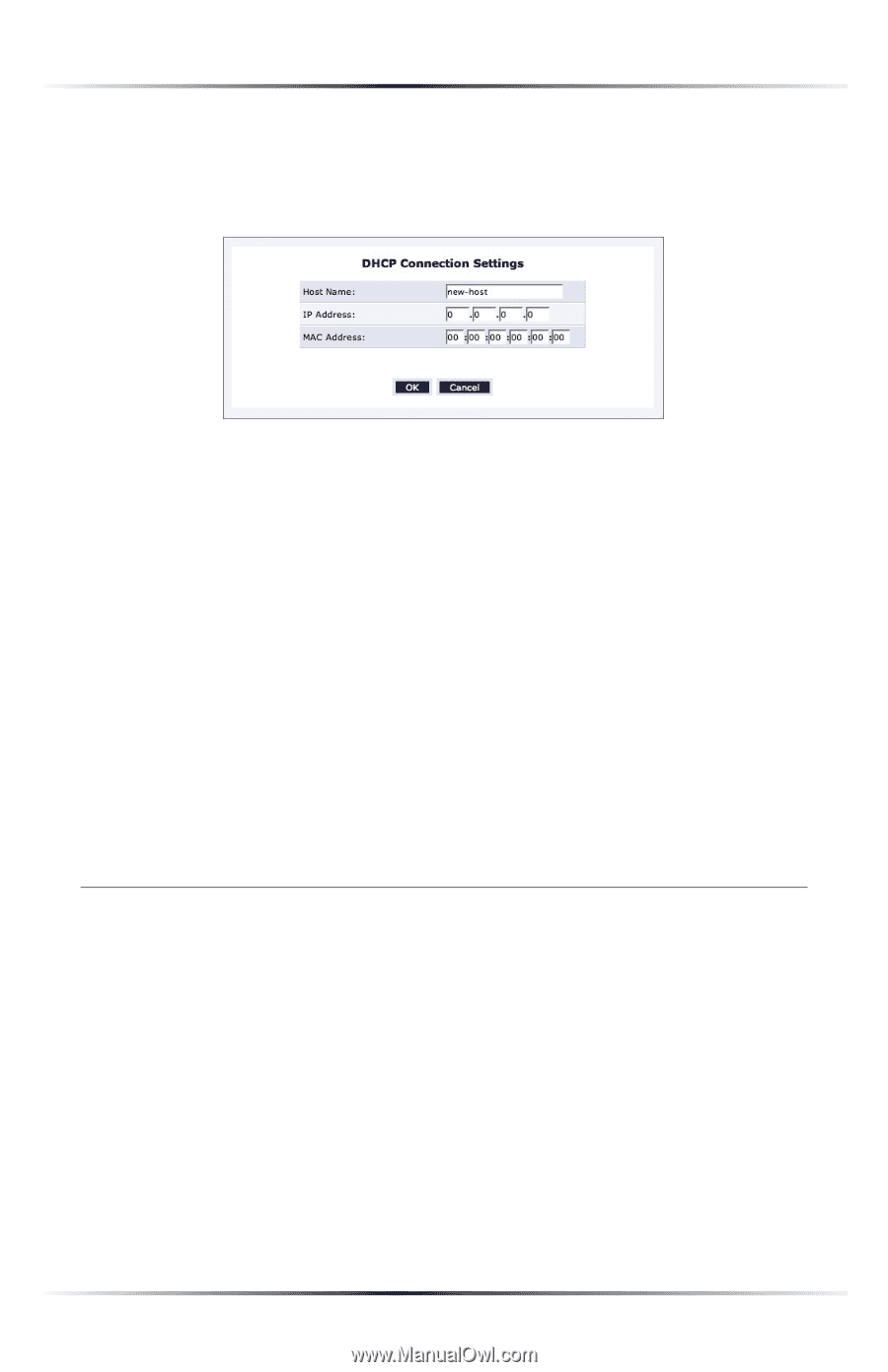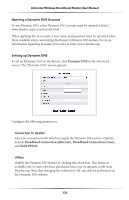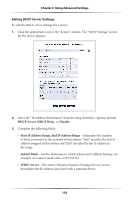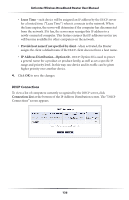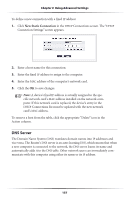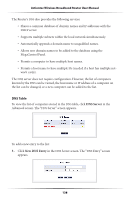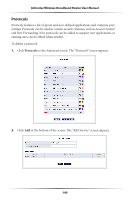Actiontec MI424WR User Guide - Page 140
DNS Server, The Domain Name System
 |
View all Actiontec MI424WR manuals
Add to My Manuals
Save this manual to your list of manuals |
Page 140 highlights
Chapter 8 Using Advanced Settings To define a new connection with a fixed IP address: 1. Click New Static Connection in the DHCP Connections screen. The "DHCP Connection Settings" screen appears. 2. Enter a host name for this connection. 3. Enter the fixed IP address to assign to the computer. 4. Enter the MAC address of the computer's network card. 5. Click the OK to save changes. ☞ Note: A device's fixed IP address is actually assigned to the specific network card's MAC address installed on the network computer. If this network card is replaced, the device's entry in the DHCP Connections list must be updated with the new network card's MAC address. To remove a host from the table, click the appropriate "Delete" icon in the Action column. DNS Server The Domain Name System (DNS) translates domain names into IP addresses and vice versa. The Router's DNS server is an auto-learning DNS, which means that when a new computer is connected to the network, the DNS server learns its name and automatically adds it to the DNS table. Other network users can immediately communicate with this computer using either its name or its IP address. 137