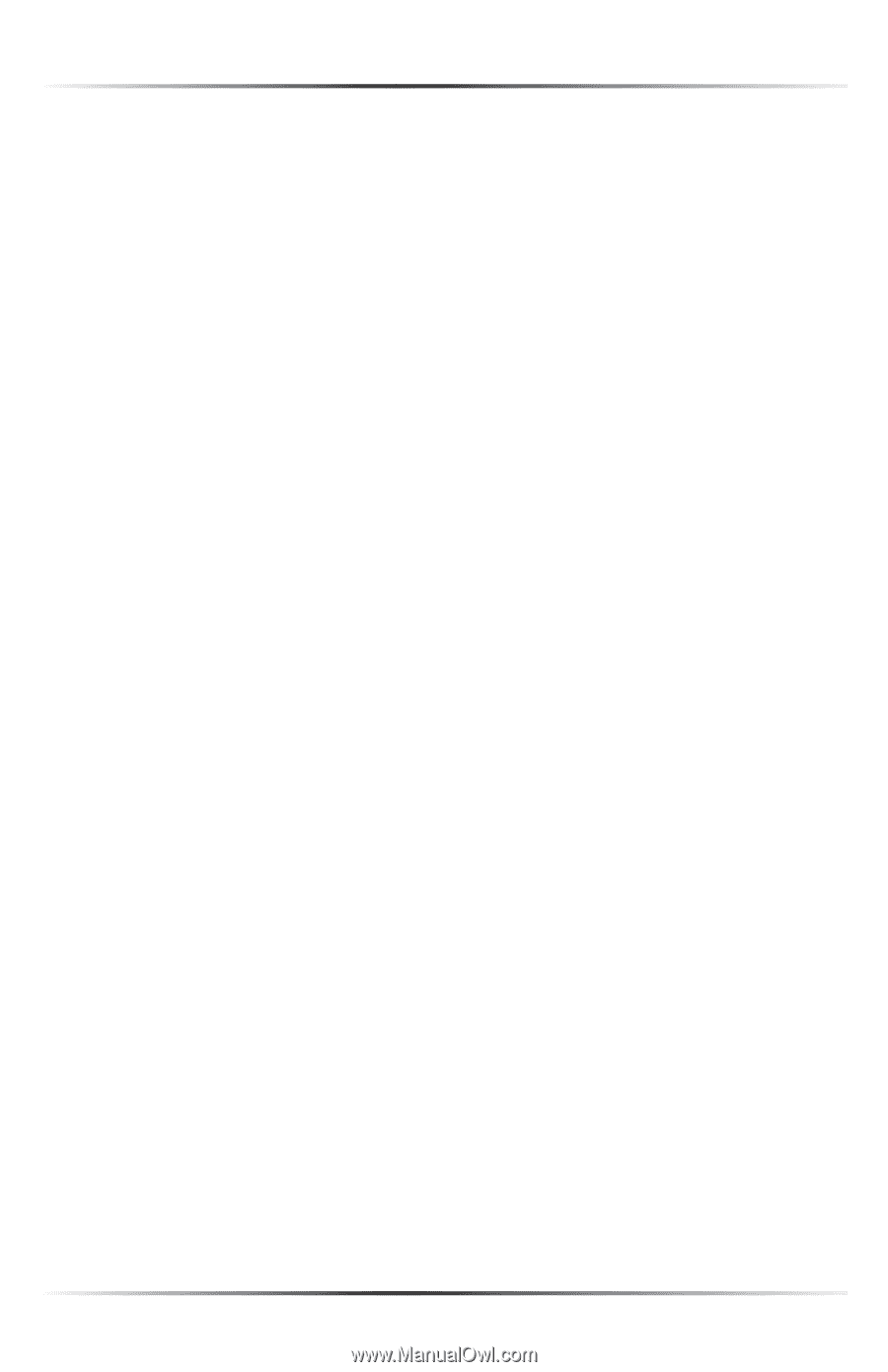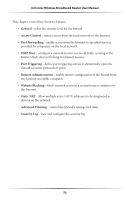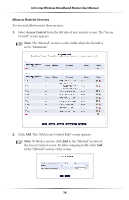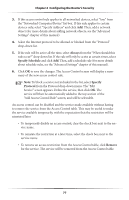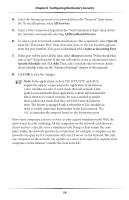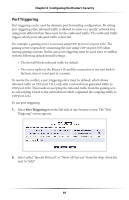Actiontec MI424WR User Guide - Page 80
Always, Specify Schedule, Specify, Protocol, Remove, To block a service not included in the list
 |
View all Actiontec MI424WR manuals
Add to My Manuals
Save this manual to your list of manuals |
Page 80 highlights
Chapter 6 Configuring the Router's Security 3. If this access control rule applies to all networked devices, select "Any" from the "Networked Computer/Device" list box. If this rule applies to certain devices only, select "Specify Address" and click Add. Then, add a network object (for more details about adding network objects, see the "Advanced Settings" chapter of this manual). 4. Select the Internet protocol to be allowed or blocked from the "Protocol" drop-down list. 5. If the rule will be active all the time, select Always from the "When should this rule occur?" drop-down list. If the rule will only be active at certain times, select Specify Schedule and click Add. Then, add a schedule rule (for more details about schedule rules, see the "Advanced Settings" chapter of this manual). 6. Click OK to save the changes. The Access Control screen will display a summary of the new access control rule. ☞ Note: To block a service not included in the list, select Specify Protocol from the Protocol drop-down menu. The "Edit Service" screen appears. Define the service, then click OK. The service will then be automatically added to the top section of the "Add Access Control Rule" screen, and will be selectable. An access control can be disabled and the service made available without having to remove the service from the Access Control table. This may be useful to make the service available temporarily, with the expectation that the restriction will be reinstated later. • To temporarily disable an access control, clear the check box next to the service name. • To reinstate the restriction at a later time, select the check box next to the service name. • To remove an access restriction from the Access Control table, click Remove for the service. The service will be removed from the Access Control table. 77