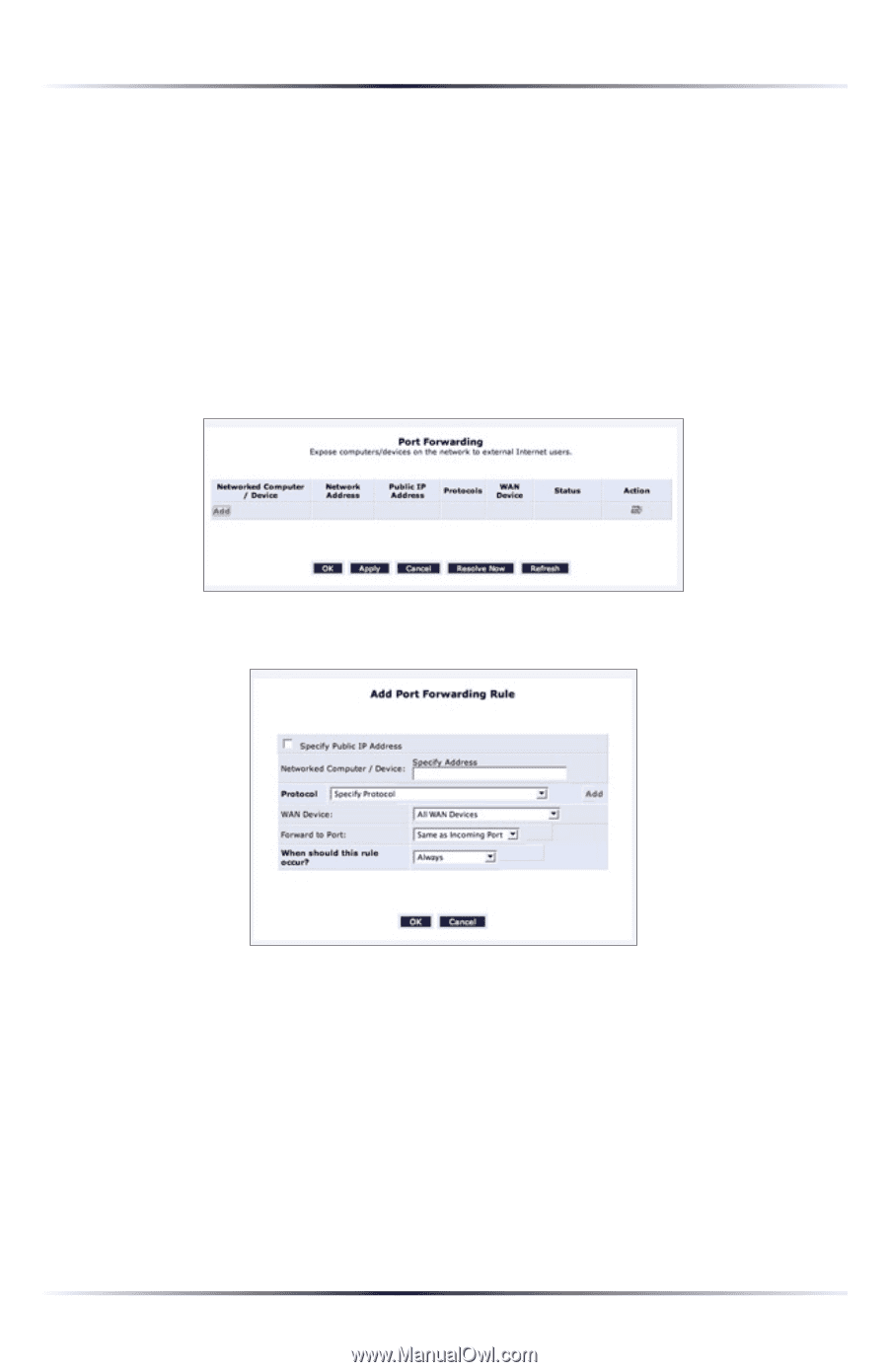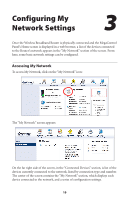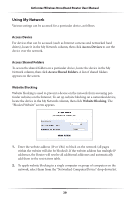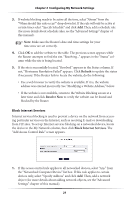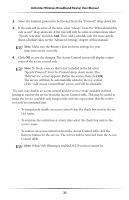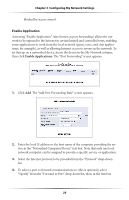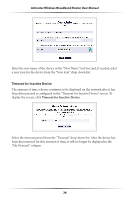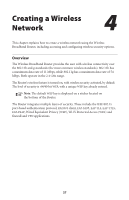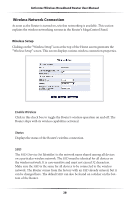Actiontec MI424WR User Guide - Page 26
The Add Port Forwarding Rule screen appears.
 |
View all Actiontec MI424WR manuals
Add to My Manuals
Save this manual to your list of manuals |
Page 26 highlights
Chapter 3 Configuring My Network Settings blocked by access control. Enable Application Activating "Enable Application" (also known as port forwarding) allows the network to be exposed to the Internet in certain limited and controlled ways, enabling some applications to work from the local network (game, voice, and chat applications, for example), as well as allowing Internet access to servers in the network. To set this up on a networked device, locate the device in the My Network column, then click Enable Applications. The "Port Forwarding" screen appears. 1. Click Add. The "Add Port Forwarding Rule" screen appears. 2. Enter the local IP address or the host name of the computer providing the service in the "Networked Computer/Device" text box. Note that only one local network computer can be assigned to provide a specific service or application. 3. Select the Internet protocol to be provided from the "Protocol" drop-down list. 4. To select a port to forward communications to (this is optional), select "Specify" from the "Forward to Port" drop-down list, then, in the text box 23