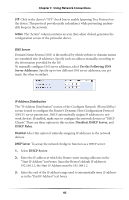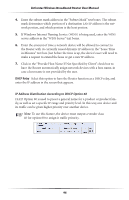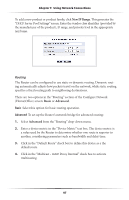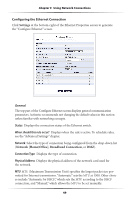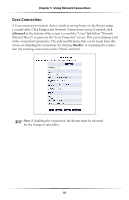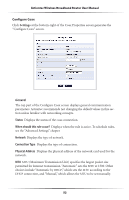Actiontec MI424WR User Guide - Page 52
Configuring the Ethernet Connection, Settings, Network [Home/Office], Broadband Connection
 |
View all Actiontec MI424WR manuals
Add to My Manuals
Save this manual to your list of manuals |
Page 52 highlights
Chapter 5 Using Network Connections Configuring the Ethernet Connection Click Settings at the bottom-right of the Ethernet Properties screen to generate the "Configure Ethernet" screen. General The top part of the Configure Ethernet screen displays general communication parameters. Actiontec recommends not changing the default values in this section unless familiar with networking concepts. Status Displays the connection status of the Ethernet switch. When should this rule occur? Displays when the rule is active. To schedule rules, see the "Advanced Settings" chapter. Network Select the type of connection being configured from the drop-down list (Network [Home/Office], Broadband Connection, or DMZ). Connection Type Displays the type of connection. Physical Address Displays the physical address of the network card used for the network. MTU MTU (Maximum Transmission Unit) specifies the largest packet size permitted for Internet transmission. "Automatic" sets the MTU at 1500. Other choices include "Automatic by DHCP," which sets the MTU according to the DHCP connection, and "Manual," which allows the MTU to be set manually. 49