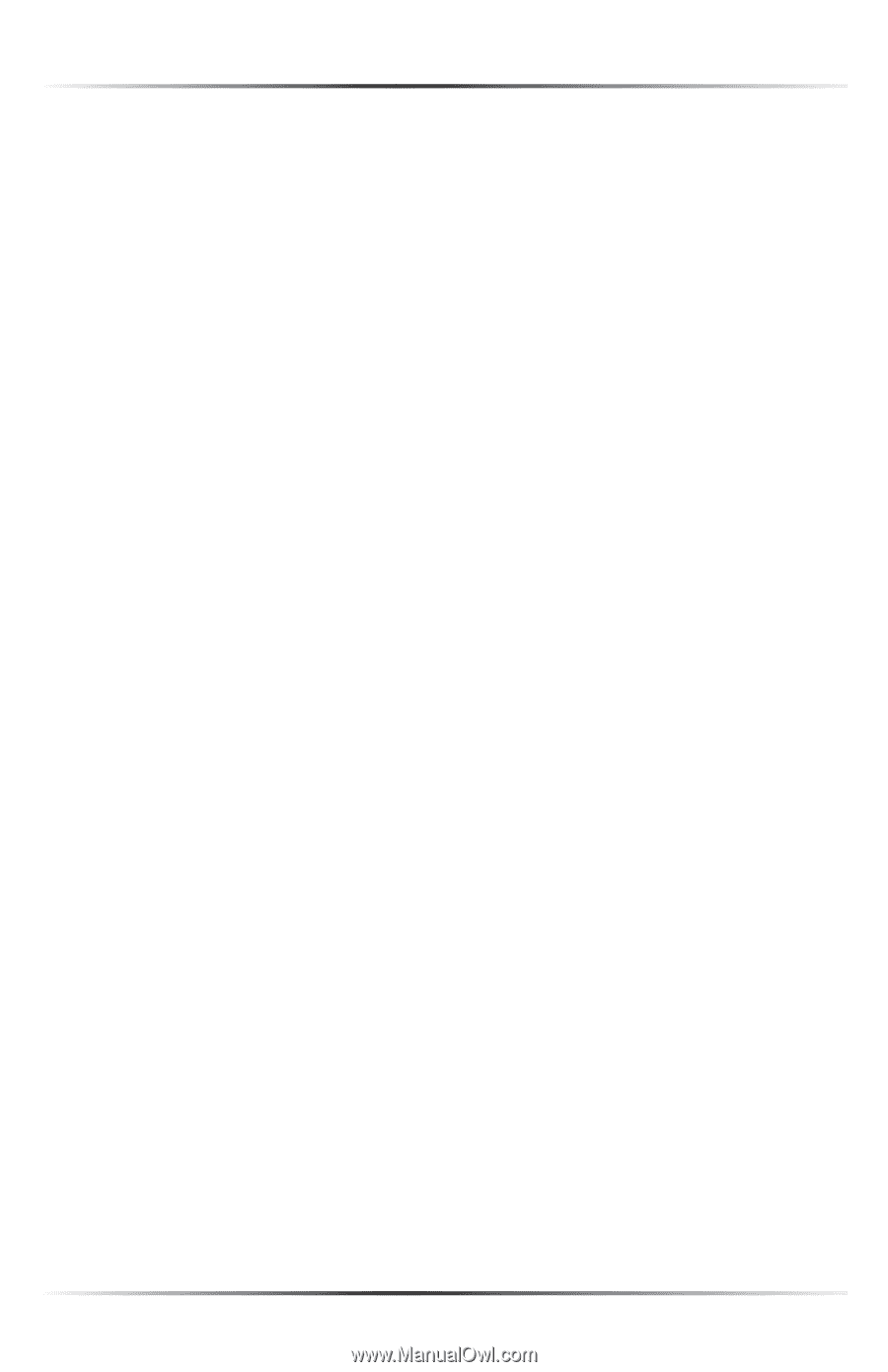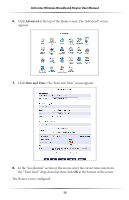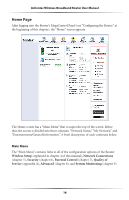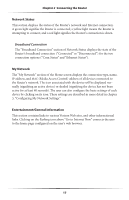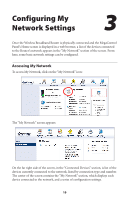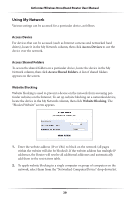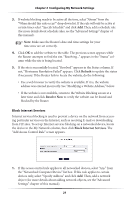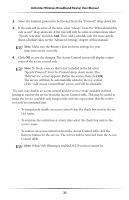Actiontec MI424WR User Guide - Page 20
Network Status, My Network, Entertainment/General Information - verizon
 |
View all Actiontec MI424WR manuals
Add to My Manuals
Save this manual to your list of manuals |
Page 20 highlights
Chapter 2 Connecting the Router Network Status This section displays the status of the Router's network and Internet connection. A green light signifies the Router is connected; a yellow light means the Router is attempting to connect; and a red light signifies the Router's connection is down. Broadband Connection The "Broadband Connection" section of Network Status displays the state of the Router's broadband connection ("Connected" or "Disconnected") for the two connection options ("Coax Status" and "Ethernet Status"). My Network The "My Network" section of the Home screen displays the connection type, name, IP address, and MAC (Media Access Control) address of all devices connected to the Router's network. The icon associated with the device will be displayed normally (signifying an active device) or shaded (signifying the device has not been active for at least 60 seconds). The user can also configure the basic settings of each device by clicking on its icon. These settings are described in more detail in chapter 3, "Configuring My Network Settings." Entertainment/General Information This section contains links to various Verizon Web sites, and other informational links. Clicking on the flashing icon above "Go to Internet Now" connects the user to the home page configured on the user's web browser. 17