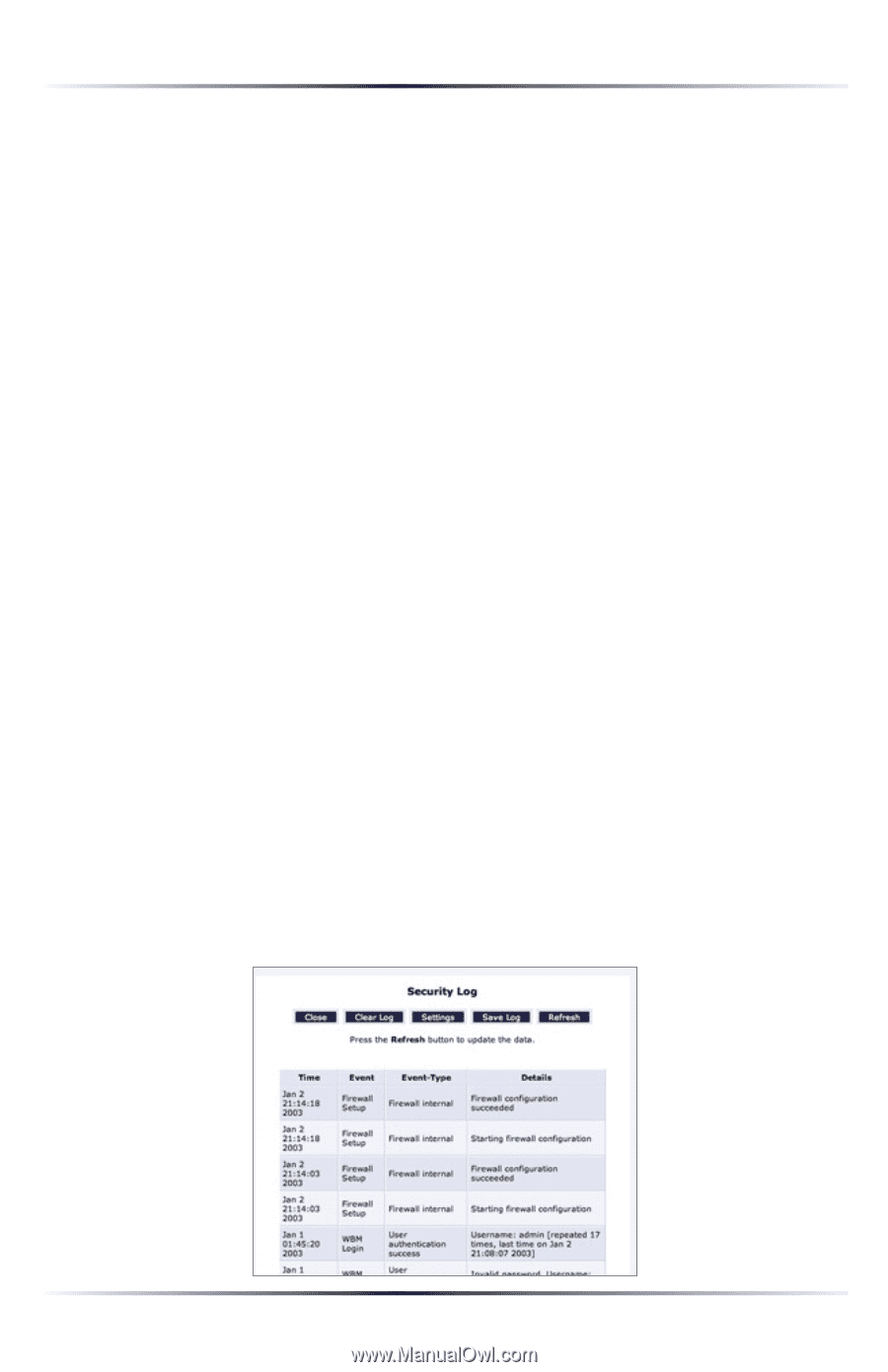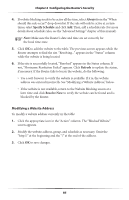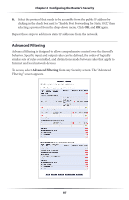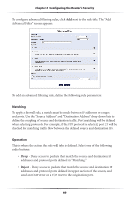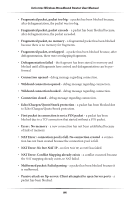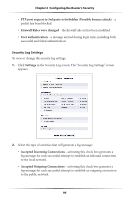Actiontec MI424WR User Guide - Page 93
Security Log, Accept, Accept Packet, Specify Schedule
 |
View all Actiontec MI424WR manuals
Add to My Manuals
Save this manual to your list of manuals |
Page 93 highlights
Actiontec Wireless Broadband Router User Manual • Accept - Allow access to packets that match the source and destination IP addresses and protocol ports defined in upper section of the screen. The data transfer session will be handled using Stateful Packet Inspection (SPI). • Accept Packet - Allow access to packets that match the source and destination IP addresses and protocol ports defined in upper section of the screen. The data transfer session will not be handled using Stateful Packet Inspection (SPI), so other packets that match this rule will not be automatically allowed access. This setting is useful when creating rules that allow broadcasting. Logging Click in this check box to add entries relating to this rule to the security log. Scheduler (When should this rule occur?) If advanced filtering needs to be active all the time, select "Always" from the "When should this rule occur?" drop-down list. If the rule will only be active at certain times select Specify Schedule and click Add. Then, add a schedule rule (for more details about schedule rules, see the "Advanced Settings" chapter of this manual) Security Log The security log displays a list of firewall-related events, including attempts to establish inbound and outbound connections, attempts to authenticate at an administrative interface (MegaControl Panel or Telnet terminal), firewall configuration, and system start-up. To access the security log, select Security Log from any Security screen. The "Security Log" screen appears. 90