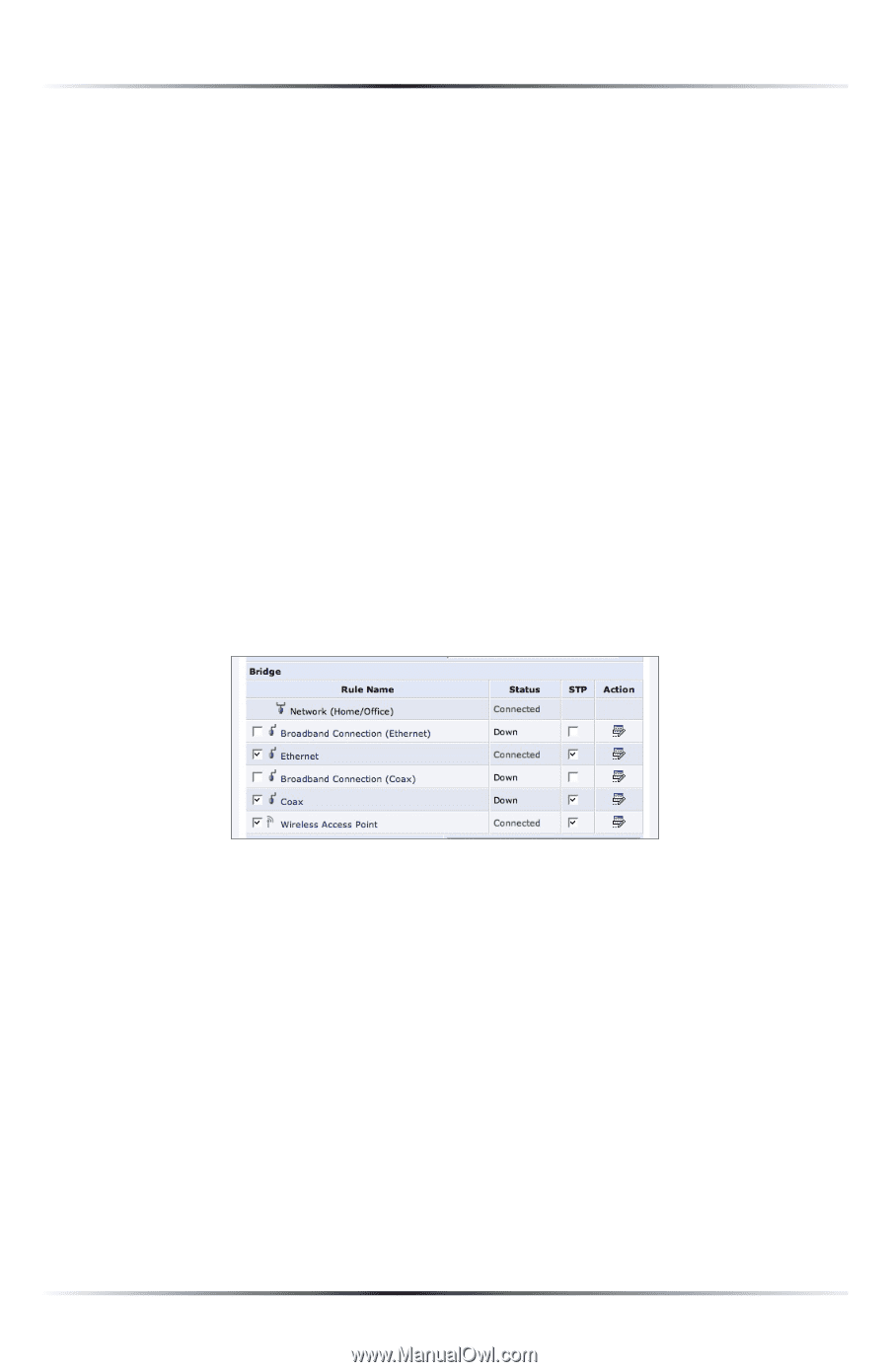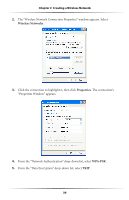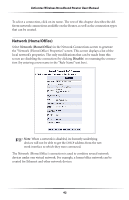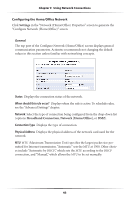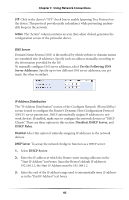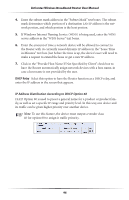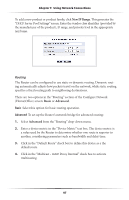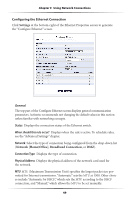Actiontec MI424WR User Guide - Page 47
No IP Address, Obtain an IP Address, Automatically, Use the Following IP Address - bridge
 |
View all Actiontec MI424WR manuals
Add to My Manuals
Save this manual to your list of manuals |
Page 47 highlights
Actiontec Wireless Broadband Router User Manual Internet Protocol This section has three options: No IP Address, Obtain an IP Address Automatically, and Use the Following IP Address. No IP Address Select this option if the connection will have no IP address. This is useful if the connection operates under a bridge. Obtain an IP Address Automatically Select this option if the network connection is required by the ISP to obtain an IP address automatically. The server assigning the IP address also assigns a subnet mask address, which can be overridden by entering another subnet mask address. Use the Following IP Address Select this option if the network connection uses a permanent (static) IP address, then the IP address and subnet mask address. Bridge The "Bridge" section of the Configure Network (Home/Office) screen is used to specify which networks can join the network bridge. ☞ Note: When a network is disabled, its formerly underlying devices inherit the network's DHCP settings. For example, the removal of a network configured as DHCP client automatically configures the devices formerly constituting the network as DHCP clients, with the exact DHCP client configuration. Click in the check box next to the particular network to specify it. Make sure there are no loops in the network configuration, and apply these settings in case the network consists of multiple switches, or other bridges apart from those created by the Router. Status The "Status" column displays the connection status of a particular device. 44