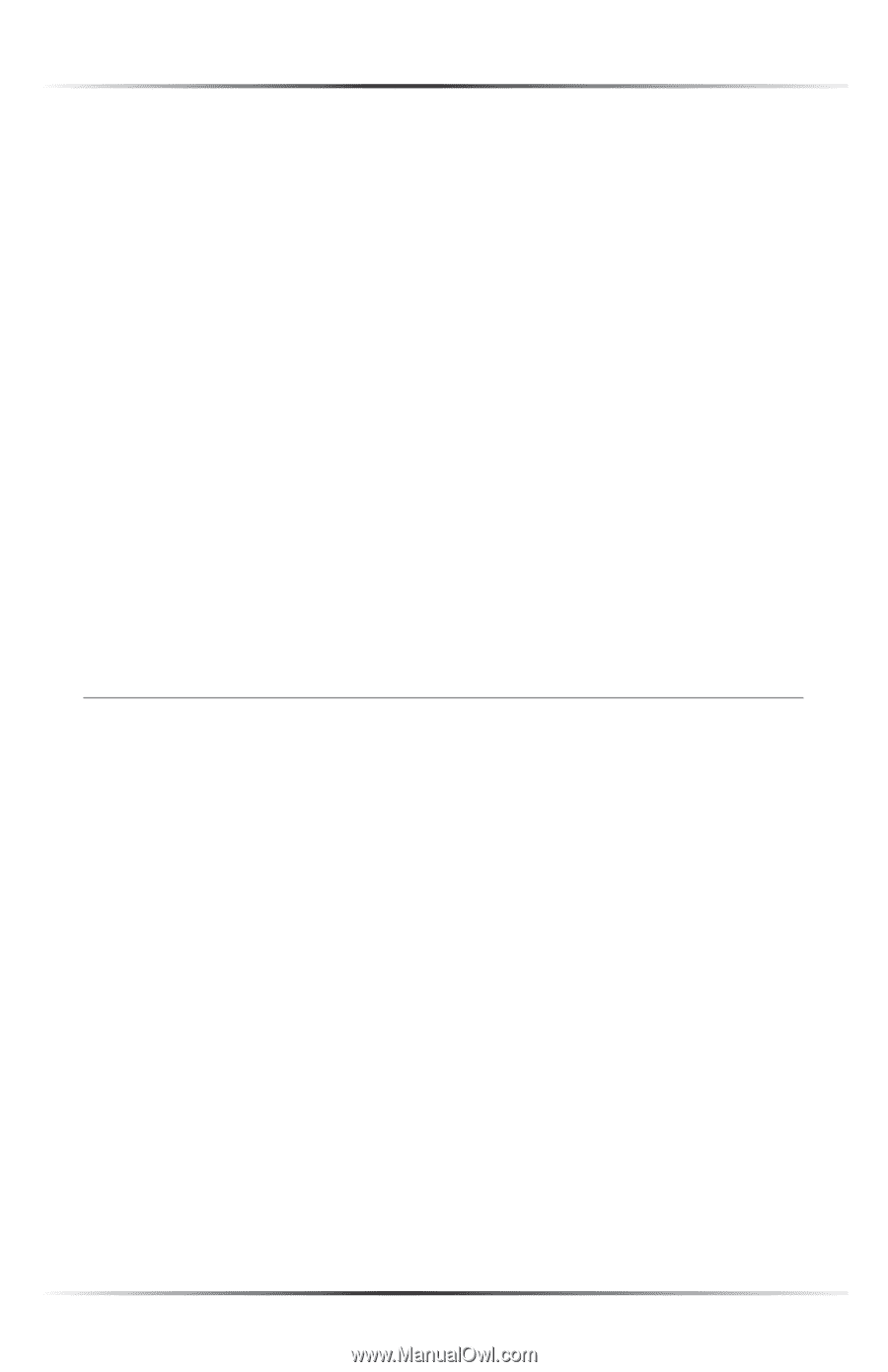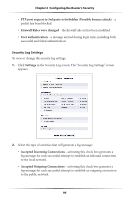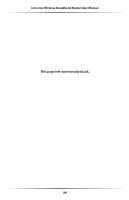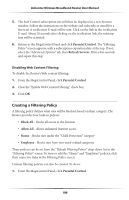Actiontec MI424WR User Guide - Page 103
Creating a Filtering Policy, Clear the Enable Web Content Filtering check box.
 |
View all Actiontec MI424WR manuals
Add to My Manuals
Save this manual to your list of manuals |
Page 103 highlights
Actiontec Wireless Broadband Router User Manual 5. The Surf Control subscription site will then be displayed in a new browser window. Follow the instructions on the website and subscribe or enroll for a free trial. A verification E-mail will be sent. Click on the link in the verification E-mail. About 20 seconds after clicking on the verification link, the subscription will be activated. 6. Return to the MegaControl Panel and click Parental Control. The "Filtering Policy" screen appears, with a subscription expiration date at the top. If not, select the "Advanced Options" tab, then Refresh Servers. Wait a few seconds and repeat this step. Disabling Web Content Filtering To disable the Router's Web content filtering: 1. From the MegaControl Panel, click Parental Control. 2. Clear the "Enable Web Content Filtering" check box. 3. Click OK. Creating a Filtering Policy A filtering policy defines what sites will be blocked, based on their category. The Router provides four built-in policies: • Block All - blocks all access to the Internet • Allow All - allows unlimited Internet access • Home - blocks sites under the "Child Protection" category • Employee - blocks sites from non work-related categories These policies can be set from the "Default Filtering Policy" drop-down list in the "Filtering Policy" screen. To view or edit the "Home" and "Employee" policies, click their respective links in the Filtering Policy screen. Custom filtering policies can also be created. To do so: 1. From the MegaControl Panel, click Parental Control. 100