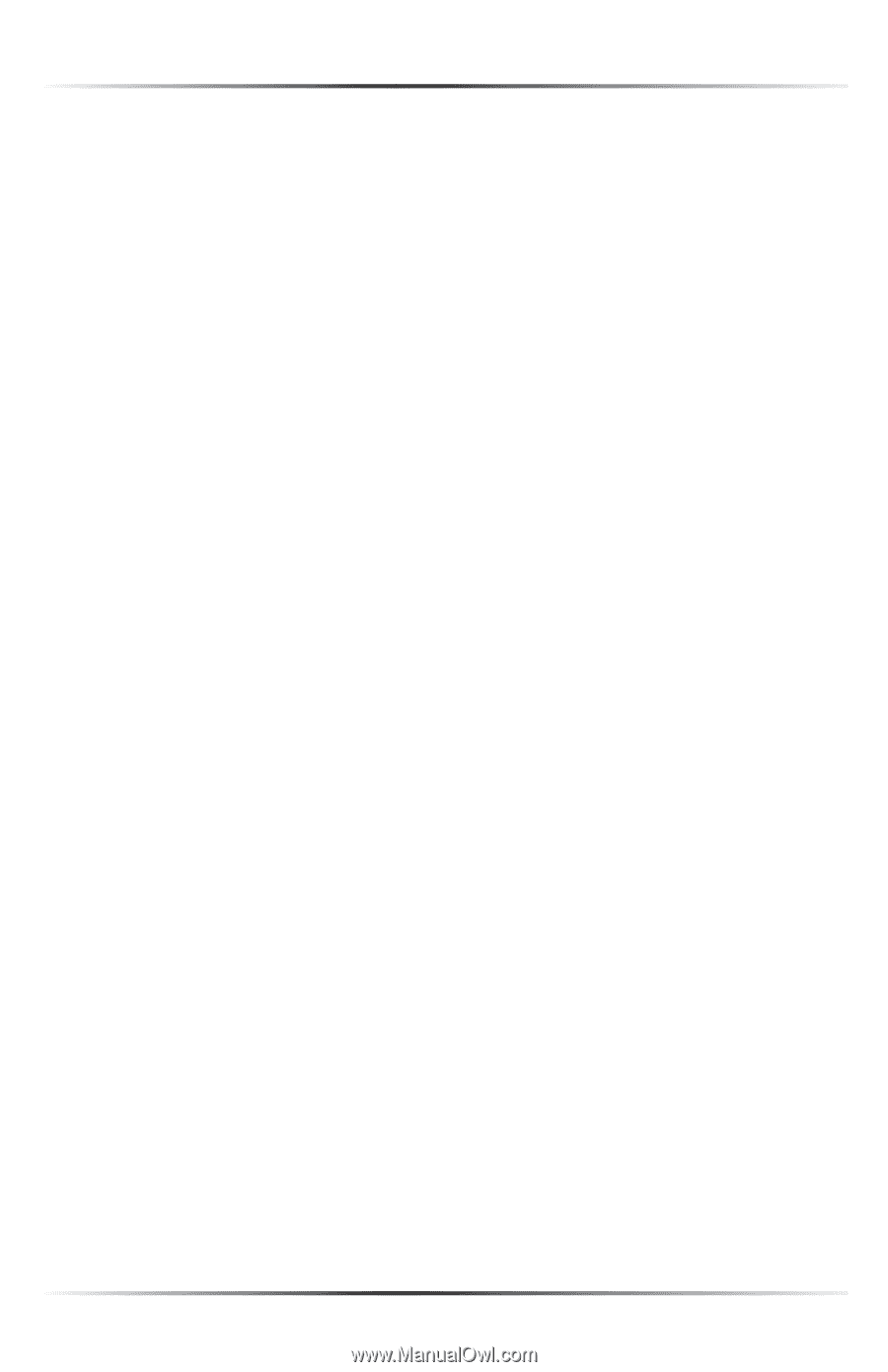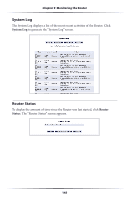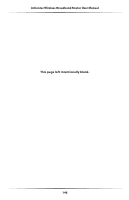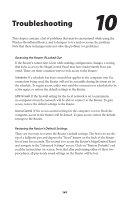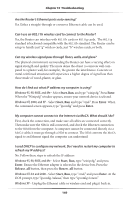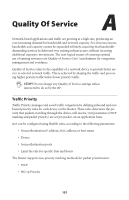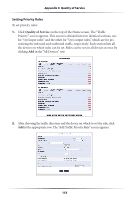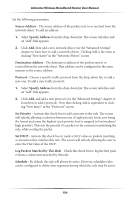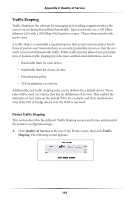Actiontec MI424WR User Guide - Page 153
I cannot access the Router's Graphical User Interface? What should I do? - admin password
 |
View all Actiontec MI424WR manuals
Add to My Manuals
Save this manual to your list of manuals |
Page 153 highlights
Actiontec Wireless Broadband Router User Manual I cannot access the Router's Graphical User Interface? What should I do? If you cannot access the Router's Graphical User Interface, make sure the computer connected to the Router is set up to dynamically receive an IP address. I have an FTP or Web server on my network. How can I make it available to users on the Internet? For a Web server, enable port forwarding for port 8088 to the IP address of the server and set up the Web server to receive on that port, as well. (Configuring the server to use a static IP address is recommended.) For an FTP server, enable port forwarding for port 21 to the IP address of the server. (Configuring the server to use a static IP address is recommended.) How many computers can be connected through the Router? The Router is capable of 254 connections, but it is recommended to have no more than 45 connections. As you increase the number of connections, you decrease the available speed for each computer. What is the default user name for the Router? The default user name for the router is "admin" and the default password is "password" (all lower case, no quotation marks). When logging into the Router the first time (or after restoring the Router's default settings), the user is asked to create a new user name and password after entering the default user name and password. Enter the new user name and password, write them down on a piece of paper, and keep it in a safe place. The new user name and password will be needed to access the Mega Control Panel in the future. 150