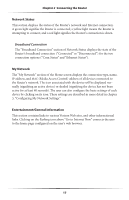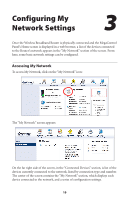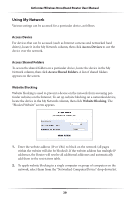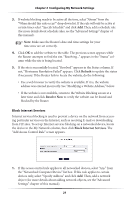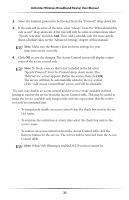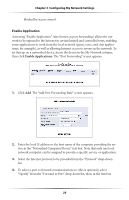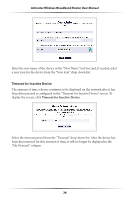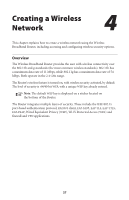Actiontec MI424WR User Guide - Page 25
When Web Filtering is enabled
 |
View all Actiontec MI424WR manuals
Add to My Manuals
Save this manual to your list of manuals |
Page 25 highlights
Actiontec Wireless Broadband Router User Manual 2. Select the Internet protocol to be blocked from the "Protocol" drop-down list. 3. If this rule will be active all the time, select "Always" from the "When should this rule occur?" drop-down list. If the rule will only be active at certain times select "Specify Schedule" and click Add. Then, add a schedule rule (for more details about schedule rules, see the "Advanced Settings" chapter of this manual). ☞ Note: Make sure the Router's date and time settings for your time zone are set correctly. 4. Click OK to save the changes. The Access Control screen will display a sum- mary of the access control rule. ☞ Note: To block a service that is not included in the list select "Specify Protocol" from the Protocol drop-down menu. The "Edit Service" screen appears. Define the service, then click OK. The service will then be automatically added to the top section of the "Add Access Control Rule" screen, and will be selectable. The user may disable an access control and the service made available without having to remove the service from the Access Control table. This may be useful to make the service available only temporarily, with the expectation that the restriction will be reinstated later. • To temporarily disable an access control clear the check box next to the service name. • To reinstate the restriction at a later time select the check box next to the service name. • To remove an access restriction from the Access Control table click the Remove button for the service. The service will be removed from the Access Control table. ☞ Note: When Web Filtering is enabled, HTTP services cannot be 22