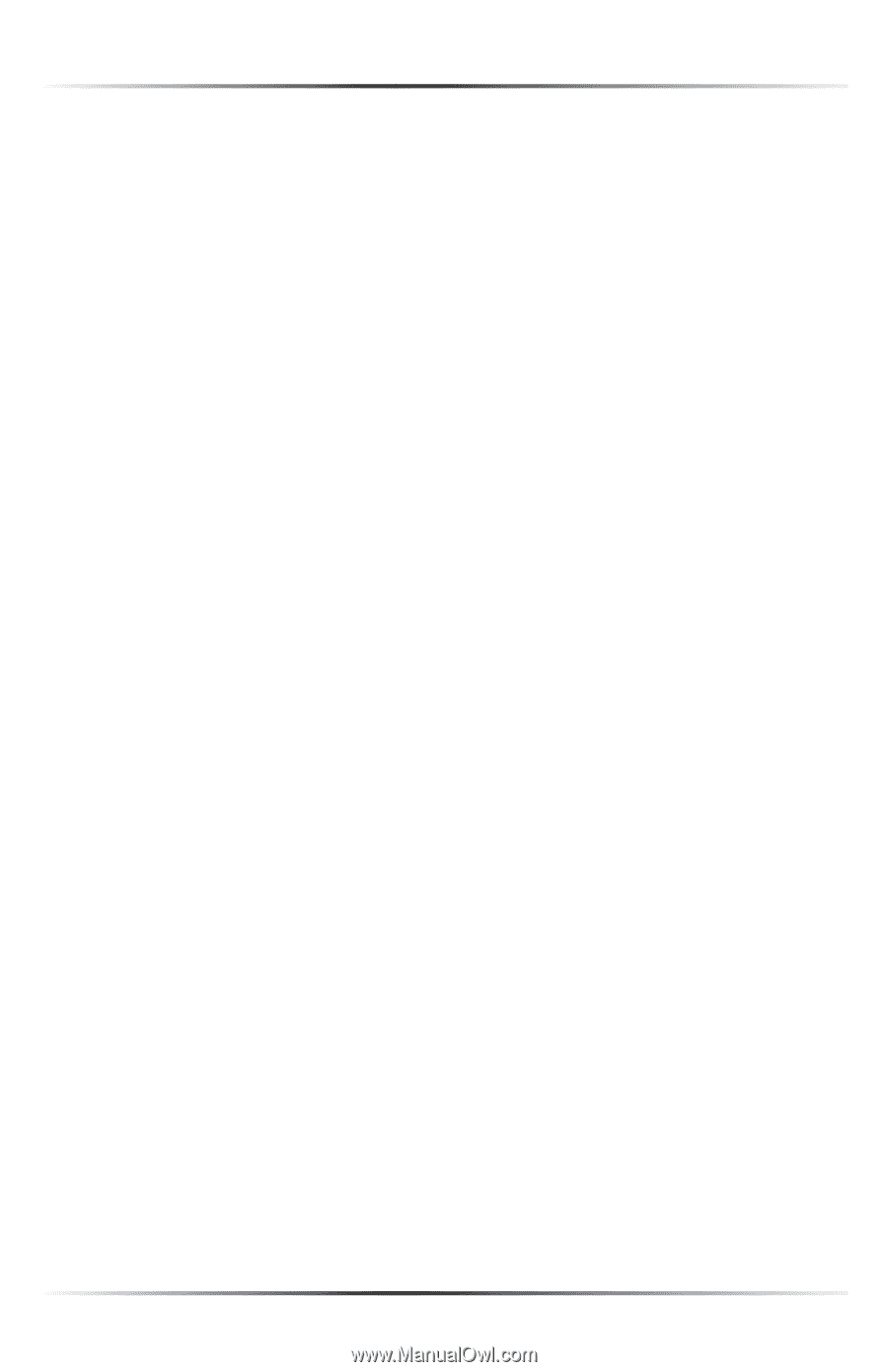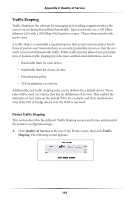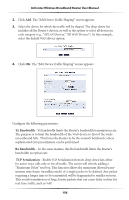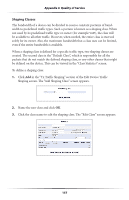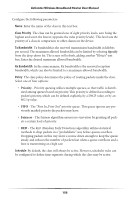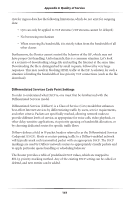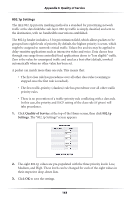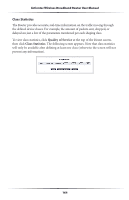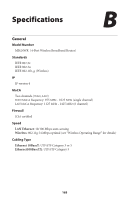Actiontec MI424WR User Guide - Page 163
Protocol, Specify Protocol, Specify, Set Priority, Log Packets Matched by This Rule
 |
View all Actiontec MI424WR manuals
Add to My Manuals
Save this manual to your list of manuals |
Page 163 highlights
Actiontec Wireless Broadband Router User Manual Protocol - Select a specific traffic protocol from the drop-down list, or add a new one. To add a new traffic protocol: 1. Select Specify Protocol from the drop-down list. The screen will refresh and an "Add" link appears. 2. Click Add, and add a new protocol. This is the same as clicking "New Entry" in the "Protocols" screen. DSCP -Use this drop-down list to mark a DSCP value on packets matching a connection that matches this rule. To do so, select Specify from the drop-down list and enter the hexadecimal value of the DSCP. Set Priority - Activate this check box to add a priority to the rule. The screen will refresh, allowing a selection of one of eight priority levels, zero being the lowest and seven the highest (each priority level is mapped to low/medium/high priority). This sets the priority of a packet on the connection matching the rule, while routing the packet. Log Packets Matched by This Rule - Check this check box to log the first packet from a connection that was matched by this rule. When should this rule occur? - By default, the rule will always be active. However, scheduler rules can be configured to define time periods during which the rule is active. To learn how to configure scheduler rules, see the "Advanced Settings" chapter. ☞ Note: The hierarchy of the class rules is determined by the addition order to the class. For example, if the first rule is "match packets with any source address, any destination address, and any protocol to this class," all packets traveling through Router will be associated with the specific class. Any rules defined later will not have any effect. Ingress Data The Router can control outgoing data fairly easily. It can queue packets, delay them, give precedence to other packets, or drop them. This helps in resolving upload (Tx) traffic bottlenecks, and in most cases is sufficient. However, in the case of download (Rx) traffic bottlenecks, the ability to control the flow is much more limited. The Router cannot queue packets, since in most cases the local network (LAN) is much faster then the Internet (WAN), and when the Router receives a packet from the Internet, it passes it immediately to the local network. 160