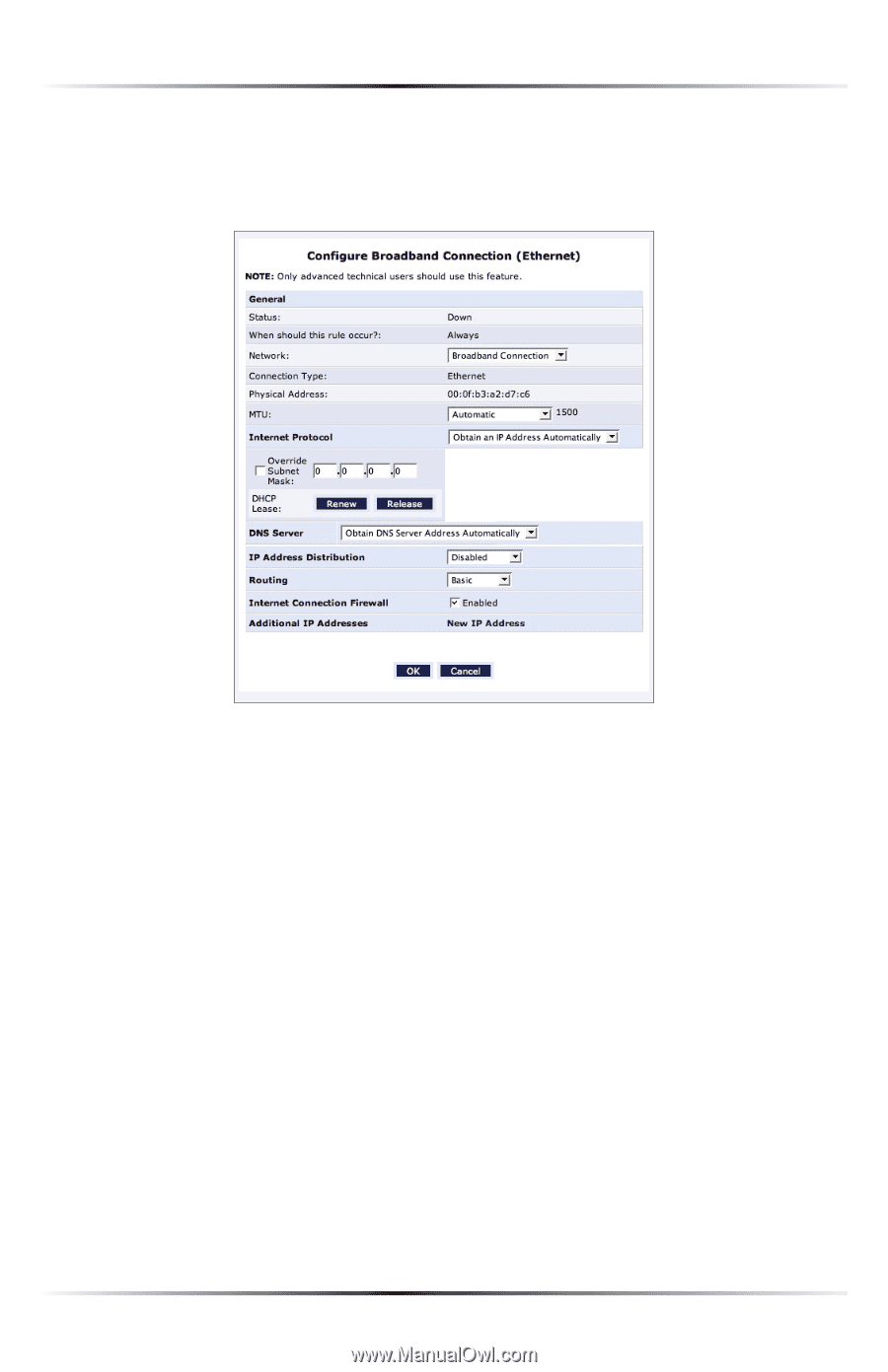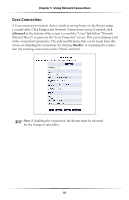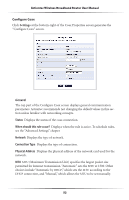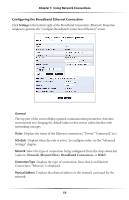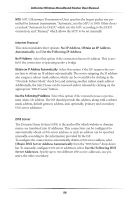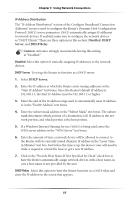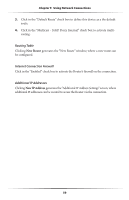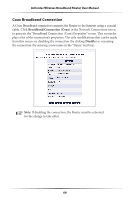Actiontec MI424WR User Guide - Page 58
Configuring the Broadband Ethernet Connection, Settings, Network Home/Office, Broadband Connection
 |
View all Actiontec MI424WR manuals
Add to My Manuals
Save this manual to your list of manuals |
Page 58 highlights
Chapter 5 Using Network Connections Configuring the Broadband Ethernet Connection Click Settings at the bottom-right of the Broadband Connection (Ethernet) Properties window to generate the "Configure Broadband Connection (Ethernet)" screen. General The top part of the screen displays general communication parameters. Actiontec recommends not changing the default values in this section unless familiar with networking concepts. Status Displays the status of the Ethernet connection ("Down," "Connected," etc.) Schedule Displays when the rule is active. To configure rules, see the "Advanced Settings" chapter. Network Select the type of connection being configured from the drop-down list (options: Network (Home/Office), Broadband Connection, or DMZ). Connection Type Displays the type of connection. Since this is an Ethernet Connection, "Ethernet" is displayed. Physical Address Displays the physical address of the network card used for the network. 55