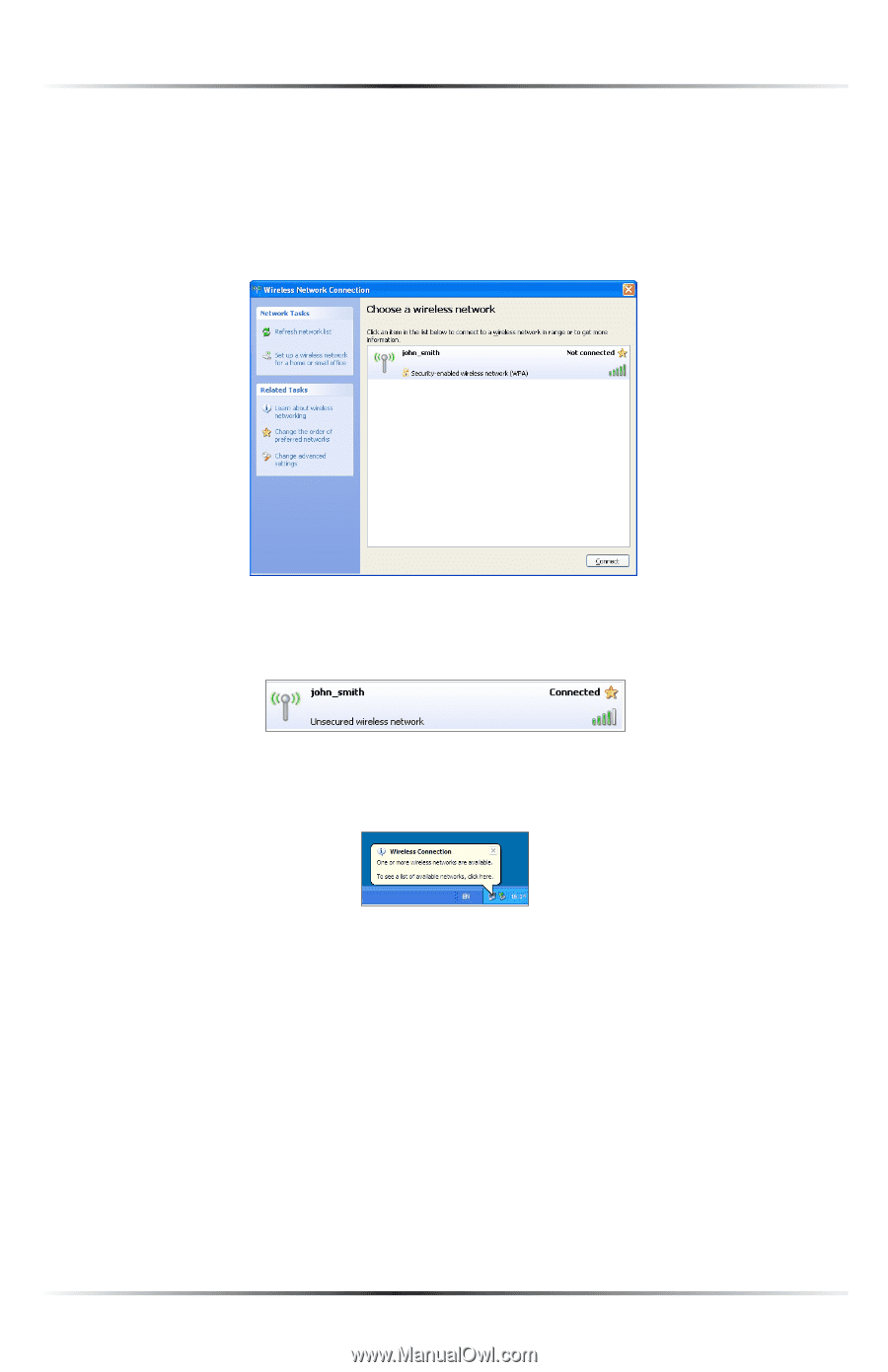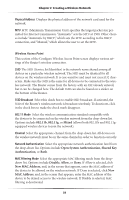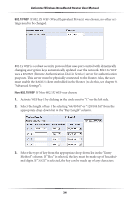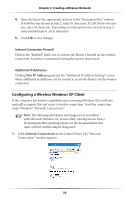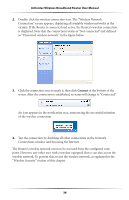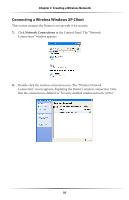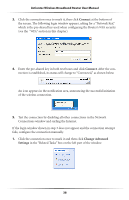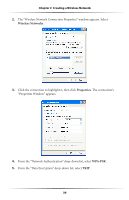Actiontec MI424WR User Guide - Page 39
Connections window and browsing the Internet.
 |
View all Actiontec MI424WR manuals
Add to My Manuals
Save this manual to your list of manuals |
Page 39 highlights
Actiontec Wireless Broadband Router User Manual 2. Double-click the wireless connection icon. The "Wireless Network Connection" screen appears, displaying all available wireless networks in the vicinity. If the Router is connected and active, the Router's wireless connection is displayed. Note that the connection's status is "Not connected" and defined as "Unsecured wireless network" in the figure below. 3. Click the connection once to mark it, then click Connect at the bottom of the screen. After the connection is established, its status will change to "Connected." An icon appears in the notification area, announcing the successful initiation of the wireless connection. 4. Test the connection by disabling all other connections in the Network Connections window and browsing the Internet. The Router's wireless network can now be accessed from the configured computer. However, any other user with a wireless-equipped device can also access the wireless network. To prevent this, secure the wireless network, as explained in the "Wireless Security" section of this chapter. 36