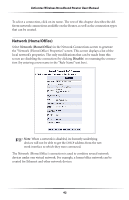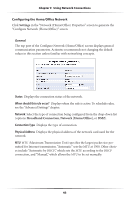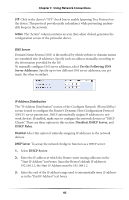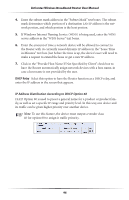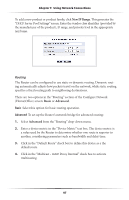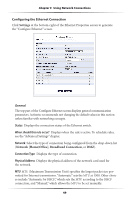Actiontec MI424WR User Guide - Page 48
Address Distribution of the Con Network Home/Office, Action, Disabled, DHCP Server - dynamic dns
 |
View all Actiontec MI424WR manuals
Add to My Manuals
Save this manual to your list of manuals |
Page 48 highlights
Chapter 5 Using Network Connections STP Click in the device's "STP" check box to enable Spanning Tree Protocol on the device. This protocol provides path redundancy while preventing undesirable loops in the network. Action The "Action" column contains an icon that, when clicked, generates the configuration screen of the particular device. DNS Server Domain Name System (DNS) is the method by which website or domain names are translated into IP addresses. Specify such an address manually, according to the information provided by the ISP. To manually configure DNS server addresses, select Use the Following DNS Server Addresses. Specify up to two different DNS server addresses, one primary, the other secondary. IP Address Distribution The "IP Address Distribution" section of the Configure Network (Home/Office) screen is used to configure the Router's Dynamic Host Configuration Protocol (DHCP) server parameters. DHCP automatically assigns IP addresses to network devices. If enabled, make sure to configure the network devices as "DHCP Clients." There are three options in this section: Disabled, DHCP Server, and DHCP Relay. Disabled Select this option if statically assigning IP addresses to the network devices. DHCP Server To set up the network bridge to function as a DHCP server: 1. Select DHCP Server. 2. Enter the IP address at which the Router starts issuing addresses in the "Start IP Address" text boxes. Since the Router's default IP address is 192.168.1.1, the Start IP Address must be 192.168.1.2. 3. Enter the end of the IP address range used to automatically issue IP addresses in the "End IP Address" text boxes. 45