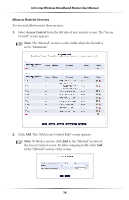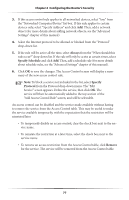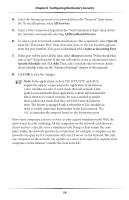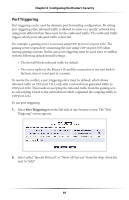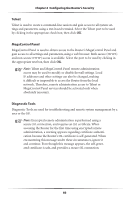Actiontec MI424WR User Guide - Page 82
All Services, All Broadband Devices, Specify, Same as Incoming Port, Always, Specify Schedule
 |
View all Actiontec MI424WR manuals
Add to My Manuals
Save this manual to your list of manuals |
Page 82 highlights
Chapter 6 Configuring the Router's Security 4. Select the Internet protocol to be provided from the "Protocol" drop-down list. To see all options, select All Services. 5. Select a WAN connection type from the "WAN Connection Type" drop-down list. Actiontec recommends selecting All Broadband Devices. 6. To select a port to forward communications to (this is optional), select Specify from the "Forward to Port" drop-down list, then, in the text box that appears, enter the port number. If no port is identified, select Same as Incoming Port. 7. If this port will be active all the time, select Always from the "When should this rule occur?" drop-down list. If the rule will only be active at certain times, select Specify Schedule and click Add. Then, add a schedule rule (for more details about schedule rules, see the "Advanced Settings" chapter of this manual). 8. Click OK to save the changes. ☞ Note: Some applications, such as FTP, TFTP, PPTP, and H323, require the support of special specific Application Level Gateway (ALG) modules in order to work inside the local network. Data packets associated with these applications contain information that allows them to be routed correctly. An ALG is needed to handle these packets and ensure that they reach their intended destinations. The Router is equipped with a robust list of ALG modules in order to enable maximum functionality in the local network. The ALG is automatically assigned based on the destination port. How many computers can use a service or play a game simultaneously? Well, the answer may be a bit confusing. All the computers on the network can behave as clients and use a specific service simultaneously. Being a client means the computer within the network initiates the connection; for example, a computer on the network can open an FTP connection with an FTP server on the Internet. But only one computer on the network can operate as a server and respond to requests from computers on the Internet (outside the local network). 79