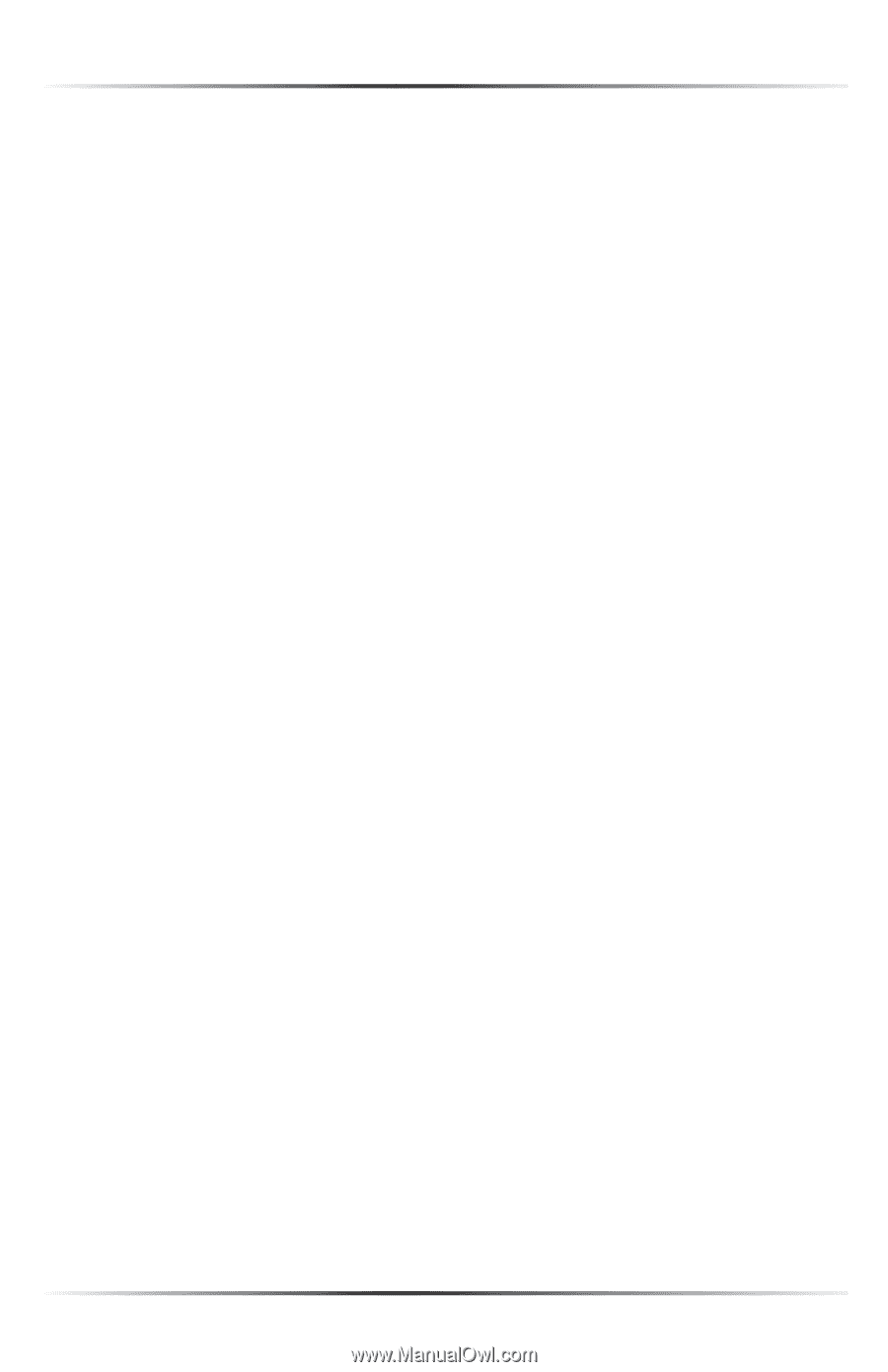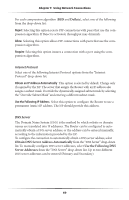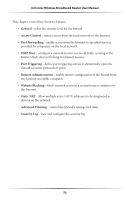Actiontec MI424WR User Guide - Page 73
Routing, Routing Table, Internet Connection Firewall, Routing Mode, Device Metric, Default Route
 |
View all Actiontec MI424WR manuals
Add to My Manuals
Save this manual to your list of manuals |
Page 73 highlights
Actiontec Wireless Broadband Router User Manual Routing Select Advanced or Basic from the "Routing" drop-down list. If Advanced is selected, additional options appear, as listed below. Routing Mode Select one of the following Routing modes: • Route - Select this option to cause the Router to act as a router between two networks. • NAT - Select this option to activate Network Address Translation (NAT), which translates IP addresses to a valid, public address on the Internet. NAT adds security, since the IP addresses of the devices on the network are not transmitted over the Internet. In addition, NAT allows many addresses to exist behind a single valid address. Use the NAT routing mode only if the local network consists of a single device, or collisions may occur if more than one device attempts to communicate using the same port. • NAPT - Select this option to activate NAPT (Network Address and Port Translation), which refers to network address translation involving the mapping of port numbers and allows multiple machines to share a single IP address. Use NAPT if the local network contains multiple devices, a topology that necessitates port translation in addition to address translation. Device Metric The device metric is a value used by the Router to determine whether one route is superior to another, considering parameters such as bandwidth, delay, and more. Default Route Click in this check box to define the connection as a the default route. Multicast - IGMP Proxy Default Click in this check box to enable the Router to issue IGMP (Internet Group Management Protocol) host messages on behalf of hosts the Router discovers through standard IGMP interfaces. IGMP proxy enables the routing of multicast packets according to the IGMP requests of local network devices asking to join multicast groups. Routing Table Clicking New Route generates the "New Route" window, where a new route can be configured. Internet Connection Firewall Click in the "Enabled" check box to activate the Router's firewall on the WAN PPPoE connection. 70