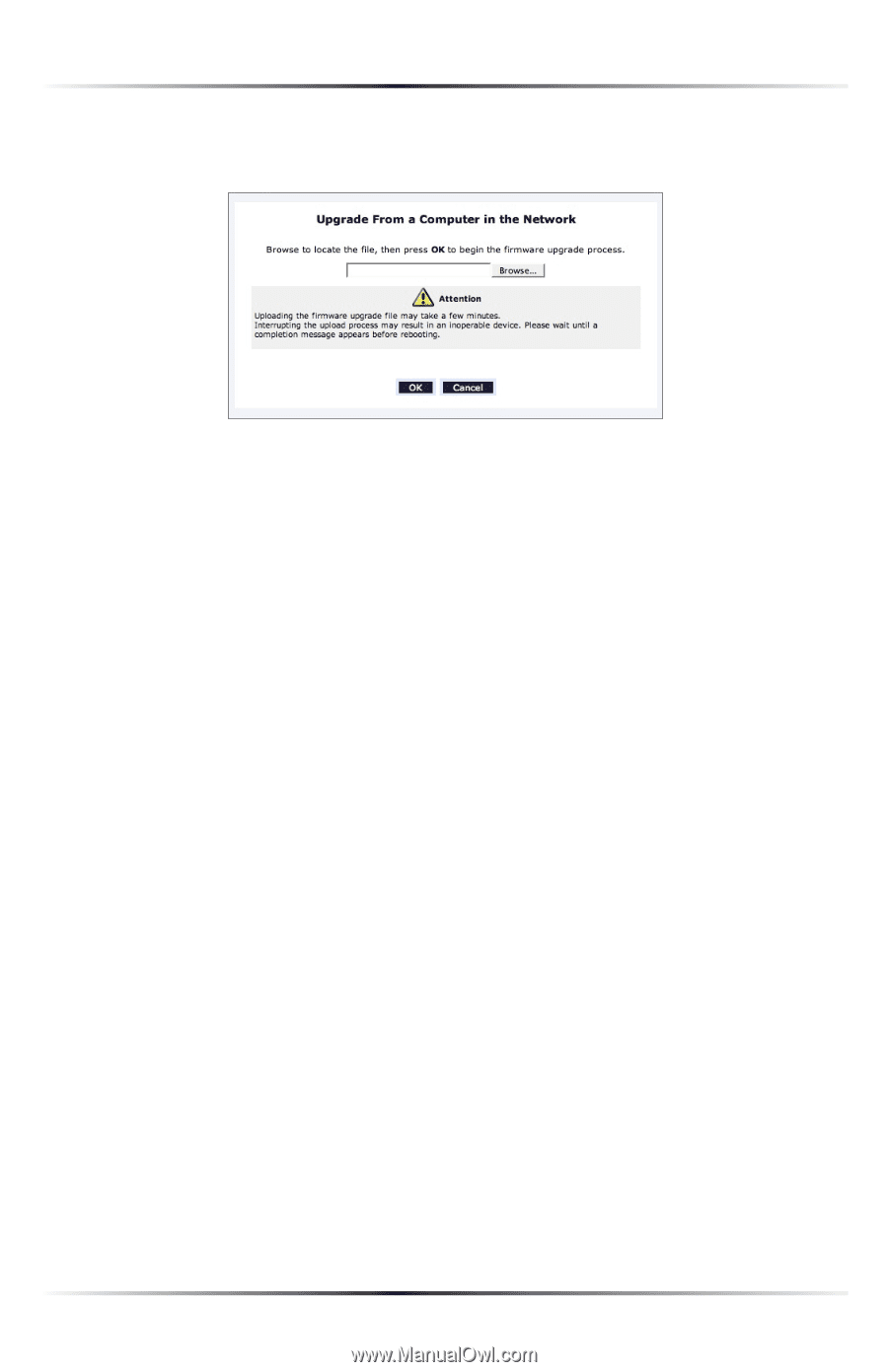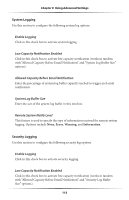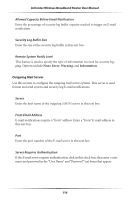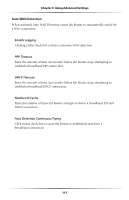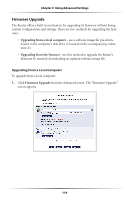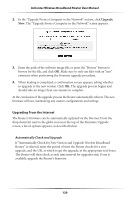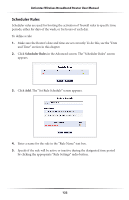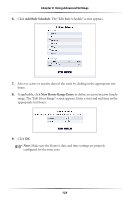Actiontec MI424WR User Guide - Page 123
If Automatically Check for New Version and Upgrade Wireless Broadband, Upgrading From the Internet - firmware upgrade
 |
View all Actiontec MI424WR manuals
Add to My Manuals
Save this manual to your list of manuals |
Page 123 highlights
Actiontec Wireless Broadband Router User Manual 2. In the "Upgrade From a Computer in the Network" section, click Upgrade Now. The "Upgrade From a Computer in the Network" screen appears. 3. Enter the path of the software image file, or press the "Browse" button to browse for the file, and click OK. Make sure to only use files with an "rmt" extension when performing the firmware upgrade procedure. 4. When loading is completed, a confirmation screen appears, asking whether to upgrade to the new version. Click OK. The upgrade process begins and should take no longer than one minute to complete. At the conclusion of the upgrade process the Router automatically reboots. The new firmware will run, maintaining any custom configurations and settings. Upgrading From the Internet The Router's firmware can be automatically updated via the Internet. From the drop-down list next to the globe icon near the top of the Firmware Upgrade screen, a list of options appears, as described below. Automatically Check and Upgrade If "Automatically Check for New Version and Upgrade Wireless Broadband Router" is selected, enter the period of time the Router checks for a new upgrade, and the URL at which to get the upgrade, in the appropriate text boxes. The Router will then check at each time interval for upgrades and, if one is available, upgrade the Router's firmware. 120