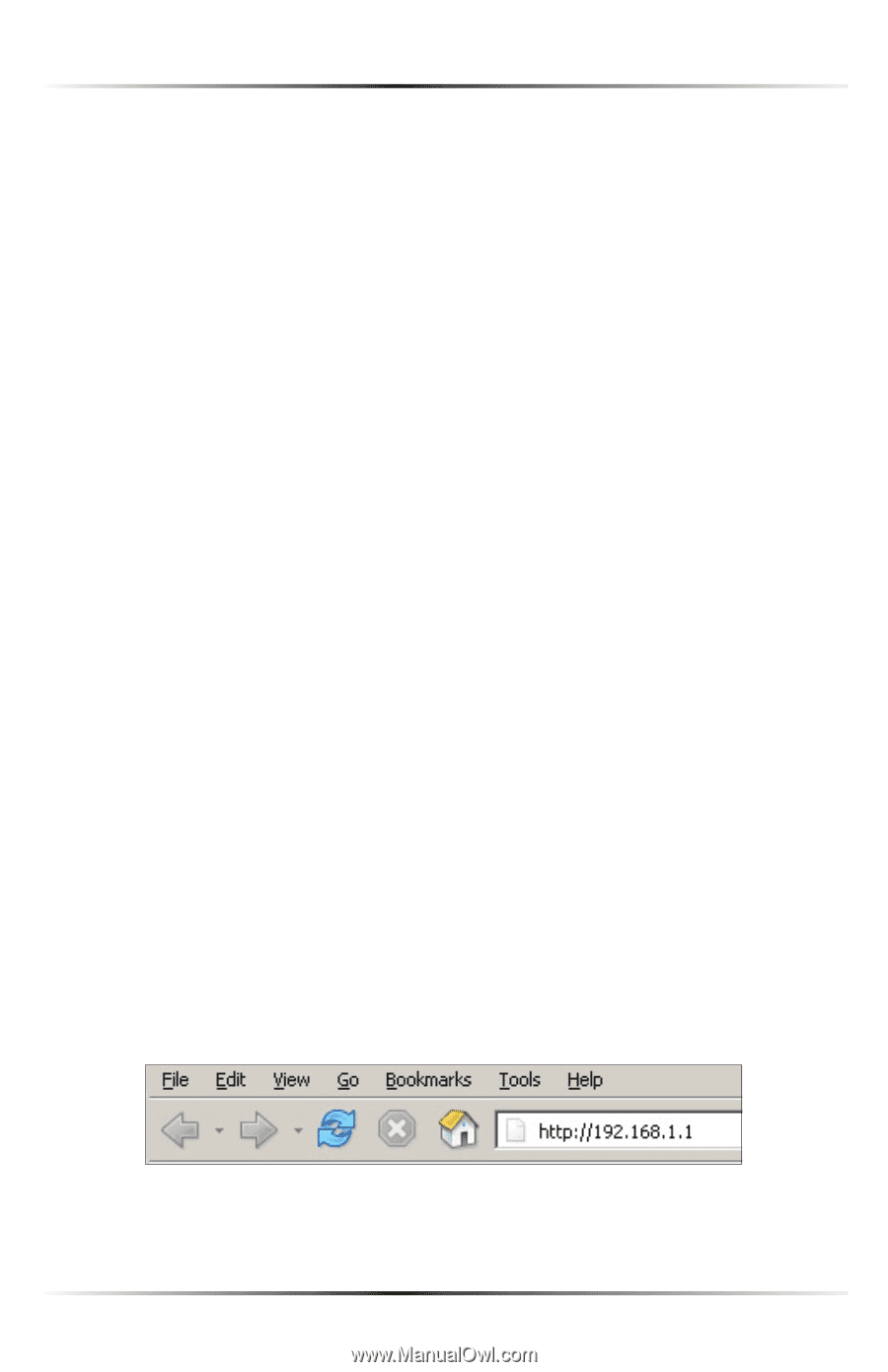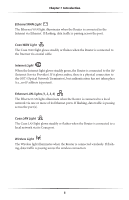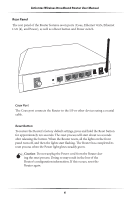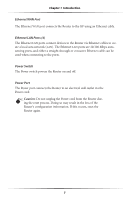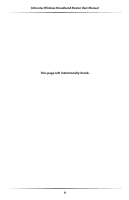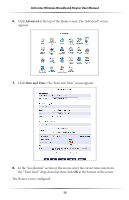Actiontec MI424WR User Guide - Page 13
Configuring the Router, If the Ethernet
 |
View all Actiontec MI424WR manuals
Add to My Manuals
Save this manual to your list of manuals |
Page 13 highlights
Actiontec Wireless Broadband Router User Manual 6. Make sure the computer is powered on, then plug the other end of the yellow Ethernet cable into an Ethernet port on the computer. 7. Make sure at least one of the Ethernet LAN lights on the front of the Router glows steadily green. This may take a few moments. 8. The phone company previously installed a high-speed wall jack somewhere in the house. Locate it and note its type (Ethernet or coaxial). If Ethernet, follow steps 8a and 9a. If coaxial, follow steps 8b and 9b. Then, continue to step 10. a) If connecting via Ethernet, get the white Ethernet cable from the box and plug one end in the white port on the back of the Router. b) If connecting via coaxial cable, get a coaxial cable and connect one end to the red Coax port on the back of the Router. 9. a) If connecting via Ethernet, plug the other end of the white Ethernet cable into the high-speed Ethernet jack. b) If connecting via coaxial cable, connect the other end of the coaxial cable to a coax jack. 10. Make sure the Ethernet WAN light (if connecting via Ethernet) or Coax WAN light (if connecting via coaxial cable) on the front of the Router glows steadily green. If connecting via coaxial cable, this may take a few minutes. ☞ Note: If the Ethernet WAN light or Coax WAN light does not illuminate, make sure the cable (Ethernet or coaxial) is connected properly at both ends. Configuring the Router 1. Open a web browser on the computer connected to the Router. In the "Address" text box, type: http://192.168.1.1 then press Enter on the keyboard. 10