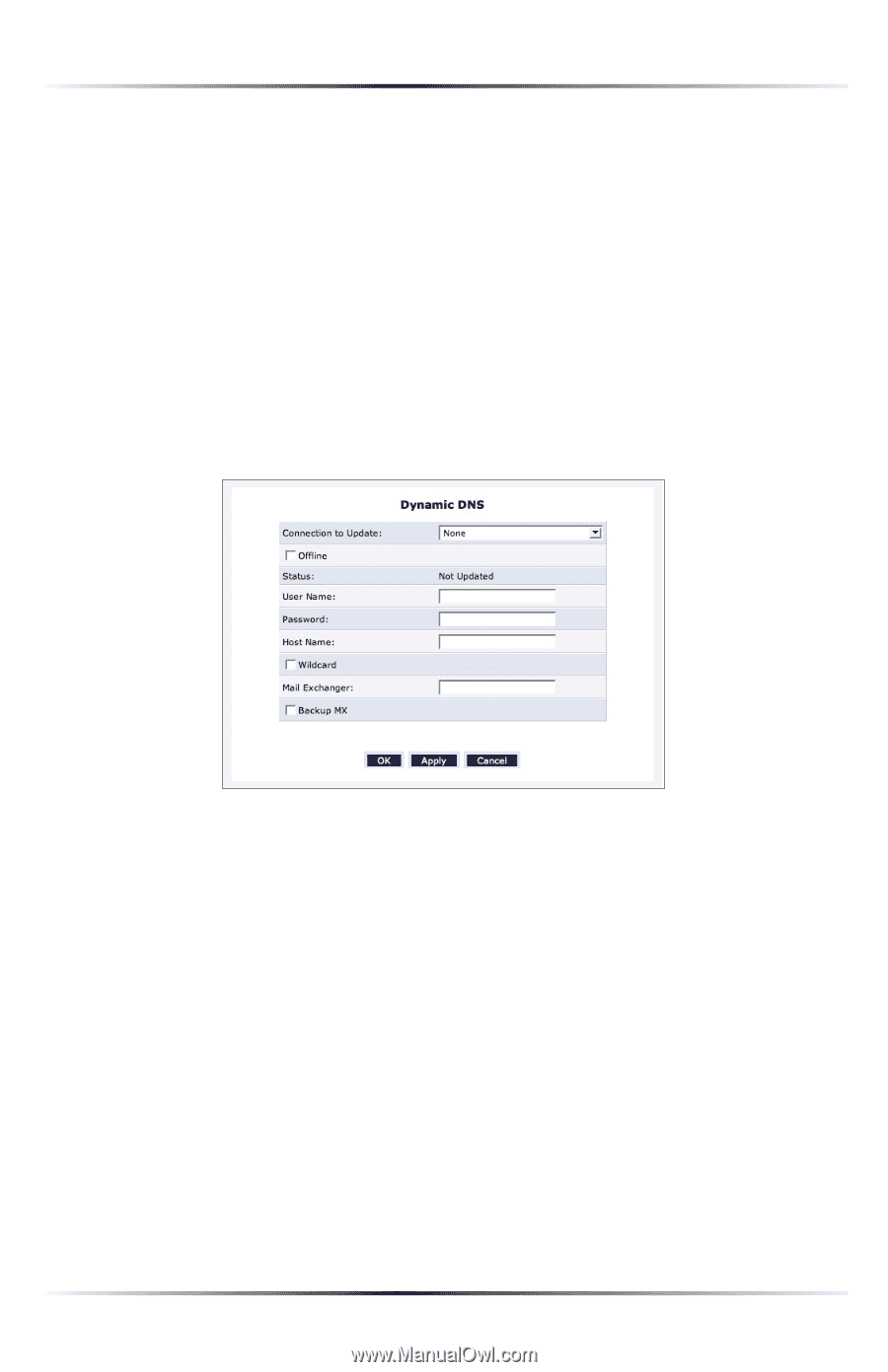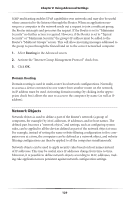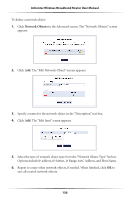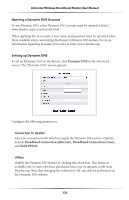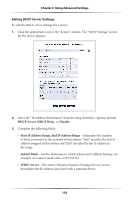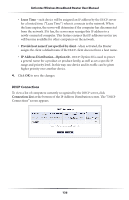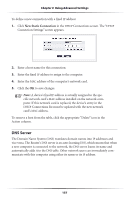Actiontec MI424WR User Guide - Page 135
Opening a Dynamic DNS Account, Setting up Dynamic DNS, Dynamic DNS, Broadband Connection Ethernet
 |
View all Actiontec MI424WR manuals
Add to My Manuals
Save this manual to your list of manuals |
Page 135 highlights
Actiontec Wireless Broadband Router User Manual Opening a Dynamic DNS Account To use Dynamic DNS, a free Dynamic DNS account must be opened at http:// www.dyndns.org/account/create.html. When applying for an account, a user name and password must be specified. Have them available when customizing the Router's Dynamic DNS feature. For more information regarding Dynamic DNS, refer to http://www.dyndns.org. Setting up Dynamic DNS To set up Dynamic DNS on the Router, click Dynamic DNS in the Advanced screen. The "Dynamic DNS" screen appears. Configure the following parameters: Connection To Update Select the connection with which to couple the Dynamic DNS service. Options include Broadband Connection (Ethernet), Broadband Connection (Coax), and WAN PPPoE. Offline Disable the Dynamic DNS feature by clicking this check box. This feature is available only to users who have purchased some type of upgrade credit from Dyndns.org. Note that changing the redirection URL can only be performed via the Dynamic DNS website. 132