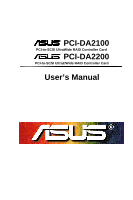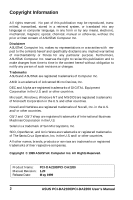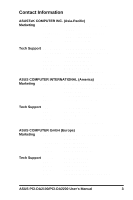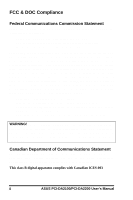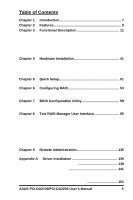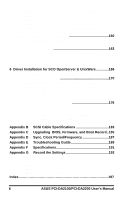Asus PCI-DA2100 User Manual
Asus PCI-DA2100 Manual
 |
View all Asus PCI-DA2100 manuals
Add to My Manuals
Save this manual to your list of manuals |
Asus PCI-DA2100 manual content summary:
- Asus PCI-DA2100 | User Manual - Page 1
PCI-DA2100 PCI-to-SCSI UltraWide RAID Controller Card PCI-DA2200 PCI-to-SCSI Ultra2/Wide RAID Controller Card User's Manual ASUS PCI-DA2100/PCI-DA2200 User's Manual 1 - Asus PCI-DA2100 | User Manual - Page 2
. All other names, brands, products or services are trademarks or registered trademarks of their respective companies. Copyright © 1999 ASUSTeK Computer Inc. All Rights Reserved. Product Name: PCI-DA2100/PCI-DA2200 Manual Revision: 1.20 Release Date: May 1999 2 ASUS PCI-DA2100/PCI-DA2200 User - Asus PCI-DA2100 | User Manual - Page 3
Harkort Str. 25, 40880 Ratingen, BRD, Germany Telephone: 49-2102-445011 Fax: 49-2102-442066 Email: [email protected] Tech Support Hotline: BBS: Email: WWW: FTP: 49-2102-499712 49-2102-448690 [email protected] www.asuscom.de ftp.asuscom.de/pub/ASUSCOM ASUS PCI-DA2100/PCI-DA2200 User's Manual 3 - Asus PCI-DA2100 | User Manual - Page 4
radio frequency energy and, if not installed and used in accordance with manufacturer's instructions, may cause harmful interference to radio communications. However, there is no guarantee This class B digital apparatus complies with Canadian ICES-003 4 ASUS PCI-DA2100/PCI-DA2200 User's Manual - Asus PCI-DA2100 | User Manual - Page 5
SNMP Service 135 Appendix A Driver Installation 139 1 MS-DOS® ASPI Drivers Installation 139 2 NetWare® Driver Installation 141 2.1 Installing NetWare 3.1x 141 2.2 Installing NetWare 4.0x/4.1/4.11 143 3 Windows NT® 3.1/3.51 Driver Installation 151 ASUS PCI-DA2100/PCI-DA2200 User's Manual 5 - Asus PCI-DA2100 | User Manual - Page 6
Troubleshooting Guide 189 Appendix F Specifications 191 Appendix G Record the Settings 193 View and Edit Logical Drives 193 View and Edit Host LUNs 194 View and Edit SCSI Drives 194 View and Edit SCSI Channels 195 View and Edit Configuration Parameters 195 Index 197 6 ASUS PCI-DA2100/PCI - Asus PCI-DA2100 | User Manual - Page 7
. The controller also supports spare drive operation. Remarkably, all of these failure recovery procedures are transparent to the host system. The ASUS PCI-DA2100/-DA2200 has been designed on the actual components used and the creativity of the integrator. ASUS PCI-DA2100/PCI-DA2200 User's Manual 7 - Asus PCI-DA2100 | User Manual - Page 8
1 This page is left intentionally blank. 8 ASUS PCI-DA2100/PCI-DA2200 User's Manual - Asus PCI-DA2100 | User Manual - Page 9
writes and/or RAID initialization writes ü PCI Rev. 2.1 compliant ü PCI form factor: 6.87"(L) X 4.2"(W) (PCI-DA2100) 9.21"(L) x 4.2"(W) (PCI-DA2200) ü Supports up to 15 SCSI drives per channel to enhance compatibility with slow-initial drives ASUS PCI-DA2100/PCI-DA2200 User's Manual 9 - Asus PCI-DA2100 | User Manual - Page 10
DRAM supported for enhanced performance ü Up to 64MB (PCI-DA2100) or 128MB (PCI-DA2200) of intelligent Read-Ahead/Write-Back cache ü Firmware resides in easy-to-update Flash Memory ü GUI RAID Manager and Text RAID Manager interfaces for RAID management 10 ASUS PCI-DA2100/PCI-DA2200 User's Manual - Asus PCI-DA2100 | User Manual - Page 11
Availability, subsequently increasing Performance and Capacity. The ASUS PCI-DA2100/-DA2200 RAID controller provides complete RAID functionality High W: Medium Performance Random Drive R: High W: Highest R: Medium W: Low R: Medium W: Low R: High W: Low ASUS PCI-DA2100/PCI-DA2200 User's Manual 11 - Asus PCI-DA2100 | User Manual - Page 12
Drives. The controller treats each drive as a stand-alone disk, therefore each drive is an independent logical drive. JBOD does not provide data redundancy. 12 ASUS PCI-DA2100/PCI-DA2200 User's Manual - Asus PCI-DA2100 | User Manual - Page 13
drive to another. RAID 1 can only be performed with two hard drives. If there are more than two hard drives, RAID (0+1) will be performed automatically. ASUS PCI-DA2100/PCI-DA2200 User's Manual 13 - Asus PCI-DA2100 | User Manual - Page 14
: "RAID (0+1)" will not appear in the list of RAID levels supported by the controller. If you wish to perform RAID 1, the controller 3 Block 4 Block 5 Block 6 Block 7 Block 8 . . . . Parity (1,2) Parity (3,4) Parity (5,6) Parity (7,8) . . 14 ASUS PCI-DA2100/PCI-DA2200 User's Manual - Asus PCI-DA2100 | User Manual - Page 15
the drive array. In the event of a failure, the controller can recover/regenerate the lost data of the failed drive from the other surviving drives. ASUS PCI-DA2100/PCI-DA2200 User's Manual 15 - Asus PCI-DA2100 | User Manual - Page 16
starts to rebuild. Global Spare Drive GS Global Spare Drive GS Global Spare Drives serve any logical drives. 1 2 3 Logical Drive 0 1 2 Logical Drive 1 1 2 4 3 Logical Drive 2 16 ASUS PCI-DA2100/PCI-DA2200 User's Manual - Asus PCI-DA2100 | User Manual - Page 17
2 1 2 GS Global Spare 4 3 Drive Logical Drive 1 Logical Drive 2 The ASUS PCI-DA2100/-DA2200 RAID controller provides both Local Spare Drive and Global Spare Drive functions. On certain Spare drive will immediately give aid to the failed drive. ASUS PCI-DA2100/PCI-DA2200 User's Manual 17 - Asus PCI-DA2100 | User Manual - Page 18
the failed hard drive will light. This LED will prevent you from removing the wrong drive, and is also helpful when locating for a drive. 18 ASUS PCI-DA2100/PCI-DA2200 User's Manual - Asus PCI-DA2100 | User Manual - Page 19
light LEDs of all the drives except the defective one. LED Steadily ON LED Steadily ON LED Steadily ON LED Steadily ON LED Steadily ON ASUS PCI-DA2100/PCI-DA2200 User's Manual 19 - Asus PCI-DA2100 | User Manual - Page 20
Time" is "Disabled," the controller will not try to rebuild unless the user applies a forced manual rebuild. When the "Periodic Auto-Detect Failure Drive Swap Check Time" is enabled (i.e., a logical drive, rebuilding will begin with the spare drive. 20 ASUS PCI-DA2100/PCI-DA2200 User's Manual - Asus PCI-DA2100 | User Manual - Page 21
No Has the failed drive been replaced? Yes Rebuild using the replaced drive No Wait for manual rebuild If neither a Local Spare Drive nor a Global Spare Drive is available, the controller will need to repeat the rebuilding process for each drive). ASUS PCI-DA2100/PCI-DA2200 User's Manual 21 - Asus PCI-DA2100 | User Manual - Page 22
Priority Rebuilding time will depend on the capacity of the logical drive. The ASUS PCI-DA2100/-DA2200 RAID controller provides background rebuilding ability. Meaning, the controller is able to perform Verify-after-Write according to the selected method. 22 ASUS PCI-DA2100/PCI-DA2200 User's Manual - Asus PCI-DA2100 | User Manual - Page 23
drive using largeblock, sequential files instead of small-block, random access files. The ASUS PCI-DA2100/-DA2200 RAID controller provides the options to optimize for large-sequential I/O or optimize able to access the data in the logical drive later on. ASUS PCI-DA2100/PCI-DA2200 User's Manual 23 - Asus PCI-DA2100 | User Manual - Page 24
in random sequence or Spin-up by SCSI command. Please refer to the hard drive's user's manual for instructions on configuring the hard drive using the "Spin-up by SCSI command". The procedure for each brand Reset at Power-up" to avoid this situation. 24 ASUS PCI-DA2100/PCI-DA2200 User's Manual - Asus PCI-DA2100 | User Manual - Page 25
setting - "32" - is highly recommended. Changing the maximum tag count to "Disable" will cause the internal cache of the drive to be ignored (i.e., not used). ASUS PCI-DA2100/PCI-DA2200 User's Manual 25 - Asus PCI-DA2100 | User Manual - Page 26
the controller to poll the device by selecting a time interval. The RAID controller will then check the SAF-TE device status at that interval. 26 ASUS PCI-DA2100/PCI-DA2200 User's Manual - Asus PCI-DA2100 | User Manual - Page 27
3 SAF-TE Support UPS Failure Signal Input Text RAID Manager error alert PCI-to-SCSI SAF-TE Chipset Cooling Fan Failure Signal Input System with methods meant backing up, recreating and then restoring. Dynamic Logical Drive Expansion allows ASUS PCI-DA2100/PCI-DA2200 User's Manual 27 - Asus PCI-DA2100 | User Manual - Page 28
1 2GB 2GB 2GB RAID 5 Logical Drive - 4GB 2GB 2GB ++ Add-in New Drives RAID Expansion 2GB 2GB 2GB 2GB 2GB RAID 5 Logical Drive - 8GB 28 ASUS PCI-DA2100/PCI-DA2200 User's Manual - Asus PCI-DA2100 | User Manual - Page 29
and Replace each member drive. After all the member drives have been replaced, execute the "RAID Expansion" to use the additional capacity. In use Unused ASUS PCI-DA2100/PCI-DA2200 User's Manual 29 - Asus PCI-DA2100 | User Manual - Page 30
, the firmware does not support the "Copy and Replace" function that is required for Mode 2 Expansion. Thirdparty hard disk utilities may be used for Mode 2 Expansion of logical drives. Future versions of the firmware will support "Copy and Replace." 30 ASUS PCI-DA2100/PCI-DA2200 User's Manual - Asus PCI-DA2100 | User Manual - Page 31
NTFS file system. The Example: The following example demonstrates the expansion of a 900MB RAID 0 logical drive. The Text RAID Manager software that comes with the ASUS PCI-DA2100/-DA2200 is used to communicate with the RAID controller. ASUS PCI-DA2100/PCI-DA2200 User's Manual 31 - Asus PCI-DA2100 | User Manual - Page 32
3 You can view information about this drive in the Windows NT Server's Disk Administrator. 32 ASUS PCI-DA2100/PCI-DA2200 User's Manual - Asus PCI-DA2100 | User Manual - Page 33
3 Place the cursor on Disk 1, right-click your mouse, and select "Properties." You will see that the total capacity for the Drive E: is just under 900MB. ASUS PCI-DA2100/PCI-DA2200 User's Manual 33 - Asus PCI-DA2100 | User Manual - Page 34
3 Follow the steps described in section 8.2.8 to add SCSI disk drives and perform Mode 1 Dynamic Logical Drive Expansion. The 900MB logical drive has become a 1800MB logical drive. Place the cursor on that logical drive, and then press . 34 ASUS PCI-DA2100/PCI-DA2200 User's Manual - Asus PCI-DA2100 | User Manual - Page 35
(host-bus adapter) to see it. Once you have mapped the partition, reboot Windows NT. The HBA should be able to detect an additional "disk." ASUS PCI-DA2100/PCI-DA2200 User's Manual 35 - Asus PCI-DA2100 | User Manual - Page 36
3 Return to Windows NT Server's Disk Administrator. There now exists a Disk 2 with 900MB of free space. Click on Disk 2 to select it. 36 ASUS PCI-DA2100/PCI-DA2200 User's Manual - Asus PCI-DA2100 | User Manual - Page 37
3 From the "Partition" menu, select "Extend Volume Set." ASUS PCI-DA2100/PCI-DA2200 User's Manual 37 - Asus PCI-DA2100 | User Manual - Page 38
3 The screen will display that volume set of Drive E: has been extended by the 900MB in Disk2. Move the cursor to "Commit Changes Now" to confirm that you want the free space to become a part of the same logical drive. 38 ASUS PCI-DA2100/PCI-DA2200 User's Manual - Asus PCI-DA2100 | User Manual - Page 39
3 Logical Drive E: is now composed of two 900MB partitions with a total volume of 1800MB. To see this, hold down on the key and select both Disk 1 and Disk2; then right-click your mouse and select "Properties." ASUS PCI-DA2100/PCI-DA2200 User's Manual 39 - Asus PCI-DA2100 | User Manual - Page 40
3 Drive E: now has a capacity just under 1800MB. 40 ASUS PCI-DA2100/PCI-DA2200 User's Manual - Asus PCI-DA2100 | User Manual - Page 41
be left open for normal operation. JP6 Pin 1 2 3 4 PCI-DA2100 LED Connector for Hard Drive Activity Indicator Symbol VCC BUSYLED BUSYLED VCC Type P O O P Description +5V voltage input Front panel LED:"BUSY" Front panel LED:"BUSY" +5V voltage input ASUS PCI-DA2100/PCI-DA2200 User's Manual 41 - Asus PCI-DA2100 | User Manual - Page 42
P O O P Description +5V voltage input Front panel LED:"BUSY" Front panel LED:"BUSY" +5V voltage input JP9 Pin 1 2 3 4 PCI-DA2200 I2C Connector Symbol I2CCLK GND VCC I2CDATA Type O G P O Description I2C clock Signal ground +5V voltage input I2C data 42 ASUS PCI-DA2100/PCI-DA2200 User's Manual - Asus PCI-DA2100 | User Manual - Page 43
ASUS PCI- DA2100/-DA2200, but DRAM with parity is recommended for greater data integrity. • PCI-DA2100: A minimum of 2 Mbytes DRAM is required to be installed in the SIMM socket, however 4 Mbytes is recommended for full functionality. Supports below. ASUS PCI-DA2100/PCI-DA2200 User's Manual 43 - Asus PCI-DA2100 | User Manual - Page 44
Bus (LVD) SCSI cable ASUS PCI-DA2200 RAID Controller Ultra2 Wide SCSI Bus (LVD) SCSI cable ..... Terminator Up to 15 drives ..... Terminator Up to 15 drives All drives, terminators and SCSI cables should use Ultra2 Wide SCSI (LVD) devices only. 44 ASUS PCI-DA2100/PCI-DA2200 User's Manual - Asus PCI-DA2100 | User Manual - Page 45
-ended, it is not recommended to attach any non-disk devices to ASUS PCIDA2200 PCI RAID controller if Ultra2 Wide SCSI drives (LVD) are attached. IMPORTANT: Changing any settings in "View and Edit SCSI Channels" requires a system reset to take effect. ASUS PCI-DA2100/PCI-DA2200 User's Manual 45 - Asus PCI-DA2100 | User Manual - Page 46
External SCSI connector) CH0 CH0 Channel 0 Embedded Terminator CH1 ASUS PCI-DA2100 Channel 1 Embedded Terminator ASUS PCI-DA2200 Drive Channel 0 (68-pin Internal SCSI Connector) system, or configured in the ASUS PCI-DA2100/-DA2200 BIOS settings. 46 ASUS PCI-DA2100/PCI-DA2200 User's Manual - Asus PCI-DA2100 | User Manual - Page 47
4 4.4.1 Internal Drives Only (PCI-DA2200) (PCI-DA2100 only has external Ch.0 & is terminated by the end device.) SCSI cable SCSI cable CH0 CH1 CH0 . It is not recommended to connect any Single-ended devices to the LVD drive SCSI bus directly. ASUS PCI-DA2100/PCI-DA2200 User's Manual 47 - Asus PCI-DA2100 | User Manual - Page 48
4 4.4.2 External Drives Only (PCI-DA2200) (PCI-DA2100 only has external Ch.0 & is terminated by the end device.) SCSI cable SCSI cable CH0 CH1 Terminator It is not recommended to connect any Single-ended devices to the LVD drive SCSI bus directly. 48 ASUS PCI-DA2100/PCI-DA2200 User's Manual - Asus PCI-DA2100 | User Manual - Page 49
4 4.4.3 Mixing Internal and External Drives (PCI-DA2200) (PCI-DA2100 only has external Ch.0 & is terminated by the end device.) Ultra2 Wide SCSI Bus (LVD) SCSI is not recommended to connect any Single-ended devices to the LVD drive SCSI bus directly. ASUS PCI-DA2100/PCI-DA2200 User's Manual 49 - Asus PCI-DA2100 | User Manual - Page 50
4 4.4.4 Mixing LVD and Single-ended Devices (PCI-DA2200) (PCI-DA2100 only has external Ch.0 & is terminated by the end device.) Ultra2 Wide SCSI Bus (LVD) Changing any settings in "View and Edit SCSI Channels" requires a system reset to take effect. 50 ASUS PCI-DA2100/PCI-DA2200 User's Manual - Asus PCI-DA2100 | User Manual - Page 51
BIOS RAID Manager 1. When the system is powered on, the following text will appear: ASUS PCI-DA2100/-DA2200 (PCI-TO-SCSI RAID) BIOS v1.17B PCI Bus # = 00 Device # = 09 Port = E000 IRQ = 10 EDORAM=8 MB Esc] To escape and go back to the preceding menu. ASUS PCI-DA2100/PCI-DA2200 User's Manual 51 - Asus PCI-DA2100 | User Manual - Page 52
Spare drive, not Global Spare drive. The controller will start initialization and automatically map the logical drive to LUN 0 of the first host channel. 52 ASUS PCI-DA2100/PCI-DA2200 User's Manual - Asus PCI-DA2100 | User Manual - Page 53
Logical Drive Map Host LUN (System Drive) When power is turned on, the ASUS PCI-DA2100/-DA2200 RAID controller scans all the hard drives that are on all the drive channels a partition of a partitioned logical drive as one single physical drive. ASUS PCI-DA2100/PCI-DA2200 User's Manual 53 - Asus PCI-DA2100 | User Manual - Page 54
(LUNs). Data can be stored into one of the LUNs of the SCSI ID. Most SCSI host adapters treat a LUN like another SCSI device. 54 ASUS PCI-DA2100/PCI-DA2200 User's Manual - Asus PCI-DA2100 | User Manual - Page 55
2 4 GB ID 6 4 GB ID 1 2 GB ID 0 2 GB ID 14 RAID 5 8GB Global Spare Drive Local Spare Drive of LD1 RAID 0 6GB Logical Drive 0 Logical Drive 1 ASUS PCI-DA2100/PCI-DA2200 User's Manual 55 - Asus PCI-DA2100 | User Manual - Page 56
single partition. ID 0 LUN 0 LUN 1 ID 1 2.5GB Logical Drive 1 Partition 0 LUN 0 1GB LogicalDrive0 LUN 1 Partition 1 LUN 2 5GB LPoagrtiictioalnD2rive0 1.5GB Logical Drive 1 Partition 1 2GB LPoagrtiictioalnD0rive0 56 ASUS PCI-DA2100/PCI-DA2200 User's Manual - Asus PCI-DA2100 | User Manual - Page 57
Logical Drive 0 Partition 2 5GB Logical Drive 0 Partition 0 2GB Host SCSI Channel ID 0 ID 1 ID 2 ID 3 ID 4 ID 7 1GB Logical Drive 0 Partition 1 1.5GB Logical Drive 1 Partition 1 ASUS PCI-DA2200 RAID Controller ASUS PCI-DA2100/PCI-DA2200 User's Manual 57 - Asus PCI-DA2100 | User Manual - Page 58
6 This page is left intentionally blank. 58 ASUS PCI-DA2100/PCI-DA2200 User's Manual - Asus PCI-DA2100 | User Manual - Page 59
. If [Ctrl-I] is pressed to enter configuration utility, the main menu will appear. There are two functions in the main menu: Configuration and Color/Monochrome. ASUS PCI-DA2100/PCI-DA2200 User's Manual 59 - Asus PCI-DA2100 | User Manual - Page 60
. BIOS Translation Mode Press [Space] to toggle between Auto and Fixed. Use fixed mode together with disabling "Support for Disks > 1GB" for UNIX/DOS or UNIX/OS2 dual boot system. Use Auto mode for other OS is found, BIOS uses Fixed mode. Fixed mode : 60 ASUS PCI-DA2100/PCI-DA2200 User's Manual - Asus PCI-DA2100 | User Manual - Page 61
Support for Disk > 1 GB Press to toggle between Yes or No. Support ASUS PCI-DA2100/-DA2200 device driver distributed by Infortrend, you MUST set the IO port address to "Disabled". You can select an IO Port address from a list by pressing [Enter]. ASUS PCI-DA2100/PCI-DA2200 User's Manual - Asus PCI-DA2100 | User Manual - Page 62
Yes Yes Enable SCSI Parity Yes Yes Yes Yes Yes Yes Yes Yes Enable Wide SCSI Yes Yes Yes Yes Yes Yes Yes Yes 62 ASUS PCI-DA2100/PCI-DA2200 User's Manual - Asus PCI-DA2100 | User Manual - Page 63
and features to the Text RAID Manager. See chapter 8, Text RAID Manager User Interface, for complete details on the use of the BIOS RAID Manager. ASUS PCI-DA2100/PCI-DA2200 User's Manual 63 - Asus PCI-DA2100 | User Manual - Page 64
7 7.1.5 Reset to Defaults If this option is selected, all the configurations are reset to the manufacturer's defaults. 7.2 Color/Monochrome Switches display mode between color and monochrome. 64 ASUS PCI-DA2100/PCI-DA2200 User's Manual - Asus PCI-DA2100 | User Manual - Page 65
of the Text RAID Manager are available from a BIOS configuration utility. For complete instructions on starting the BIOS RAID Manager, please see section 7.1.4. 8.1 The Main Menu the type of controller. Indicates the current data transfer rate. ASUS PCI-DA2100/PCI-DA2200 User's Manual 65 - Asus PCI-DA2100 | User Manual - Page 66
to move the cursor bar through the menu item, then press ENTER to choose a menu, or ESC to return to the previous menu/screen. 66 ASUS PCI-DA2100/PCI-DA2200 User's Manual - Asus PCI-DA2100 | User Manual - Page 67
The logical drive was created with "Optimization for Random I/O", but the current setting is "Optimization for Sequential I/O". GOOD The logical drive is in good condition. ASUS PCI-DA2100/PCI-DA2200 User's Manual 67 - Asus PCI-DA2100 | User Manual - Page 68
logical drive. Name Logical drive name. 8.1.4 SCSI Drive's Status Slot Slot number of the SCSI drive. Chl The SCSI Channel of the connected drive. 68 ASUS PCI-DA2100/PCI-DA2200 User's Manual - Asus PCI-DA2100 | User Manual - Page 69
. MISSING Drive once exist, but is missing now. SB-MISS Spare drive missing. Vendor / Product ID The vendor and product model information of the drive. ASUS PCI-DA2100/PCI-DA2200 User's Manual 69 - Asus PCI-DA2100 | User Manual - Page 70
the SCSI channel is ??.? Mhz in Synchronous mode. Async The default setting of the SCSI channel is Asynchronous mode. DefWid Default SCSI Bus Width: 70 ASUS PCI-DA2100/PCI-DA2200 User's Manual - Asus PCI-DA2100 | User Manual - Page 71
Width: Wide 16-bit SCSI Narrow 8-bit SCSI (empty) The default SCSI bus width has changed. Reset the controller for the changes to take effect. ASUS PCI-DA2100/PCI-DA2200 User's Manual 71 - Asus PCI-DA2100 | User Manual - Page 72
will be instructed to be written to disk before restarting or shutting down through the operating system. WARNING: Using hardware restart or shut down (using buttons or switches on the chassis) will result in data loss if write-back cache is "Enabled." 72 ASUS PCI-DA2100/PCI-DA2200 User's Manual - Asus PCI-DA2100 | User Manual - Page 73
at Power-Up" is "Enabled". • The current setting of "Disk Access Delay Time" is "15 seconds". • The current setting of "Maximum Tag Count" is "32". ASUS PCI-DA2100/PCI-DA2200 User's Manual 73 - Asus PCI-DA2100 | User Manual - Page 74
. Choose a logical drive number that has not yet been defined, then press [Enter]. A prompt "Create Logical Drive?" will appear. Select "Yes" and press [Enter]. 74 ASUS PCI-DA2100/PCI-DA2200 User's Manual - Asus PCI-DA2100 | User Manual - Page 75
8 A list of supported RAID levels will appear. Choose a RAID level for this logical drive. ASUS PCI-DA2100/PCI-DA2200 User's Manual 75 - Asus PCI-DA2100 | User Manual - Page 76
. To exit this menu, press [ESC]. A prompt to confirm the changes will appear. Select Yes to create the logical drive, or No to cancel. 76 ASUS PCI-DA2100/PCI-DA2200 User's Manual - Asus PCI-DA2100 | User Manual - Page 77
8 When a fault-tolerant RAID level (1, 3 or 5) has been selected, the controller will start initializing parity. A progress indicator will be displayed on the screen. After initialization is done, the created logical drive is also complete. ASUS PCI-DA2100/PCI-DA2200 User's Manual 77 - Asus PCI-DA2100 | User Manual - Page 78
Drives". The member drive information will be displayed on the screen. Refer to section 8.1.3, SCSI Drive's Status, for the detailed descriptions of each item. 78 ASUS PCI-DA2100/PCI-DA2200 User's Manual - Asus PCI-DA2100 | User Manual - Page 79
. 8.2.4 Partitioning a Logical Drive Choose the logical drive you wish to partition, then press [Enter]. Choose "Partition logical drive", then press [Enter]. Choose Yes to confirm. ASUS PCI-DA2100/PCI-DA2200 User's Manual 79 - Asus PCI-DA2100 | User Manual - Page 80
8 The screen will display a partition table of up to 8 partitions with the last partition selected. Press [Enter] and type the desired size for the selected partition, then press [Enter]. The remaining size will be allotted to the next partition. 80 ASUS PCI-DA2100/PCI-DA2200 User's Manual - Asus PCI-DA2100 | User Manual - Page 81
Delete Partition 1 Partition 0 - 100MB Partition 1 - 300MB • The capacity of the deleted partitions will be added to the last partition. Partition 3 - 400MB = Partition 2 - 600MB 400 + 200 ASUS PCI-DA2100/PCI-DA2200 User's Manual 81 - Asus PCI-DA2100 | User Manual - Page 82
may now enter the new logical drive name in this field. Enter the logical drive name, then press [Enter] to save the new name. 82 ASUS PCI-DA2100/PCI-DA2200 User's Manual - Asus PCI-DA2100 | User Manual - Page 83
[Enter]. Choose "Rebuild logical drive", then press [Enter]. When prompted with "Rebuild Logical Drive?", select Yes. The rebuilding progress will be displayed on the screen. ASUS PCI-DA2100/PCI-DA2200 User's Manual 83 - Asus PCI-DA2100 | User Manual - Page 84
RAID level 1, 3 or 5) has a failed drive member. • Refer to "3.2.3 Automatic Rebuild and Manual Rebuild" for more information. 8.2.8 Dynamic Logical Drive Expansion From the main menu, select "View and Edit more than one) and press [Enter] to select it. 84 ASUS PCI-DA2100/PCI-DA2200 User's Manual - Asus PCI-DA2100 | User Manual - Page 85
drives by highlighting them and then pressing [Enter]. An asterisk [*] is displayed by each drive selected. When you are finished selecting, press [Esc] to confirm. ASUS PCI-DA2100/PCI-DA2200 User's Manual 85 - Asus PCI-DA2100 | User Manual - Page 86
8 You will be prompted to confirm that you would like to add the SCSI drives to the logical drive. A bar will appear displaying the progress of adding the SCSI drives 86 ASUS PCI-DA2100/PCI-DA2200 User's Manual - Asus PCI-DA2100 | User Manual - Page 87
the expansion when the power comes back on. Resumption of the RAID expansion must be performed manually. • If a member drive of the logical drive fails during RAID expansion, the Mode then press [Enter]. When prompted to "Map Logical Drive?", select Yes. ASUS PCI-DA2100/PCI-DA2200 User's Manual 87 - Asus PCI-DA2100 | User Manual - Page 88
8 Choose the SCSI ID you wish to map, then press [Enter]. 88 ASUS PCI-DA2100/PCI-DA2200 User's Manual - Asus PCI-DA2100 | User Manual - Page 89
pressing [Enter]. A list of available logical drives will be displayed on the screen. Move the cursor bar to the desired logical drive, then press [Enter]. ASUS PCI-DA2100/PCI-DA2200 User's Manual 89 - Asus PCI-DA2100 | User Manual - Page 90
8 A partition table of the logical drive will be displayed on the screen. Move the cursor to the desired partition, then press [Enter]. 90 ASUS PCI-DA2100/PCI-DA2200 User's Manual - Asus PCI-DA2100 | User Manual - Page 91
8 The prompt shown above will display the mapping you wish to create. Choose Yes to create the LUN mapping you selected. In the example above, partition 3 of logical drive 0 will map to LUN 0 of SCSI ID 3 on channel 0. ASUS PCI-DA2100/PCI-DA2200 User's Manual 91 - Asus PCI-DA2100 | User Manual - Page 92
cursor bar to the LUN mapping you wish to delete, then press [Enter]. Select Yes to delete the LUN mapping, or No to cancel. 92 ASUS PCI-DA2100/PCI-DA2200 User's Manual - Asus PCI-DA2100 | User Manual - Page 93
8 8.4 Viewing and Editing SCSI Drives Choose "View and Edit SCSI Drives" in the Main Menu. All drives attached to the drive channels will be displayed on the screen. Refer to "8.1.4 SCSI Drive's Status" for detailed descriptions of each column. ASUS PCI-DA2100/PCI-DA2200 User's Manual 93 - Asus PCI-DA2100 | User Manual - Page 94
8 8.4.1 Scanning a New SCSI Drive Choose a drive and press [Enter]. Choose "Scan SCSI drive", then press [Enter]. The menu may vary according to the drive status. Choose the drive channel and SCSI ID of the drive you wish to scan, then press [Enter]. 94 ASUS PCI-DA2100/PCI-DA2200 User's Manual - Asus PCI-DA2100 | User Manual - Page 95
". The revision number, serial number and disk capacity (counts in block; one block refers to 512K) of the drive will be displayed on the screen. ASUS PCI-DA2100/PCI-DA2200 User's Manual 95 - Asus PCI-DA2100 | User Manual - Page 96
unassigned SCSI drive will be assigned to this logical drive as the Local Spare Drive. When prompted with "Add Local Spare Drive?", choose Yes. 96 ASUS PCI-DA2100/PCI-DA2200 User's Manual - Asus PCI-DA2100 | User Manual - Page 97
assigned to a logical drive or as a spare drive, then press [Enter]. Choose "Add Global Spare Drive". When prompted with "Add Global Spare Drive?", choose Yes. ASUS PCI-DA2100/PCI-DA2200 User's Manual 97 - Asus PCI-DA2100 | User Manual - Page 98
8 8.4.5 Deleting a Spare Drive (Global / Local Spare) Move the cursor to a Local Spare Drive or Global Spare Drive, then press [Enter]. Choose "Delete Global/Local Spare Drive", then press [Enter] again. Choose Yes. 98 ASUS PCI-DA2100/PCI-DA2200 User's Manual - Asus PCI-DA2100 | User Manual - Page 99
8 8.5 Viewing and Editing SCSI Channels Choose "View and Edit SCSI Channels" in the Main Menu. A list of all the channels will be displayed on the screen. Refer to section 8.1.4, SCSI Channel Status, for detailed information. ASUS PCI-DA2100/PCI-DA2200 User's Manual 99 - Asus PCI-DA2100 | User Manual - Page 100
the terminator enabled or disabled, then press [Enter]. Choose "SCSI Terminator", then press [Enter]. A dialog box will appear. Choose Yes, then press [Enter]. IMPORTANT: 100 ASUS PCI-DA2100/PCI-DA2200 User's Manual - Asus PCI-DA2100 | User Manual - Page 101
Clock?" will appear. Choose Yes. IMPORTANT: • Every time you change the SCSI Transfer Speed, you must reset the system for the changes to take effect. ASUS PCI-DA2100/PCI-DA2200 User's Manual 101 - Asus PCI-DA2100 | User Manual - Page 102
?" will appear. Choose Yes. IMPORTANT: • Every time you change the SCSI Transfer Width, you must reset the system for the changes to take effect. 102 ASUS PCI-DA2100/PCI-DA2200 User's Manual - Asus PCI-DA2100 | User Manual - Page 103
8 8.5.5 Viewing and Editing SCSI Target / Drive Channel Move the cursor bar to a Drive channel, then press [Enter]. Select "View and Edit SCSI Target", then press [Enter]. ASUS PCI-DA2100/PCI-DA2200 User's Manual 103 - Asus PCI-DA2100 | User Manual - Page 104
8 A list of all the SCSI targets and their current settings will appear. Press [Enter] on a SCSI target and a menu list will appear on the screen. Slot Number Slot Number is reserved from use. 104 ASUS PCI-DA2100/PCI-DA2200 User's Manual - Asus PCI-DA2100 | User Manual - Page 105
will appear on the screen. Enter the clock, then press [Enter]. Please refer to Appendix D, Sync. Clock Period and Sync. Clock Frequency, for more information. ASUS PCI-DA2100/PCI-DA2200 User's Manual 105 - Asus PCI-DA2100 | User Manual - Page 106
8 Wide Transfer Choose "Wide Transfer", then press [Enter]. Choose Yes in the dialog box to confirm the setting. 106 ASUS PCI-DA2100/PCI-DA2200 User's Manual - Asus PCI-DA2100 | User Manual - Page 107
8 Parity Check Choose "Parity Check". Choose Yes in the dialog box that followed to confirm the setting. ASUS PCI-DA2100/PCI-DA2200 User's Manual 107 - Asus PCI-DA2100 | User Manual - Page 108
8 Disconnecting Support Choose "Disconnect Support". Choose Yes in the dialog box that followed to confirm the setting. 108 ASUS PCI-DA2100/PCI-DA2200 User's Manual - Asus PCI-DA2100 | User Manual - Page 109
8 SCSI I/O Timeout Choose "SCSI I/O Timeout", then press [Enter]. A list of available timeout intervals will appear. Move the cursor bar to an interval, then press [Enter]. Choose Yes in the dialog box that followed to confirm the setting. ASUS PCI-DA2100/PCI-DA2200 User's Manual 109 - Asus PCI-DA2100 | User Manual - Page 110
will disable the internal cache of the SCSI drive. • Disabling Tag Command Queuing will disable the Write-Back cache built in the hard drive. 110 ASUS PCI-DA2100/PCI-DA2200 User's Manual - Asus PCI-DA2100 | User Manual - Page 111
controller has been powered on. The controller will only be able to detect drive removal when a host attempts to access the data on the drive. ASUS PCI-DA2100/PCI-DA2200 User's Manual 111 - Asus PCI-DA2100 | User Manual - Page 112
8 SAF-TE Enclosure Monitoring From the "Drive-side SCSI Parameters" menu, select "Periodic SAFTE Device Check Time - Disabled" and then press [Enter]. Use the arrow keys to choose the desired SAF-TE status check interval. 112 ASUS PCI-DA2100/PCI-DA2200 User's Manual - Asus PCI-DA2100 | User Manual - Page 113
ID at the assigned interval.) Once the drive has been replaced with another drive, the controller will automatically start to rebuild to that replacement drive. ASUS PCI-DA2100/PCI-DA2200 User's Manual 113 - Asus PCI-DA2100 | User Manual - Page 114
8 Restoring the Default Setting for Target Choose "Restore to default setting", then press [Enter]. Choose Yes in the dialog box that followed to restore all the settings of the SCSI target. 114 ASUS PCI-DA2100/PCI-DA2200 User's Manual - Asus PCI-DA2100 | User Manual - Page 115
that followed to confirm the setting. IMPORTANT: • Every time you change the Cache Parameters, you must reset the system for the changes to take effect. ASUS PCI-DA2100/PCI-DA2200 User's Manual 115 - Asus PCI-DA2100 | User Manual - Page 116
change this setting, you must reset the system for the changes to take effect. • Refer to "3.4.1 Optimal for Sequential or Random I/O" for more information. 116 ASUS PCI-DA2100/PCI-DA2200 User's Manual - Asus PCI-DA2100 | User Manual - Page 117
selections will appear. Move the cursor bar to an item, then press [Enter]. Choose Yes in the dialog box that followed to confirm the setting. ASUS PCI-DA2100/PCI-DA2200 User's Manual 117 - Asus PCI-DA2100 | User Manual - Page 118
8 8.6.3 Drive-side SCSI Parameters Choose "Drive-side SCSI Parameters", then press [Enter]. The Driveside SCSI parameters menu will appear. SCSI Motor Spin-Up 118 ASUS PCI-DA2100/PCI-DA2200 User's Manual - Asus PCI-DA2100 | User Manual - Page 119
8 Choose "SCSI Motor Spin-Up", then press [Enter]. Choose Yes in the dialog box that followed to confirm the setting. SCSI Reset at Power-Up ASUS PCI-DA2100/PCI-DA2200 User's Manual 119 - Asus PCI-DA2100 | User Manual - Page 120
bar on a selection, then press [Enter]. Choose Yes in the dialog box that followed to confirm the setting. Please see section 3.5.3 for more information. 120 ASUS PCI-DA2100/PCI-DA2200 User's Manual - Asus PCI-DA2100 | User Manual - Page 121
a selection, then press [Enter]. Select Yes in the dialog box that followed, then press [Enter] to confirm the setting. Please see section 3.5.5 for more information. ASUS PCI-DA2100/PCI-DA2200 User's Manual 121 - Asus PCI-DA2100 | User Manual - Page 122
8 8.6.4 Disk Array Parameters Choose "Disk Array Parameters", then press [Enter]. The Disk Array Parameters menu will appear. 122 ASUS PCI-DA2100/PCI-DA2200 User's Manual - Asus PCI-DA2100 | User Manual - Page 123
8 Rebuild Priority Choose "Rebuild Priority", then press [Enter]. A list of the priority selections will appear. Move the cursor bar to a selection, then press [Enter]. Please see section 3.3.1 for more information. ASUS PCI-DA2100/PCI-DA2200 User's Manual 123 - Asus PCI-DA2100 | User Manual - Page 124
change this setting, you must reset the system for the changes to take effect. • Refer to "3.5.2 SCSI Reset at Power-Up" for more information. 124 ASUS PCI-DA2100/PCI-DA2200 User's Manual - Asus PCI-DA2100 | User Manual - Page 125
8 8.6.5 Controller Parameters Controller Name Choose "Controller Parameters", then press [Enter]. The current controller name will be displayed. Press [Enter]. Enter the new controller name in the dialog box that followed, then press [Enter]. ASUS PCI-DA2100/PCI-DA2200 User's Manual 125 - Asus PCI-DA2100 | User Manual - Page 126
press [Enter]. You may select an interval for password validation, "Always check," or "Disabled." Press [Enter] and then select Yes to confirm your selection. 126 ASUS PCI-DA2100/PCI-DA2200 User's Manual - Asus PCI-DA2100 | User Manual - Page 127
8 8.6 System Functions Choose "System Functions" in the Main Menu, then press [Enter]. The System Functions menu will appear. Move the cursor bar to an item, then press [Enter]. ASUS PCI-DA2100/PCI-DA2200 User's Manual 127 - Asus PCI-DA2100 | User Manual - Page 128
8 8.7.1 Mute Beeper When the controller's beeper has been activated, choose "Mute beeper", then press [Enter]. Choose "Yes" and press [Enter] in the next dialog box to turn the beeper off temporarily. The beeper will still activate on the next event. 128 ASUS PCI-DA2100/PCI-DA2200 User's Manual - Asus PCI-DA2100 | User Manual - Page 129
the controller password is 15. When the controller name occupied 15 characters, there is only one character left for the controller password and vice versa. ASUS PCI-DA2100/PCI-DA2200 User's Manual 129 - Asus PCI-DA2100 | User Manual - Page 130
desired password in the column, then press [Enter]. The next dialog box will display "Re-Enter Password". Enter the password again and press [Enter]. 130 ASUS PCI-DA2100/PCI-DA2200 User's Manual - Asus PCI-DA2100 | User Manual - Page 131
existing password will be deleted. No password checking will occur when entering the Main Menu from the Initial screen. 8.7.3 Reset Controller This function is not supported. The controller is reset when the system is reset. ASUS PCI-DA2100/PCI-DA2200 User's Manual 131 - Asus PCI-DA2100 | User Manual - Page 132
8 8.7.4 Shutdown Controller This function is not supported. The controller is shutdown when the system is shutdown. 132 ASUS PCI-DA2100/PCI-DA2200 User's Manual - Asus PCI-DA2100 | User Manual - Page 133
8 8.7.5 Controller Maintenance This function is not supported from within the Text RAID Manager. Controller maintenance functions - such as downloading new firmware - can be performed from the start-up menu of the Text RAID Manager. ASUS PCI-DA2100/PCI-DA2200 User's Manual 133 - Asus PCI-DA2100 | User Manual - Page 134
total DRAM size installed in the controller. The version of the firmware. The version of the boot record. The serial number of the controller. 134 ASUS PCI-DA2100/PCI-DA2200 User's Manual - Asus PCI-DA2100 | User Manual - Page 135
be administrated remotely. When there is an event, warning or controller notification happened, the ASUS PCI-DA2100/-DA2200 can inform the administrator to take measure in time. 9.1 GUI RAID Manager Using SNMP Service TCP/IP+SNMP LAN WAN Internet TCP/IP+SNMP SNMP Agent for: Windows NT NetWare - Asus PCI-DA2100 | User Manual - Page 136
9 Enter the Agent name or the IP address and the Community name of the host computer in the first column. 136 ASUS PCI-DA2100/PCI-DA2200 User's Manual - Asus PCI-DA2100 | User Manual - Page 137
than one ASUS PCI-DA2100/-DA2200 RAID controller installed in the same host computer, the second ASUS PCI-DA2100/DA2200 controller found by the host computer is numbered as "1", and the third controller found by the host computer is numbered as "2". ASUS PCI-DA2100/PCI-DA2200 User's Manual 137 - Asus PCI-DA2100 | User Manual - Page 138
9 This page is left intentionally blank. 138 ASUS PCI-DA2100/PCI-DA2200 User's Manual - Asus PCI-DA2100 | User Manual - Page 139
SCSI tape drives that are connected to and properly configured under the ASUS PCI-DA2100/-DA2200. The ASUS PCI-DA2100/-DA2200 MS-DOS ASPI Manager and CD-ROM Driver are installed as [logical drive] In AUTOEXEC.BAT file [path2]MSCDEX /d:[driver signature] ASUS PCI-DA2100/PCI-DA2200 User's Manual 139 - Asus PCI-DA2100 | User Manual - Page 140
that the ASUS PCIDA2100/-DA2200 ASPI Manager will automatically select an optimal configuration so no load line options are needed. The ASUS PCI-DA2100/-DA2200 ASPI Manager and CD-ROM Driver can be "loaded high" should it be desirable to conserve system 140 ASUS PCI-DA2100/PCI-DA2200 User's Manual - Asus PCI-DA2100 | User Manual - Page 141
-I], select Configure Card option, then change IO Port Address to DISABLED. 3. Use ASUS Text RAID Manager to configure Logical Drives and SCSI Devices and map them to valid SCSI-IDs/LUNs. Note that SCSI ID 7 is reserved for the ASUS PCI-DA2100/-DA2200 ASUS PCI-DA2100/PCI-DA2200 User's Manual 141 - Asus PCI-DA2100 | User Manual - Page 142
on configuring RAID). 5. Follow the instructions in the NetWare User's Manual to install the server. 6. Run the NetWare v3.11 or v3.12 SERVER.EXE program to start the server. 7. At the system console prompt, use load command to load the ASUS PCI-DA2100/-DA2200 driver by typing load da2000.dsk - Asus PCI-DA2100 | User Manual - Page 143
for each installed ASUS PCI-DA2100/-DA2200. This driver supports up to four ASUS PCI-DA2100/-DA2200 controllers. 11. After each instance of the ASUS PCI-DA2100/-DA2200 driver has been loaded successfully, continue with the operations of Novell NetWare server described in NetWare User's Manual. Notes - Asus PCI-DA2100 | User Manual - Page 144
Appendix A will show the following messages on the screen for each installed ASUS PCI-DA2100/-DA2200 controller: 144 ASUS PCI-DA2100/PCI-DA2200 User's Manual - Asus PCI-DA2100 | User Manual - Page 145
DOS prompt: CD D:\NETWARE.40\ENGLISH install 8. Follow the instructions in the NetWare User's Manual until following screen appears: NetWare Server Installation v4.x NetWare loadable ) Abort INSTALL Loaded Drivers Change lists ASUS PCI-DA2100/PCI-DA2200 User's Manual 145 - Asus PCI-DA2100 | User Manual - Page 146
specify a different path; Press to continue. Continue Specify a different source drive/directory Help Previous screen Abort INSTALL 146 ASUS PCI-DA2100/PCI-DA2200 User's Manual - Asus PCI-DA2100 | User Manual - Page 147
Abort INSTALL 11. Insert the ASUS PCI-DA2100/-DA2200 Driver Diskette into floppy A: and give the ASUS PCI-DA2100/-DA2200 NetWare drivers path by typing netware\v4.x and press [Enter] then wait for the following screen to appears: ASUS PCI-DA2100/PCI-DA2200 User's Manual 147 - Asus PCI-DA2100 | User Manual - Page 148
and v4.1 This driver supports up to four ASUS PCI-DA2100/-DA2200 Controllers and multiple SCSI LUN. When you load DA2000.DSK you have to specify which ASUS PCI-DA2100/-DA2200 controller you are Abort INSTALL Loaded Drivers Change lists 148 ASUS PCI-DA2100/PCI-DA2200 User's Manual - Asus PCI-DA2100 | User Manual - Page 149
to the system console screen, where you may either see it finish or enter information to finish loading it. (INSTALL-4.0-247) Press to continue. ASUS PCI-DA2100/PCI-DA2200 User's Manual 149 - Asus PCI-DA2100 | User Manual - Page 150
October 27, 1995 Supported Slot values are 11 Slot: 11 The slot number(value) is auto-detected by the ASUS PCIDA2100/-DA2200 driver according to which PCI slot the ASUS PCI-DA2100/-DA2200 controller been successfully loaded. Press to continue 150 ASUS PCI-DA2100/PCI-DA2200 User's Manual - Asus PCI-DA2100 | User Manual - Page 151
slot = x x is the slot number of slot into which where the ASUS PCIDA2100/-DA2200 has been plugged. The slot number is autodetected by ASUS PCI-DA2100/-DA2200 driver and shown on the system console screen during ASUS PCI-DA2100/-DA2200 driver loading. ASUS PCI-DA2100/PCI-DA2200 User's Manual 151 - Asus PCI-DA2100 | User Manual - Page 152
ASUS Text RAID Manager to configure Logical Drives and SCSI Devices and map them to valid SCSI-IDs/LUNs. Note that SCSI ID 7 is reserved for the ASUS PCI-DA2100/-DA2200 controller and thus no logical drives or devices should be mapped to this SCSI ID. 152 ASUS PCI-DA2100/PCI-DA2200 User's Manual - Asus PCI-DA2100 | User Manual - Page 153
-DA2100/-DA2200 controller installed for Windows NT, then follow step 1 through step 2 only. If you are adding an ASUS PCI-DA2100/-DA2200 controller to a computer that has no ASUS PCI-DA2100/-DA2200 controller installed for Windows NT, then follow all steps. ASUS PCI-DA2100/PCI-DA2200 User's Manual - Asus PCI-DA2100 | User Manual - Page 154
map them to valid host SCSI-IDs/LUNs. Note that SCSI ID 7 is reserved for the ASUS PCI-DA2100/-DA2200 controller and thus no logical drives or devices should be mapped to this SCSI ID. 3. to make new configuration take effect after system reboots. 154 ASUS PCI-DA2100/PCI-DA2200 User's Manual - Asus PCI-DA2100 | User Manual - Page 155
2 if the version of your Windows NT is not v3.1. 2. If one of the ASUS PCI-DA2100/-DA2200 controllers control the system boot disk, use ATTRIB.EXE to disable the hidden, system +h +r +s c:\ntbootdd.sys 3. Shutdown Windows NT, then restart your computer. ASUS PCI-DA2100/PCI-DA2200 User's Manual 155 - Asus PCI-DA2100 | User Manual - Page 156
. Press to select. 4. You will see the Main Menu of the ASUS Text RAID Manager. Select View and Edit Logical Drives, and then press . Create a logical drive and map it to a SCSI ID and LUN (see Chapter 6 for a detailed explanation.) 156 ASUS PCI-DA2100/PCI-DA2200 User's Manual - Asus PCI-DA2100 | User Manual - Page 157
installation, see your Windows NT 4.0 User's Manual.) Installation diskette #3 will recognize an IDE CD-ROM (if you have one) and then ask if you want to specify SCSI adapters, other CD-ROM drives, or disk controllers. You want to specify the ASUS PCI-DA2100/DA2200. Press "S". 8. Depending on your - Asus PCI-DA2100 | User Manual - Page 158
instructions on installing Windows NT 4.0 for DEC Alpha. The following files are supplied for driver installation, they are put in the \ALPHANT\V4_0 subdirectory for Windows NT 4.0 -DA2000.SYS: ASUS PCI-DA2100/-DA2200 I-DA2100/- DA2200 miniport driver. 158 ASUS PCI-DA2100/PCI-DA2200 User's Manual - Asus PCI-DA2100 | User Manual - Page 159
4.0. IMPORTANT: Under Windows NT 4.0 for DEC Alpha, the ASUS PCI-DA2100/DA2200 cannot be the boot device. 1. Go the Control Panel and select SCSI Adapters. 2. Choose the Drivers tab and select the "Add..." button. 3. Select the "Have Disk..." button. ASUS PCI-DA2100/PCI-DA2200 User's Manual 159 - Asus PCI-DA2100 | User Manual - Page 160
Appendix A 4. Insert the ASUS PCI-DA2100/-DA2200 driver diskette, and then press . Windows NT will check the floppy drive for a diskette. Files and then press . (Note: for Windows NT 4.0 for DEC Alpha users should type in A:\ALPHANT\V4_0.) 160 ASUS PCI-DA2100/PCI-DA2200 User's Manual - Asus PCI-DA2100 | User Manual - Page 161
is reserved for the ASUS PCI-DA2100/-DA2200 controller and thus no logical drives or devices should be mapped to this SCSI ID. 3. Follow the instructions in Windows 95/ question mark labeled "PCI SCSI Bus Controller" icon, then click on the "Driver" tab. ASUS PCI-DA2100/PCI-DA2200 User's Manual 161 - Asus PCI-DA2100 | User Manual - Page 162
will be displayed, this is a normal behavior because a virtual target is registered by ASUS PCI-DA2100/-DA2200 Miniport Driver to support GUI RAID Manager. Please select "Do not install a driver" , and click on , remove it, and restart your computer. 162 ASUS PCI-DA2100/PCI-DA2200 User's Manual - Asus PCI-DA2100 | User Manual - Page 163
"OK". 7. Select ASUS PCI-DA2100/-DA2200 PCI-to-SCSI RAID Adapter, and click on "OK". 8. Click on "OK". The driver is copied. 9. You must restart your system for the changes to take effect. Click on "Yes" to shutdown the system and restart your computer. ASUS PCI-DA2100/PCI-DA2200 User's Manual 163 - Asus PCI-DA2100 | User Manual - Page 164
and map them to valid SCSI-IDs/LUNs. Note that SCSI ID 7 is reserved for the ASUS PCI-DA2100/-DA2200 adapter and thus no logical drives or devices should be mapped to this SCSI ID. 3. DA2000.ADD /V 5. Follow the steps from IBM for installing OS/2. 164 ASUS PCI-DA2100/PCI-DA2200 User's Manual - Asus PCI-DA2100 | User Manual - Page 165
System Setup folder of OS/2 System folder or by typing DDINSTAL at OS/2 prompt. 4. Insert the ASUS PCI-DA2100/-DA2200 distribution diskette in the appropriate floppy drive and follow the instructions from DDINSTALL. Set the source directory to a:\os2 and the destination path to the root directory of - Asus PCI-DA2100 | User Manual - Page 166
ET (Disable) Enable Embedded Target Support. Makes the driver (disable) enable not-zero SCSI LUN support. Default setting is /ET. /PCI:n Maximum PCI Bus Number in the computer. adapters. Normally, adapters are numbered consecutively, starting at 0. 166 ASUS PCI-DA2100/PCI-DA2200 User's Manual - Asus PCI-DA2100 | User Manual - Page 167
Target Support. Where i1,i2,i3 is the specified SCSI Target ID . Makes the driver (disable) enable not-zero SCSI LUN support to the specified SCSI ID of the specified adapter by /A:n. Default setting is /ET. /(!)DM:i1,i2,i3... OR /(!)DM:(i1,l1),(i2,l2).... ASUS PCI-DA2100/PCI-DA2200 User's Manual - Asus PCI-DA2100 | User Manual - Page 168
by /A:n, to be supported by the IBM-supplied SCSI manager (OS2SCSI.DMD). The default setting is /SM. Note : The driver will find all the ASUS PCI-DA2100/-DA2200 controllers in your computer automatically, if no /BUS and /DEV options are specified. 168 ASUS PCI-DA2100/PCI-DA2200 User's Manual - Asus PCI-DA2100 | User Manual - Page 169
diskette after a series of messages as follows: Please insert the fd(x)da2x volume and press or 'q' to quit: 7. After Insert the diskette, press [Enter]. ASUS PCI-DA2100/PCI-DA2200 User's Manual 169 - Asus PCI-DA2100 | User Manual - Page 170
SCO DESCRIPTION ASUS PCI-DA2100/-DA2200 SCSI Disk Array Driver for UNIX system Please enter the names of the packages you wish to install or q to quit:_ [default:da2x] 11. The ASUS PCI-DA2100/-DA2200 driver will now be linked into the SCO UNIX kernel. 170 ASUS PCI-DA2100/PCI-DA2200 User's Manual - Asus PCI-DA2100 | User Manual - Page 171
34 of Red Hat 5.1 and SlackWare 3.5. The Red Hat 5.2 (Linux 2.0.36) is not yet supported. 7.1 Making Floppy Diskettes for Red Hat 5.1 Installation 1. Prepare three formatted floppy diskettes. 2. Copy 4. Label each disk according to the above description. ASUS PCI-DA2100/PCI-DA2200 User's Manual 171 - Asus PCI-DA2100 | User Manual - Page 172
BACK DISABLED BEFORE INSTALLING OPERATING SYSTEMS AND PARTITIONING. • The ASUS PCI-DA2100/-DA2200 is a high-performance PCI RAID controller with Write-Back cache enabled. During the Power on the computer, press when the information appears. 172 ASUS PCI-DA2100/PCI-DA2200 User's Manual - Asus PCI-DA2100 | User Manual - Page 173
4. Insert "ASUS PCI-DA2100/-DA2200 Red Hat 5.1 Boot Disk" disk 2 into floppy, and power on the system. 5. Insert the Red Hat 5.1 CD disc into the CD-ROM drive after the system boot up, follow the on-screen instruction to start the installation of Linux. ASUS PCI-DA2100/PCI-DA2200 User's Manual 173 - Asus PCI-DA2100 | User Manual - Page 174
CD-ROM", the installation program will found ASUS PCI-DA2100/-DA2200 RAID controller, follow the onscreen instructions to continue. 7. Insert "ASUS PCI-DA2100/-DA2200 Red Hat 5.1 Supplement Disk" disk display mode (either ANSI, VT-100 or ANSI Color). 174 ASUS PCI-DA2100/PCI-DA2200 User's Manual - Asus PCI-DA2100 | User Manual - Page 175
boot up, follow the on-screen instruction to start the installation of Linux. 6. Insert the Root Disk made from Linux SlackWare CD-ROM into floppy drive when prompted. 7. Follow the on-screen instructions to complete the installation of SlackWare 3.5. ASUS PCI-DA2100/PCI-DA2200 User's Manual 175 - Asus PCI-DA2100 | User Manual - Page 176
mount it. # mount -r /dev/fd0 /mnt 2. Execute the Raidman in the /tools directory. # cd /mnt/tools # ./raidman NOTE: The current driver version supports Linux 2.0.34 of Red Hat 5.1 and SlackWare 3.5. The Red Hat 5.2 (Linux 2.0.36) is not yet supported. 176 ASUS PCI-DA2100/PCI-DA2200 User's Manual - Asus PCI-DA2100 | User Manual - Page 177
from either one of above are exactly the same. IMPORTANT: The logical drive created on ASUS PCI-DA2100/-DA2200 RAID controller cannot be used as the Solaris boot drive. 8.1.1 Creating the Driver case "z", change it to "Z". # mv iaas111d_.z IAAS111D_.Z ASUS PCI-DA2100/PCI-DA2200 User's Manual 177 - Asus PCI-DA2100 | User Manual - Page 178
sub-agent for Solaris. This step can be ignored if SNMP remote administration is not going to be used. If TCP/IP protocol and SNMP service have not yet installed on this system, it can be installed later after 178 ASUS PCI-DA2100/PCI-DA2200 User's Manual - Asus PCI-DA2100 | User Manual - Page 179
driver files were extracted. B2. Follow the instructions from A2 to A7 of above to install the driver and the ASUS Text RAID Manager, and RAID SNMP subagent created on ASUS PCI-DA2100/-DA2200 RAID controller cannot be used as the Solaris boot drive. ASUS PCI-DA2100/PCI-DA2200 User's Manual 179 - Asus PCI-DA2100 | User Manual - Page 180
the file: # uncompress sun_tar.Z 5. Use "tar" command to extract the files: # tar xvf sun_tar The driver files will be extracted into the current directory. 180 ASUS PCI-DA2100/PCI-DA2200 User's Manual - Asus PCI-DA2100 | User Manual - Page 181
driver diskette. Use Solaris Volume Manager and "volcheck" to mount the driver diskette, or mount it manually. A2. A list of selections will show as below, choose "3" to install the driver for ASUS PCI-DA2100/-DA2200. The following packages are available: 1 RAID In-band SCSI Driver for Solaris - Asus PCI-DA2100 | User Manual - Page 182
the current directory to where the ASUS Text RAID Manager is located. # cd /usr/lib/raidsnmp 2. Execute the ASUS Text RAID Manager under command prompt: # ./raidman Please refer to chapter 6 for details on the operation of the ASUS Text RAID Manager. 182 ASUS PCI-DA2100/PCI-DA2200 User's Manual - Asus PCI-DA2100 | User Manual - Page 183
10MHz 10MHz 20MHz 20MHz 40MHz Max. Bus Throughpu t 5 MB/Sec 10 MB/Sec 20 MB/Sec 20 MB/Sec 40 MB/Sec 80 MB/Sec ASUS PCI-DA2100/PCI-DA2200 User's Manual 183 - Asus PCI-DA2100 | User Manual - Page 184
Appendix B This page is left intentionally blank. 184 ASUS PCI-DA2100/PCI-DA2200 User's Manual - Asus PCI-DA2100 | User Manual - Page 185
of code that boots the controller and allows for temporary download of firmware) of the ASUS PCI-DA2100/-DA2200 stored in flash memory can be updated via the Text RAID Manager under MS-DOS firmware and boot record is desired, first select "Advanced ASUS PCI-DA2100/PCI-DA2200 User's Manual 185 - Asus PCI-DA2100 | User Manual - Page 186
or turn off the computer or the controller while it is downloading the file. Doing so may result in an unrecoverable error that requires the service of the manufacturer. 186 ASUS PCI-DA2100/PCI-DA2200 User's Manual - Asus PCI-DA2100 | User Manual - Page 187
2.0 31 8.0 135 1.8 37 6.7 43 5.8 50 5.0 0 Asynchronous ∗ These three clock periods aren't in accordance with the sample equation; they are specially defined in the SCSI-3 specification. ASUS PCI-DA2100/PCI-DA2200 User's Manual 187 - Asus PCI-DA2100 | User Manual - Page 188
Appendix D This page is left intentionally blank. 188 ASUS PCI-DA2100/PCI-DA2200 User's Manual - Asus PCI-DA2100 | User Manual - Page 189
. Logical drive failure detected during boot-up 1. Check proper installation or connection of the drives (use the "View SCSI drives" function to help locate the problem). ASUS PCI-DA2100/PCI-DA2200 User's Manual 189 - Asus PCI-DA2100 | User Manual - Page 190
remember. 1. After the system installation is completed, write down all of the settings and related information in Appendix G, Record the Settings, for future reference. 190 ASUS PCI-DA2100/PCI-DA2200 User's Manual - Asus PCI-DA2100 | User Manual - Page 191
drive operation (Global and Local Spare), background rebuilding Via Text RAID Manager or GUI RAID Manager PCI Rev. 2.1 Up to 128 Mbytes Ultra2 Wide SCSI Ultra2 Wide SCSI 2 Active, software programmable SCSI ID Via Text RAID Manager or GUI RAID Manager ASUS PCI-DA2100/PCI-DA2200 User's Manual 191 - Asus PCI-DA2100 | User Manual - Page 192
ultra-high-density external connect. Low-voltage differential +5 Volts 3 Amp 5 to 44°C 10-96%, non-condensing Sea level to 10,000 ft. 9.21"(L) x 4.2"(W) x 0.56" (H) 192 ASUS PCI-DA2100/PCI-DA2200 User's Manual - Asus PCI-DA2100 | User Manual - Page 193
Appendix G Appendix G Record the Settings View and Edit Logical Drives Logical Drive Information LG RAID Level #On-Line (DRV=) #STB (SB=) Logical Drive Name Partition Information LG Partition Size (MB) LG Partition Size (MB) ASUS PCI-DA2100/PCI-DA2200 User's Manual 193 - Asus PCI-DA2100 | User Manual - Page 194
Ultra? Wide? LG DRV? (MB) (Y/N) (Y/N) Global Spare? Local Spare? LG LG LG LG LG LG LG LG LG LG LG LG Vendor & Product ID 194 ASUS PCI-DA2100/PCI-DA2200 User's Manual - Asus PCI-DA2100 | User Manual - Page 195
Verifications on LD Initialization Writes Verifications on LD Rebuild Writes Verifications on Normal Drive Writes Low Normal Improved Enabled Disabled Enabled Disabled Enabled Disabled High ASUS PCI-DA2100/PCI-DA2200 User's Manual 195 - Asus PCI-DA2100 | User Manual - Page 196
Active Low Active Low Active Low View System Information Total Cache Size Firmware Version EDO DRAM Bootrecord Version Serial Number Normal DRAM _________ MB 196 ASUS PCI-DA2100/PCI-DA2200 User's Manual - Asus PCI-DA2100 | User Manual - Page 197
RAM type and size, 7-1 enable write-back, 8-49 cache parameters, 3-12 record of settings, G-3 capacitance, B-1 changing the password, 8-61, 8-62 concurrent rebuild in RAID (0+1), 3-10 ASUS PCI-DA2100/PCI-DA2200 User's Manual Index 197 - Asus PCI-DA2100 | User Manual - Page 198
, A-18 installing driver in existing NT v4.0 system, A-19 default setting restoring, 7-1, 8-48 delay skew, B-1 Device #, 7-1 disable write-back, 8-49 disabling the password, 8-63 disconnecting support, 8-43 198 ASUS PCI-DA2100/PCI-DA2200 User's Manual - Asus PCI-DA2100 | User Manual - Page 199
spare drive, 3-5 adding one, 8-32 deleting, 8-32 H hardware installation, 4-1 hot swap, drive detection of followed by auto rebuild, 8-47 hot-swapping, 2-1 How does it work? ASUS PCI-DA2100/PCI-DA2200 User's Manual Index 199 - Asus PCI-DA2100 | User Manual - Page 200
UnixWare, A-27 IRQ, 7-1 J JBOD, 3-2 K keys for navigation in Text RAID Manager, 5-1 L Linux drivers and utilities for, A-29 drivers and utilities for SPARC platform, A-36 200 ASUS PCI-DA2100/PCI-DA2200 User's Manual - Asus PCI-DA2100 | User Manual - Page 201
, 6-2 LUN mappings record of settings, G-2 viewing and deleting, 8-27 M main menu, 8-1, 8-2 manual rebuild, 3-9 maximum queued I/O count, 8-51 maximum synchronize transfer clock, 8-40 maximum tag count, 8-45, 8-54 maximum transfer width, 8-41 ASUS PCI-DA2100/PCI-DA2200 User's Manual Index 201 - Asus PCI-DA2100 | User Manual - Page 202
driver, A-24 P parameters cache, 3-12, 8-49 controller, 8-58 disk array, 3-11 drive-side SCSI, 3-12 SCSI, 8-51 parity check, 8-42 partition record of settings, G-1 202 ASUS PCI-DA2100/PCI-DA2200 User's Manual - Asus PCI-DA2100 | User Manual - Page 203
record of settings, G-4 port I/O, 7-1 propagation delay, B-1 Q queued I/O count maximum, 8-51 quick setup, 5-1 R RAID (0+1), 3-4 0, 3-3 1, 3-3 3, 3-4 5, 3-5 a definition, 3-1 configuring, 6-1 RAID level, 5-1 RAID levels, 3-1 RAID management, 3-1 ASUS PCI-DA2100/PCI-DA2200 User's Manual Index 203 - Asus PCI-DA2100 | User Manual - Page 204
Index random I/O optimization for, 3-12, 8-50 rebuild automatic, 3-9 manual, 3-9 rebuild priority, 3-11, 8-56 rebuild, concurrent in RAID (0+1), 3-10 remote administration, 9-1 8-28 viewing information, 8-30 SCSI drive channel viewing and editing, 8-38 204 ASUS PCI-DA2100/PCI-DA2200 User's Manual - Asus PCI-DA2100 | User Manual - Page 205
x86 platform driver and text RAID Manager, A-35 Text RAID Manager, A-38 spanning NRAID, 3-2 spare drive adding a global, 8-32 adding a local, 8-31 global, 3-5 local, 3-5 priority, 3-6 ASUS PCI-DA2100/PCI-DA2200 User's Manual Index 205 - Asus PCI-DA2100 | User Manual - Page 206
, 8-66 T tag command queuing, 8-45 tag count maximum, 3-14, 8-45, 8-54 Text RAID Manager, 8-1 keys, 5-1 transfer rate, B-1 transfer speed setting it, 8-36 transfer width 206 ASUS PCI-DA2100/PCI-DA2200 User's Manual - Asus PCI-DA2100 | User Manual - Page 207
maximum, 8-41 setting it, 8-37 troubleshooting, E-1 U UnixWare driver installation, A-27 V verification on writes, 8-57 verify-after-write, 3-11 viewing current settings, Alpha v4.0 system, A-19 updating device driver in v3.1/3.51 system, A-15 Index ASUS PCI-DA2100/PCI-DA2200 User's Manual 207 - Asus PCI-DA2100 | User Manual - Page 208
Index This page is left intentionally blank. 208 ASUS PCI-DA2100/PCI-DA2200 User's Manual - Asus PCI-DA2100 | User Manual - Page 209
GUI RAID Manager For ASUS Disk Array Controllers User's Guide Revision 1.5 - Asus PCI-DA2100 | User Manual - Page 210
electronic, mechanical, magnetic, optical, chemical, manual or otherwise, without the prior written consent any person of such revisions or changes. Trademarks ASUS and ASUSTeK are registered trademarks of Computer Inc. services are trademarks or registered trademarks of their respective companies. - Asus PCI-DA2100 | User Manual - Page 211
Table of Contents About this Guide v Overview of the User's Guide vi 1 Introduction 1 1.1 System Description 2 1.2 Feature Summary 3 1.3 Feature Highlights 6 2 Installation 1 2.1 System Requirements 2 2.2 Hardware Setup 3 2.3 In-band SCSI 8 2.4 Software Setup 22 2.5 Upgrading Firmware 27 - Asus PCI-DA2100 | User Manual - Page 212
ASUS GUI RAID Manager: Table of Contents 4.17 Redundant Controller 50 5 Notification Configuration 1 Exiting the Demo Program 8 A Command Summary 1 Menu Commands 1 Command Buttons 6 B Troubleshooting 1 Startup Errors 2 Notification Errors 3 SNMP Errors 5 C RAID Levels 1 RAID Description - Asus PCI-DA2100 | User Manual - Page 213
from a remote station connected through a local area network (LAN), telephone line, or the Internet. This guide discusses how to install and use the GUI RAID Manager to manage disk array systems incorporating ASUS' PCI-to-SCSI or SCSI-to-SCSI controllers. In addition to the GUI RAID Manager, you can - Asus PCI-DA2100 | User Manual - Page 214
ASUS GUI RAID Manager: About this Guide Overview of the User's Guide ♦ Chapter 1, Introduction. Provides information about the GUI RAID Manager, the pager, fax, e-mail, and broadcast. Information about the supported notification levels are also provided to aid in the explanation of these functions. - Asus PCI-DA2100 | User Manual - Page 215
ASUS GUI RAID Manager: About this Guide ♦ Chapter 6, Running in Demo Mode. Provides information on how to and command buttons in the GUI RAID Manager. ♦ Appendix B, Troubleshooting. Provides troubleshooting tips for some problems you may encounter while using the GUI RAID Manager. ♦ Appendix - Asus PCI-DA2100 | User Manual - Page 216
1 Introduction This chapter provides information about the GUI RAID Manager management program. These include the following topics: ♦ System description ♦ Feature summary ♦ Feature highlights 1-1 - Asus PCI-DA2100 | User Manual - Page 217
' GUI RAID Manager is a Windows-based program specifically designed for use in managing disk array systems implemented using any of ASUS' line of PCI-to-SCSI or SCSIto-SCSI controllers (GUI stands for graphic user interface.) The GUI RAID Manager provides a user-friendly interface that facilitates - Asus PCI-DA2100 | User Manual - Page 218
the GUI RAID Manager features. ♦ User-friendly graphical interface running under the Windows NT or Windows 95/98 environment ♦ Supports the entire new line of ASUS' SCSI-to-SCSI and PCI-to-SCSI RAID controllers ♦ Communicates with the controllers via the RS-232 cable, over a LAN, telephone line - Asus PCI-DA2100 | User Manual - Page 219
ASUS GUI RAID Manager: Introduction logical drives; rebuilding logical drives; defining spare drives; and event description; log file can be accessed using any text editor program ♦ Supports statistics monitoring for displaying I/O throughput history ♦ Provides innovative, user-configurable event - Asus PCI-DA2100 | User Manual - Page 220
ASUS GUI RAID Manager: Introduction • Optional notification retransmission until addressee responds locally at set to different values at different times of the day Ø E-Mail notification via the MAPI service of Windows NT or Windows 95/98: • Provides user-configurable address book for keeping names, - Asus PCI-DA2100 | User Manual - Page 221
ASUS GUI RAID Manager: Introduction ♦ Provides password protection for guarding against unauthorized modification monitor the performance of the system under such conditions. This Demo supports both the SCSI-to-SCSI and PCI-to-SCSI controllers. 1.3 Feature Highlights This section explains in - Asus PCI-DA2100 | User Manual - Page 222
ASUS GUI RAID Manager: Introduction per row and column, and drive orientation. Once an enclosure is defined, drives can be dragged and dropped into their respective - Asus PCI-DA2100 | User Manual - Page 223
Furthermore, you can specify retry periods depending on your specific needs. 1.3.4 Remote Management via SNMP or Modem The GUI RAID Manager supports remote management of the ASUS' disk array controllers over a LAN using SNMP, or over the telephone line using a dial-up modem. Management over the LAN - Asus PCI-DA2100 | User Manual - Page 224
ASUS GUI RAID Manager: Introduction and then sends back a reply to the requesting manager. The following figure shows a typical SNMP connection: GUI RAID Manager Station Network - Asus PCI-DA2100 | User Manual - Page 225
ASUS GUI RAID Manager: Introduction 1.3.5 Password Protection The GUI RAID Manager comes responds and operates under such conditions without connecting to a real disk array. This Demo program supports all management functions available in the GUI RAID Manager, making your imaginary system as real as - Asus PCI-DA2100 | User Manual - Page 226
ASUS GUI RAID Manager: Introduction 1.3 Feature Highlights 1-11 - Asus PCI-DA2100 | User Manual - Page 227
2 Installation This chapter contains information about software setup and hardware setup for local and remote management. The following topics are discussed: ♦ System requirements ♦ Hardware setup ♦ Software setup ♦ Downloading new releases of the GUI RAID Manager program 2-1 - Asus PCI-DA2100 | User Manual - Page 228
if pager/telephone event notification is desired) or FAX/modem (if FAX event notification is desired) ♦ SNMP service for Windows NT (if SNMP remote management is desired) Local host running ASUS' SNMP agent (for SNMP remote management only) ♦ IBM-compatible 386 or above running Windows NT or Windows - Asus PCI-DA2100 | User Manual - Page 229
Installation 2.2 Hardware Setup The GUI RAID Manager supports both local and remote management of the ASUS' disk array system. Local management refers to management of the disk array from a local host − management transactions traverse the PCI bus (for PCI-toSCSI controller) or an RS-232 cable (for - Asus PCI-DA2100 | User Manual - Page 230
ASUS GUI RAID Manager: Installation 2.2.1 Local Management For local management, the controller is either installed in (for PCI-to-SCSI controller) or connected to (for SCSI-to-SCSI controller) the host. The following figure illustrates a typical setup for a PCI-to-SCSI controller: GUI RAID - Asus PCI-DA2100 | User Manual - Page 231
ASUS GUI RAID Manager: Installation 4Setting up a SCSI-to-SCSI controller using RS-232 1. Connect the RS-232 port of the SCSI-to-SCSI controller to a - Asus PCI-DA2100 | User Manual - Page 232
GUI RAID Manager on the target manager station(s), and enabling the SNMP service on the local host. The following figure illustrates a typical network setup: SNMP Agent (Windows NT/95/98) SCSI-to-SCSI RAID PC System with ASUS DA-2200 (Windows NT/95/98) SNMP Agent Management via the telephone line - Asus PCI-DA2100 | User Manual - Page 233
ASUS problems. The PCI-to-SCSI controller does not support direct connection to a modem for remote management. To manage this controller using the modem, you will need to connect the modem instead to the local host's serial interface. This user's guide - Asus PCI-DA2100 | User Manual - Page 234
could before via RS-232C. (Note: It is assumed that users of In-band SCSI possess the following: a thirdparty SCSI adapter and a channel on their ASUS RAID controller that can be designated as a host channel.) Both of these are required for In-band SCSI communication between the host and the RAID - Asus PCI-DA2100 | User Manual - Page 235
ASUS GUI RAID Manager: Installation controller and to the host computer's SNMP adjustments in the following four submenu's: Peripheral Device Type, Peripheral Device Qualifier, Device Support for Removable Media, and LUN Application. Different host operating systems require different adjustments. - Asus PCI-DA2100 | User Manual - Page 236
ASUS GUI RAID Manager: Installation Peripheral Device Type Parameters Reference for Various Operating Systems: Operating Peripheral System Device Type Peripheral Device Qualifier Device Support for Removabl e Media LUN Applicability NT 4.0 3 connected disabled All Undefined LUNs NT 5.0 3 - Asus PCI-DA2100 | User Manual - Page 237
ASUS GUI RAID Manager: Installation Peripheral Device Type Settings: Device Type Setting No Device Present 7f Direct-access Device 0 Sequential-access Device 1 CD-ROM Device 5 Scanner - Asus PCI-DA2100 | User Manual - Page 238
ASUS GUI RAID Manager: Installation (For this example, we assume that there are currently no peripheral to the Host-side SCSI submenu's. Device Qualifier Connected Use the t or s to select Support for Removable Media. The default setting SupportRemovable Media - Disabled 2-12 2.3 In-band SCSI - Asus PCI-DA2100 | User Manual - Page 239
ASUS GUI RAID Manager: Installation is "Disabled." If the LCD reads "Enabled," press and you will be prompted to accept a change. If the screen reads " - Asus PCI-DA2100 | User Manual - Page 240
ASUS GUI RAID Manager: Installation have been completed. For remotely accessing the host computer, further on the host computer that is using In-band SCSI -- ie., 'local access' -- SNMP service is not required. You may now connect by going to FILE>CONNECT and selecting the port address. 2-14 2.3 - Asus PCI-DA2100 | User Manual - Page 241
ASUS GUI RAID Manager: Installation Remote Connection - SNMP Required SNMP Service is required to administrate a RAID controller installed and of the GUI RAID Manager, please refer to the GUI RAID Manager User Guide. Manager Site Agent Site Win NT + GUI RAID Manager LAN Host Computer With - Asus PCI-DA2100 | User Manual - Page 242
ASUS GUI RAID Manager: Installation The Manager Site should be a Windows NT Workstation or Server with SNMP service and the GUI RAID need for an extra SCSI cable.) 2. The host computer's operating system has SNMP service installed. 3. The host computer has the In-band SCSI SNMP agent installed for - Asus PCI-DA2100 | User Manual - Page 243
GUI RAID Manager: Installation Checklist for Manager Site 1. The system is running Windows NT (Workstation or Server) and has SNMP Service installed. 2. The ASUS GUI RAID Manager was installed with the "SNMP Manager Site" option selected. 3. The GUI RAID Manager is running. IMPORTANT: This following - Asus PCI-DA2100 | User Manual - Page 244
ASUS GUI RAID Manager: Installation The Properties window appears. Choose the "Service" tab. If the SNMP Service is already installed, please go ahead to step called "Install the SNMP Agent and GUI RAID Manager." If the SNMP Service is not yet installed, click on "Add" and choose "SNMP Service" to - Asus PCI-DA2100 | User Manual - Page 245
ASUS GUI RAID Manager: Installation 2. Install the SNMP Agents and GUI RAID SNMP Manager Site" and "SNMP Agent Site" options. Complete the installation by following the on-screen instructions. Example Settings for Manager Site 1. Install the SNMP manager and GUI RAID Manager. During the installation - Asus PCI-DA2100 | User Manual - Page 246
ASUS GUI RAID Manager: Installation 2. The "Setting of SNMP Interface" window appears. Enter the IP address and community name of the Agent Site. For "Agent-site - Asus PCI-DA2100 | User Manual - Page 247
ASUS GUI RAID Manager: Installation 3. After the connection is established, all of the operations in the GUI RAID Manager are the same as before (please refer to the GUI RAID Manager User Guide for complete details on its operation.) 2.4 Software Setup This section discusses how to set up the GUI - Asus PCI-DA2100 | User Manual - Page 248
ASUS GUI RAID Manager: Installation ♦ Ensure that your system meets the minimum hardware and software requirements listed in the System Requirements section. ♦ Ensure that the disk - Asus PCI-DA2100 | User Manual - Page 249
ASUS GUI RAID Manager: Installation 3. If you are currently running other applications, close them first before proceeding with the setup process. This will minimize the possibility - Asus PCI-DA2100 | User Manual - Page 250
ASUS GUI RAID Manager: Installation 5. Select the appropriate option for the type of system on which you are setting up the GUI RAID Manager. If you - Asus PCI-DA2100 | User Manual - Page 251
Click OK. 8. If necessary, restart the SNMP service. Setup is complete. You may now start managing the disk array system. For information on first time operating instructions, see Chapter 3, Basic Operations at Startup. 2.4.3 Program Updates As ASUS' valued customer, you are entitled to free program - Asus PCI-DA2100 | User Manual - Page 252
or In-band SCSI. New releases of the firmware are available in the form of a DOS file, which is located in the "pub" directory of ASUS' FTP site or on a 5.25" or 3.5" diskette. The file available at the FTP site is usually a selfextracting file that contains the following: FW30Bxyz Firmware Binary - Asus PCI-DA2100 | User Manual - Page 253
ASUS GUI RAID Manager: Installation IMPORTANT: • Allow the downloading process to finish. Do not reset or turn off the computer or the controller while it is downloading the file. Doing so may result in an unrecoverable error that requires the service band SCSI are supported in ASUS GUI RAID Manager, - Asus PCI-DA2100 | User Manual - Page 254
ASUS GUI RAID Manager: Installation Upgrade Both Boot Record and Firmware Binaries 1. Double click on the controller panel to get the menu appears. Choose "Controller Maintenance" > " - Asus PCI-DA2100 | User Manual - Page 255
ASUS GUI RAID Manager: Installation Upgrade the Firmware Binary Only 1. Double click on the controller panel to get the menu appears. Choose "Controller Maintenance". If both - Asus PCI-DA2100 | User Manual - Page 256
appropriate section below for information. 4Starting the GUI RAID Manager under the Windows 95/98 or Windows NT 4.0 environment 1. From the Start menu, select Programs à ASUS GUI RAID Manager. -or- 3-1 - Asus PCI-DA2100 | User Manual - Page 257
not yet open. 2. From the ASUS GUI RAID Manager group window, double-click on the ASUS GUI RAID Manager icon. The ASUS GUI RAID Manager main window appears SNMP service. For information on how to enable the SNMP service for Windows NT, Windows 95/98, or Novell NetWare, see their respective manuals. - Asus PCI-DA2100 | User Manual - Page 258
are using Windows 95/98 or Windows NT 4.0, follow these steps: 3a. From the Start menu, select Programs à ASUS GUI RAID Manager. -or- Double-click on the ASUS GUI RAID Manager icon. The ASUS GUI RAID Manager main window appears on the screen. If you are using Windows NT 3.5x, perform these steps - Asus PCI-DA2100 | User Manual - Page 259
ASUS GUI RAID Manager: Basic Operations at Startup 3. When a link is established, connect disk array system. Information on disconnection is provided at the latter part of this section. 4 Connecting to a PCI-to-SCSI controller from the local host 1. From the File menu, select Connect. -or- 3-4 3.2 - Asus PCI-DA2100 | User Manual - Page 260
ASUS GUI RAID Manager: Basic Operations at Startup Click on the Connect/Open command button. The following submenu appears on the screen: Note that there will be one PCI Bus entry for each PCI-toSCSI controller installed. If none are installed, then no PCI Bus entries will be displayed. 2. Select - Asus PCI-DA2100 | User Manual - Page 261
ASUS GUI RAID Manager: Basic Operations at Startup 2. Select RS-232. The Settings of RS-232 Interface dialog box appears: 3. From the COM Port# drop-down - Asus PCI-DA2100 | User Manual - Page 262
ASUS GUI RAID Manager: Basic Operations at Startup Management. For information about the console interface, see the documentation that came with the controller. 5. Click OK. The enabling of the toolbar buttons signifies a successful connection. 4Connecting to a PCI-to-SCSI controller from a remote - Asus PCI-DA2100 | User Manual - Page 263
ASUS GUI RAID Manager: Basic Operations at Startup 3. In the Agent Name or IP Address text box, type in the IP address of the local host - Asus PCI-DA2100 | User Manual - Page 264
ASUS GUI RAID Manager: Basic Operations at Startup arrow button at the right of the box, then select the option you need. 6. Click OK. The enabling - Asus PCI-DA2100 | User Manual - Page 265
ASUS GUI RAID Manager: Basic Operations at Startup 3. In the Agent Name or IP Address text box, type in the IP address of the local host - Asus PCI-DA2100 | User Manual - Page 266
ASUS GUI RAID Manager: Basic Operations at Startup From the COM Port# drop-down list box, specify which COM port on the local host is used - Asus PCI-DA2100 | User Manual - Page 267
ASUS GUI RAID Manager: Basic Operations at Startup 2. Select RS-232. The Settings of RS-232 Interface dialog box appears on the screen: 3. From the COM - Asus PCI-DA2100 | User Manual - Page 268
ASUS GUI RAID Manager: Basic Operations at Startup 3.3 Setting Up Security The GUI RAID Manager provides password protection to prevent unauthorized modification of the system configuration. - Asus PCI-DA2100 | User Manual - Page 269
ASUS GUI RAID Manager: Basic Operations at Startup controller or card layout for a PCI-to-SCSI controller). The Controller Settings dialog box appears: 3. Check the Change Password check box. 4. Type in the password you want in the New Password - Asus PCI-DA2100 | User Manual - Page 270
ASUS GUI RAID Manager: Basic Operations at Startup You have the option to display or hide the toolbar depending on your specific needs. If you need - Asus PCI-DA2100 | User Manual - Page 271
the toolbar • From the View menu, click on Toolbar until a check mark "√" appears next to this command. The toolbar is displayed back in the ASUS GUI RAID Manager main window. 3.5 Displaying and Hiding the Status Bar The status bar at the bottom of the windows display area supplies information about - Asus PCI-DA2100 | User Manual - Page 272
Startup • From the View menu, click on Status Bar until the check mark "√" next to this command disappears. The status bar will disappear from the ASUS GUI RAID Manager main window. 4 Unhiding the status bar • From the View menu, click on Status Bar until a check mark "√" appears next to this - Asus PCI-DA2100 | User Manual - Page 273
. This section describes how to work with the GUI RAID Manager windows. 3.6.1 Using the Main Window After starting the GUI RAID Manager, the ASUS GUI RAID Manager main window appears on the screen. All management operations pertaining to the disk array system will be performed within the main window - Asus PCI-DA2100 | User Manual - Page 274
ASUS GUI RAID Manager: Basic Operations at Startup operations. Most commonly used commands such as Statistics and Event Log come with command buttons to facilitate their - Asus PCI-DA2100 | User Manual - Page 275
ASUS GUI RAID Manager: Basic Operations at Startup Ø The Tile In-Sequence command button arranges the displayed windows next to each other, with arrangement based on - Asus PCI-DA2100 | User Manual - Page 276
ASUS GUI RAID Manager: Basic Operations at Startup Ø The Event Log command button displays the Event Log window for viewing the contents of the log file. - Asus PCI-DA2100 | User Manual - Page 277
ASUS GUI RAID Manager: Basic Operations at Startup 3.6.2 Using the Enclosure Window The Enclosure window appears when you click on the Enclosure command button or select - Asus PCI-DA2100 | User Manual - Page 278
ASUS GUI RAID Manager: Basic Operations at Startup NOTE: The Physical Drives the drive's manufacturer (if available). To facilitate management of the Enclosure window, the GUI RAID Manager supports the drag-and-drop function for moving objects within the Enclosure window. If you need to move an - Asus PCI-DA2100 | User Manual - Page 279
ASUS GUI RAID Manager: Basic Operations at Startup 3.6.3 Using the Physical Drives Window The Physical Drives window using, this window displays either the front panel of a SCSI-to-SCSI controller or the card layout of a PCI-to-SCSI controller. The front panel display 3-24 3.6 Working with Windows - Asus PCI-DA2100 | User Manual - Page 280
ASUS GUI RAID Manager: Basic Operations at Startup reflects what appears on the actual front panel of a SCSI-to-SCSI controller. Also shown in this window - Asus PCI-DA2100 | User Manual - Page 281
ASUS GUI RAID Manager: Basic Operations at Startup number, channel mode (that is, host or drive), SCSI ID, the default and current transfer clock rate, and - Asus PCI-DA2100 | User Manual - Page 282
ASUS GUI RAID Manager: Basic Operations at Startup Fault Bus is a proprietary enclosure management interface. It will warn the user if a dangerous situation occurs within the - Asus PCI-DA2100 | User Manual - Page 283
ASUS GUI RAID Manager: Basic Operations at Startup The user is given the choice of enabling or disabling failure signals. In addition, each signal must be configured as either High or Low (refer to your 3rd-party circuit's manual for the proper settings.) SAF-TE Enclosure Management What is SAF-TE? - Asus PCI-DA2100 | User Manual - Page 284
ASUS GUI RAID Manager: Basic Operations at Startup SAF-TE Support Front Panel error alert RAID Controller SCSI SAF-TE Chipset UPS Failure Signal Input Cooling Fan Failure Signal Input GUI RAID Manager error alert Drive - Asus PCI-DA2100 | User Manual - Page 285
ASUS GUI RAID Manager: Basic Operations at Startup SAF-TE is configured by selecting the "SAF-TE Polling Period" under the "SCSI" menu. Intervals ranging from .05 to 60 seconds are available. The default polling period is "Disabled." 3-30 3.6 Working with Windows - Asus PCI-DA2100 | User Manual - Page 286
ASUS is automatically started, or the drive is replaced and rebuilding is manually initiated. While rebuilding a logical drive, the GUI RAID Manager management of the Logical Drives window, the GUI RAID Manager supports drag-and-drop operations to establish certain associations. For example, - Asus PCI-DA2100 | User Manual - Page 287
ASUS GUI RAID Manager: Basic Operations at Startup If you need information about a particular logical drive, just let the mouse pointer hover over its corresponding icon. A - Asus PCI-DA2100 | User Manual - Page 288
ASUS GUI RAID Manager: Basic Operations at Startup Logical volumes are a grouping of The Volume window helps you create logical volumes, delete existing ones, and define partitions. It supports the drag-anddrop operation to simplify management of these disk array elements − you simply drag logical - Asus PCI-DA2100 | User Manual - Page 289
ASUS GUI RAID Manager: Basic Operations at Startup Logical volumes that have been used in the system, this window displays one or more host channels; the PCI-to-SCSI controller only supports one host channel (that is, the PCI bus itself). Each host LUN appears to the host on one access letter with - Asus PCI-DA2100 | User Manual - Page 290
ASUS GUI RAID Manager: Basic Operations at Startup To display the Host LUN Assignment window, you can either click on the Host LUN Assignment command button - Asus PCI-DA2100 | User Manual - Page 291
ASUS GUI RAID Manager: Basic Operations at Startup For information on mapping logical volumes and/or partitions to host LUNs, and deleting existing mappings, see Chapter 4, - Asus PCI-DA2100 | User Manual - Page 292
ASUS GUI RAID Manager: Basic Operations at Startup 4Arranging windows using the Tile Horizontal command • From the Window menu, select Tile Horizontal. 4Arranging windows using the - Asus PCI-DA2100 | User Manual - Page 293
4 Array Management This chapter describes the steps on how to manage a disk array system. The topics include the following: ♦ Background information about disk array management ♦ Defining enclosures ♦ Setting controller configuration ♦ Setting channel configuration ♦ Scanning in drives ♦ Creating - Asus PCI-DA2100 | User Manual - Page 294
ASUS GUI RAID Manager: Array Management chapter, Background Information, to get basic information about disk array management. You will need this basic knowledge to be able to effectively use the GUI RAID Manager. 4-2 4.1 Background Information - Asus PCI-DA2100 | User Manual - Page 295
RAID levels 2 and 4 are the less popular ones. Appendix C, RAID Levels, gives information about these levels, including the benefits of each. ASUS disk array controllers support hot-swapping where a failed drive can be replaced while the disk array system continues to function. Spares can also be - Asus PCI-DA2100 | User Manual - Page 296
ASUS GUI RAID Manager: Array Management immediately commence. Spare drives appear in darker (shaded) colors than normal drives. ♦ Replacement drives. These are physical drives that are manually configured into the array to replace failed drives. In the absence of spare drives, you will need to use - Asus PCI-DA2100 | User Manual - Page 297
ASUS GUI RAID Manager: Array Management ♦ If a spare drive exists in the same first then assign it as a spare drive of the logical drive. Data rebuilding will have to be manually initiated. IMPORTANT: Although the RAID system provides uninterrupted disk access even after a disk failure, do not leave - Asus PCI-DA2100 | User Manual - Page 298
ASUS GUI RAID Manager: Array Management same logical drive. A defective drive must be promptly replaced and data rebuilt. CAUTION: When performing hot-swapping, be sure to - Asus PCI-DA2100 | User Manual - Page 299
ASUS GUI RAID Manager: Array Management 4.3 Before you Start The GUI RAID Manager station comes with password protection that prevents unauthorized modification of the disk array - Asus PCI-DA2100 | User Manual - Page 300
ASUS GUI RAID Manager: Array Management 4.4 Defining Enclosures You create custom the existing enclosures appear in the window. If you want to delete an existing enclosure, see the instructions below. 2. Double-click on an empty space within the Enclosure window. The following menu will appear - Asus PCI-DA2100 | User Manual - Page 301
ASUS GUI RAID Manager: Array Management 4. Resize the enclosure icon to display the exact number of drive bays you need. To resize, place the mouse pointer - Asus PCI-DA2100 | User Manual - Page 302
ASUS GUI RAID Manager: Array Management 1. Double-click on the target drive bay. The following menu will appear on the screen: 2. Select Remove Bay from Enclosure. 4 - Asus PCI-DA2100 | User Manual - Page 303
ASUS GUI RAID Manager: Array Management 4.5 Setting Controller Configuration The GUI RAID Manager enables you to modify the (such as a modem) onto this port, ensure that their baud rates are set accordingly; otherwise, there will be communication problems. 4.5 Setting Controller Configuration 4-11 - Asus PCI-DA2100 | User Manual - Page 304
ASUS GUI RAID Manager: Array Management ♦ Change Password. This parameter allows you on the displayed controller (that is, front panel for a SCSI-to-SCSI controller or card layout for a PCI-to-SCSI controller). The Controller Settings dialog box will appear: 3. From the Write-Back drop-down list box - Asus PCI-DA2100 | User Manual - Page 305
ASUS GUI RAID Manager: Array Management enable the write-back cache, select Enabled; to disable, select Disabled. 4. If you want a SCSI bus reset to be issued - Asus PCI-DA2100 | User Manual - Page 306
ASUS GUI RAID Manager: Array Management channel operation mode to host or drive, host or a drive channel. Channel 0 is the default host channel with SCSI ID number 0. For a PCI-to-SCSI controller, this parameter is permanently set to Drive. ♦ Termination. This parameter enables or disables SCSI - Asus PCI-DA2100 | User Manual - Page 307
ASUS GUI RAID Manager: Array Management assigned as the default value for host channels, and 7 necessary to switch to asynchronous communication mode. Furthermore, certain older SCSI devices may only support narrow transfer and behave abnormally when an attempt to negotiate wide transfer is made. - Asus PCI-DA2100 | User Manual - Page 308
ASUS GUI RAID Manager: Array Management wide transfer may need to be disabled corresponding SCSI Channel icon of the target channel. SCSI Channel icons are displayed on the card layout of a PCI-to-SCSI controller, or just below the front panel of a SCSI-to-SCSI controller. The Channel Setting dialog - Asus PCI-DA2100 | User Manual - Page 309
ASUS GUI RAID Manager: Array Management 4. From the Termination drop-down list box, specify whether to enable the channel termination or not. To enable, select Enabled; - Asus PCI-DA2100 | User Manual - Page 310
ASUS GUI RAID Manager: Array Management 4 Scanning in a drive 1. Display the Physical Drives window by clicking on the Physical Drives command button or selecting the Physical - Asus PCI-DA2100 | User Manual - Page 311
ASUS GUI RAID Manager: Array Management 4.8 Creating and Deleting Logical Drives You can create logical drives by simply combining physical drives together. The GUI RAID Manager provides you with two options for creating logical drives: automatic and manual. In the automatic method, the GUI RAID - Asus PCI-DA2100 | User Manual - Page 312
ASUS GUI RAID Manager: Array Management 4 To create a logical drive 1. Display the Logical Drives window by clicking on the Logical Drives command button or selecting the Logical Drives command from the Open menu. If you intend to use the manual method, display also the Physical Drives window by - Asus PCI-DA2100 | User Manual - Page 313
ASUS GUI RAID Manager: Array Management 5. From the Physical Drives window, click on the target drives. Be sure to select only unassigned drives (those that appear - Asus PCI-DA2100 | User Manual - Page 314
ASUS GUI RAID Manager: Array Management 3. Select Delete. 4.9 Assigning Spare Drives You can configured into the array and reconstruction (or rebuilding) will immediately commence. Logical drives can support multiple spare drives; this configuration however is rarely used due to its high cost and - Asus PCI-DA2100 | User Manual - Page 315
ASUS GUI RAID Manager: Array Management NOTE: Adding a spare drive can be done automatically by selecting the 1+Spare, 3+Spare or 5+Spare option from the Logical Drive - Asus PCI-DA2100 | User Manual - Page 316
ASUS GUI RAID Manager: Array Management 4.10 Rebuilding Logical Drives Depending on whether or not there is a spare drive, rebuilding is initiated automatically or manually. In the presence of a spare drive, the system automatically rebuilds onto the spare drive. This process is done in the - Asus PCI-DA2100 | User Manual - Page 317
ASUS GUI RAID Manager: Array Management 4.11 Creating and Deleting Logical Volumes You can create and delete logical volumes from your GUI RAID Manager station. Logical - Asus PCI-DA2100 | User Manual - Page 318
ASUS GUI RAID Manager: Array Management 6. Select Volume. Then, from the next menu, select Create LV. The logical volume is now created. You may now define its partitions. See the Creating and Deleting Partitions section of this chapter. 4-26 4.11 Creating and Deleting Logical Volumes - Asus PCI-DA2100 | User Manual - Page 319
ASUS GUI RAID Manager: Array Management 4 To delete a logical volume 1. Display the Volume window by clicking on the Logical Volume command button or selecting the Logical - Asus PCI-DA2100 | User Manual - Page 320
ASUS GUI RAID Manager: Array Management 4.12 Creating and Deleting Partitions Depending on your specific needs, you can either partition a logical volume into smaller sizes or - Asus PCI-DA2100 | User Manual - Page 321
ASUS GUI RAID Manager: Array Management 4. Select Create Partition. A table similar to the following will appear displaying the current partition layout: 5. Adjust the partition size using - Asus PCI-DA2100 | User Manual - Page 322
ASUS GUI RAID Manager: Array Management 7. After defining the desired partitions, double-click the right mouse button on the current logical volume. 8. From the displayed menu, - Asus PCI-DA2100 | User Manual - Page 323
ASUS GUI RAID Manager: Array Management 4. Select Delete Partition. 5. Repeat the same procedure to delete the other unwanted partitions. 6. After deleting partitions, double-click the right - Asus PCI-DA2100 | User Manual - Page 324
ASUS GUI RAID Manager: Array Management 4.13 Mapping Logical Volumes/Partitions to Host LUNs After creating a logical volume, you can map it as is to a host LUN if you prefer; or, if partitions are set, you can map each partition to specific host LUNs. Each host supports 32 LUNs, each of which - Asus PCI-DA2100 | User Manual - Page 325
ASUS GUI RAID Manager: Array Management window, click on the Host LUN Assignment command button or select the Host LUN Assignment command from the same menu. 2. - Asus PCI-DA2100 | User Manual - Page 326
ASUS GUI RAID Manager: Array Management 4.14 Displaying the Event Log The GUI RAID Manager keeps a log file for documenting all events that occurred in the - Asus PCI-DA2100 | User Manual - Page 327
ASUS GUI RAID Manager: Array Management 2. To scroll through the list, use the vertical scroll bars. 4.14 Displaying the Event Log 4-35 - Asus PCI-DA2100 | User Manual - Page 328
ASUS GUI RAID Manager: Array Management 4.15 Monitoring Statistics The GUI RAID Manager comes with a statistics monitoring feature to report on the overall performance of the - Asus PCI-DA2100 | User Manual - Page 329
ASUS GUI RAID Manager: Array Management 4.16 Dynamic Logical Drive Expansion What Is It and How Does It Work? Before Dynamic Logical Drive Expansion, increasing the - Asus PCI-DA2100 | User Manual - Page 330
ASUS GUI RAID Manager: Array Management Mode 1 Expansion involves adding more SCSI hard disk drives to a logical drive, which may require that the user obtain an - Asus PCI-DA2100 | User Manual - Page 331
ASUS GUI RAID Manager: Array Management Mode 2 Expansion, on the other hand, requires the same number of higher-capacity SCSI hard disk drives for a given logical - Asus PCI-DA2100 | User Manual - Page 332
ASUS GUI RAID Manager: Array Management RAID Expansion - Mode 2 (2/3) 2 2 GB 2 GB 4 GB 4 GB New Drive RAID 5 ( the additional capacity will appear as another partition. Adding the extra capacity into the existing partition requires OS support. In use Unused 4.16 Dynamic Logical Drive Expansion - Asus PCI-DA2100 | User Manual - Page 333
ASUS GUI RAID Manager: Array Management F • IMPORTANT: The increased capacity from Mode 1 Expansion of a logical drive will be a new partition. • At the time of this printing, Firmware version 2.11 does not support the "Copy and Replace" function that is required for Mode 2 Expansion. Third-party - Asus PCI-DA2100 | User Manual - Page 334
ASUS GUI RAID Manager: Array Management The Example: The following example demonstrates the expansion of a 900MB RAID 0 logical drive. The GUI RAID Manager is used to - Asus PCI-DA2100 | User Manual - Page 335
ASUS GUI RAID Manager: Array Management Place the cursor on Disk 1, right-click your mouse, and select "Properties." You will see that the total capacity for the Drive E: is just under 900MB. 4.16 Dynamic Logical Drive Expansion 4-43 - Asus PCI-DA2100 | User Manual - Page 336
ASUS GUI RAID Manager: Array Management Three new drives are scanned in (see section 4.7 for details on scanning in new drives.) To add the drives to - Asus PCI-DA2100 | User Manual - Page 337
ASUS GUI RAID Manager: Array Management From the menu, select Partition Logical Drive. You will see that the 1800MB logical drive is composed of two 900MB - Asus PCI-DA2100 | User Manual - Page 338
ASUS GUI RAID Manager: Array Management From the "Partition" menu, select "Extend Volume Set." 4-46 4.16 Dynamic Logical Drive Expansion - Asus PCI-DA2100 | User Manual - Page 339
ASUS GUI RAID Manager: Array Management The screen will display that volume set of Drive E: has been extended by the 900MB in Disk2. Move the cursor to "Commit Changes Now" to confirm that you want the free space to become a part of the same logical drive. 4.16 Dynamic Logical Drive Expansion 4-47 - Asus PCI-DA2100 | User Manual - Page 340
ASUS GUI RAID Manager: Array Management Logical Drive E: is now composed of two 900MB partitions with a total volume of 1800MB. To see this, hold down on the key and select both Disk 1 and Disk2; then right-click your mouse and select "Properties." 4-48 4.16 Dynamic Logical Drive Expansion - Asus PCI-DA2100 | User Manual - Page 341
ASUS GUI RAID Manager: Array Management Drive E: now has a capacity just under 1800MB. 4.16 Dynamic Logical Drive Expansion 4-49 - Asus PCI-DA2100 | User Manual - Page 342
ASUS GUI RAID Manager: Array Management 4.17 Redundant Controller Redundant Controllers For the SCSI-to-SCSI controllers, the GUI RAID Manager is capable of monitoring a redundant controller configuration. 4-50 4.17 Redundant Controller - Asus PCI-DA2100 | User Manual - Page 343
ASUS GUI RAID Manager: Array Management The failed controller will display a red "X". Primary and Secondary controllers must be configured using the front panel. Please refer to your RAID controller instruction manual for details. 4.17 Redundant Controller 4-51 - Asus PCI-DA2100 | User Manual - Page 344
5 Notification Configuration This chapter discusses how to configure notifications. The topics include the following: ♦ Description of the notification function ♦ Notification levels ♦ Configuring notification options ♦ Configuring a pager notification ♦ Configuring a fax notification ♦ Configuring - Asus PCI-DA2100 | User Manual - Page 345
ASUS GUI RAID Manager: Notification Configuration The GUI RAID Manager provides four methods of same is true for Fax Notification; see section 5.2.2.) Please follow all of the instructions in the modem's user guide for correctly installing it for use with Windows NT 4.0. Please see section 5.5 - Asus PCI-DA2100 | User Manual - Page 346
ASUS GUI RAID Manager: Notification Configuration 5.2.2 Pre-configuring the Fax Service in Windows NT 4.0 Microsoft Windows NT 4.0 ships without fax service. Administrators /fax.htm The following are instructions for installing fax service using the FAX_I386.EXE file. 5.2 Before You Begin... 5-3 - Asus PCI-DA2100 | User Manual - Page 347
ASUS GUI RAID Manager: Notification Configuration 1. From the Windows Start bar, run the file FAX_I386.EXE. Enter information regarding your desired fax configuration as prompted. 2. Open the Control Panel and click on the Mail icon. 5-4 5.2 Before You Begin... - Asus PCI-DA2100 | User Manual - Page 348
ASUS GUI RAID Manager: Notification Configuration 3. The Windows Messaging Settings Properties window will be displayed. The profile now displays two new services - Fax Address Book and Fax Mail Transport. 5.2 Before You Begin... 5-5 - Asus PCI-DA2100 | User Manual - Page 349
ASUS GUI RAID Manager: Notification Configuration 4. The format of the fax can Configuring a Fax Notification. 5.2.3 Pre-configuring E-Mail Service in Windows NT 4.0 Microsoft Windows NT 4.0 ships with the Internet Mail E-mail service. Administrators who desire E-mail notification have two choices: - Asus PCI-DA2100 | User Manual - Page 350
ASUS GUI RAID Manager: Notification Configuration The following are instructions for installing the Internet Mail service in Windows NT 4.0: 1. Open the Control Panel and click on the Mail icon. 2. The Windows Messaging Settings Properties window will be displayed. If no services have been selected - Asus PCI-DA2100 | User Manual - Page 351
ASUS GUI RAID Manager: Notification Configuration 3. Select "Internet Mail," and then click on "OK." 4. Fill in all of the fields with the settings for your Internet account, and then click on "OK." 5-8 5.2 Before You Begin... - Asus PCI-DA2100 | User Manual - Page 352
ASUS GUI RAID Manager: Notification Configuration 5. Repeat steps 1 through 3, selecting "Personal Address Book" and "Personal Folders" at step 3. Please see section 5.7 for complete details on Configuring - Asus PCI-DA2100 | User Manual - Page 353
ASUS GUI RAID Manager: Notification Configuration ♦ Rebuild Initiated ♦ Rebuild Complete ♦ Rebuild Failed ♦ Logical Drive Initialization Started ♦ Logical Drive Initialization Complete ♦ Logical Drive Initialization Failed Level 2 Sample - Asus PCI-DA2100 | User Manual - Page 354
ASUS GUI RAID Manager: Notification Configuration Level 3 Sample Events ♦ SCSI Drive Failure You select the notification level from the RAID Manager Options dialog box. Selecting a relatively - Asus PCI-DA2100 | User Manual - Page 355
ASUS GUI RAID Manager: Notification Configuration 2. To enable the notification function of the GUI RAID Manager, select the Enable option button in the Event Notification field. - Asus PCI-DA2100 | User Manual - Page 356
ASUS GUI RAID Manager: Notification Configuration user-configurable time interval, you can stop subsequent transmissions with this check box. Be reminded though that this will only - Asus PCI-DA2100 | User Manual - Page 357
ASUS GUI RAID Manager: Notification Configuration 5.5.1 Selecting the Destinations You can configure the pager notification function to send a notification to multiple pagers. This is achieved through - Asus PCI-DA2100 | User Manual - Page 358
ASUS GUI RAID Manager: Notification Configuration 3. In the Full Name text box, type in the name of the notification recipient. This only serves for reference purposes - Asus PCI-DA2100 | User Manual - Page 359
ASUS GUI RAID Manager: Notification Configuration 6. To enable pager notification for this particular entry, select the Enable option button. To disable, select the Disable option button. 7. - Asus PCI-DA2100 | User Manual - Page 360
ASUS GUI RAID Manager: Notification Configuration NOTE: The prescheduled pager notification does not affect in any way the configured pager notification − prescheduled pager notification is triggered - Asus PCI-DA2100 | User Manual - Page 361
ASUS GUI RAID Manager: Notification Configuration 3. Click on the Period button. The Scheduled Period for Calling Pager dialog box appears: 5-18 5.5 Configuring a Pager Notification - Asus PCI-DA2100 | User Manual - Page 362
ASUS GUI RAID Manager: Notification Configuration 4. In the From and To text boxes, specify the time ranges you want. 5. For each time range, specify the notification - Asus PCI-DA2100 | User Manual - Page 363
ASUS GUI RAID Manager: Notification Configuration retransmissions for a particular destination, or for all destinations. 4To stop any on-going pager notification to a particular destination 1. From the - Asus PCI-DA2100 | User Manual - Page 364
ASUS GUI RAID Manager: Notification Configuration 2. If there is on-going pager a tricky process, so consult your operating system manuals for instructions on how to install your fax/modem software. Since the GUI RAID Manager depends largely on the fax service installed to the MAPI of Windows NT for - Asus PCI-DA2100 | User Manual - Page 365
ASUS GUI RAID Manager: Notification Configuration 5.6.1 Selecting the Destinations You can configure the fax notification function to send a notification to multiple users. This is achieved through - Asus PCI-DA2100 | User Manual - Page 366
ASUS GUI RAID Manager: Notification Configuration 3. In the Display Name text box, type in the name of the user that will receive a OK. To choose another profile, click the New button. For assistance on how to proceed from here, refer to your Windows manual. 5.6 Configuring a Fax Notification 5-23 - Asus PCI-DA2100 | User Manual - Page 367
ASUS GUI RAID Manager: Notification Configuration 9. Repeat the same procedure to add and other pertinent information about the Microsoft Internet Mail service in Windows NT, refer to the Windows NT manual. Be sure that these services are configured properly, and functioning before using the e-mail - Asus PCI-DA2100 | User Manual - Page 368
ASUS GUI RAID Manager: Notification Configuration 5.7.1 Selecting the Destinations You can configure the e-mail notification function to send a notification to multiple users. This is achieved through - Asus PCI-DA2100 | User Manual - Page 369
ASUS GUI RAID Manager: Notification Configuration 3. In the Display Name text box, type using. You can enter the destination email address in this box if you are using the Microsoft Internet Mail service. 4. In the Message text box, specify the message you want to send to the selected user. 5. To - Asus PCI-DA2100 | User Manual - Page 370
ASUS GUI RAID Manager: Notification Configuration on how to proceed from here, refer to your Windows manual. 9. Repeat the same procedure notification method only works on Windows NT stations with the Windows NT Messenger service installed. If your system does not have these programs, you will not - Asus PCI-DA2100 | User Manual - Page 371
ASUS GUI RAID Manager: Notification Configuration is necessary to first execute WINPOPUP.EXE on that system. WINPOPUP.EXE is located in the Windows directory. 5.8.1 Selecting the - Asus PCI-DA2100 | User Manual - Page 372
ASUS GUI RAID Manager: Notification Configuration The list box on the left of this dialog box displays the current contents of the broadcast message address book. 2. - Asus PCI-DA2100 | User Manual - Page 373
ASUS GUI RAID Manager: Notification Configuration 7. Click OK to add the specified entry to the address book. 8. Repeat the same procedure to add the other entries - Asus PCI-DA2100 | User Manual - Page 374
ASUS GUI RAID Manager: Notification Configuration The list box on the left of this dialog box displays the current contents of the broadcast message address book. 2. - Asus PCI-DA2100 | User Manual - Page 375
ASUS GUI RAID Manager: Notification Configuration 4. In the From and To text boxes, specify the time ranges you want. 5. For each time range, specify the notification - Asus PCI-DA2100 | User Manual - Page 376
ASUS GUI RAID Manager: Notification Configuration message reception by the intended administrator. If, however, the destination computer is off-line, you can terminate subsequent message retransmissions - Asus PCI-DA2100 | User Manual - Page 377
ASUS GUI RAID Manager: Notification Configuration 2. If there is on-going broadcast message notification and you want to stop subsequent retransmissions, check the Stop InProgress Event Notification check box. 3. Click OK. 5-34 5.8 Configuring a Broadcast Message Notification - Asus PCI-DA2100 | User Manual - Page 378
6 Running in Demo Mode This chapter provides information on how to run the GUI RAID Manager in Demo mode. These include the following topics: ♦ Introduction about the Demo program ♦ Starting the Demo program ♦ Failing a drive ♦ Exiting the Demo program 6-1 - Asus PCI-DA2100 | User Manual - Page 379
ASUS GUI RAID Manager: Running in Demo Mode 6.1 Introduction The GUI RAID Manager configurations and check how the system responds and operates under various conditions. The Demo program supports all management functions available in the actual GUI RAID Manager, making management of the virtual - Asus PCI-DA2100 | User Manual - Page 380
ASUS GUI RAID Manager: Running in Demo Mode 6.2 Starting the Demo Program You can use the Demo program any time, even without a real disk array system ( - Asus PCI-DA2100 | User Manual - Page 381
ASUS GUI RAID Manager: Running in Demo Mode 4. In the Controller Type section, select the type of controller you want to use. To use a PCI-to-SCSI controller, select the Host Adapter option button; to use a SCSI-to-SCSI controller, select Target Controller. 5. From the Channel Count drop-down list - Asus PCI-DA2100 | User Manual - Page 382
ASUS GUI RAID Manager: Running in Demo Mode 6. If you selected Host Adapter in step 4, proceed to the next step; otherwise, select the channel mode for - Asus PCI-DA2100 | User Manual - Page 383
ASUS GUI RAID Manager: Running in Demo Mode During a drive failure, spare drive assigned to the selected logical drive, the failed drive must be replaced and rebuilding must be initiated manually. If the replacement drive is installed on a different connector, you will need to first scan in the drive - Asus PCI-DA2100 | User Manual - Page 384
ASUS GUI RAID Manager: Running in Demo Mode 4 To fail a drive 1. Display the Logical Drives window by clicking on the Logical Drives command button or selecting - Asus PCI-DA2100 | User Manual - Page 385
ASUS GUI RAID Manager: Running in Demo Mode 6.4 Exiting the Demo Program If you are done with the Demo program and you want to manage the - Asus PCI-DA2100 | User Manual - Page 386
A Command Summary This appendix describes the available commands in the GUI RAID Manager disk array management program. These commands are presented either in menus or command buttons. Menu Commands This section lists and explains in tabular form the commands available from the menus in the menu bar - Asus PCI-DA2100 | User Manual - Page 387
ASUS GUI RAID Manager: Command Summary Open Menu Commands Command Enclosure Physical Drive Description Displays the Enclosure window. This command has the same function as the - Asus PCI-DA2100 | User Manual - Page 388
ASUS GUI RAID Manager: Command Summary Command Logical Drive Logical Volume Host LUN Assignment Event Log Statistics Description Displays the Logical Drives window. This command has - Asus PCI-DA2100 | User Manual - Page 389
ASUS GUI RAID Manager: Command Summary Tile In-Sequence Cascade Tile Horizontal Tile Vertical A command specifically designed for disk array management. This command arranges the displayed - Asus PCI-DA2100 | User Manual - Page 390
ASUS GUI RAID Manager: Command Summary Options Command Command Options Description This command allows you Command Contents About RAID Manager Description Displays the GUI RAID Manager on-line help manual. Displays some information about the GUI RAID Manager program. Menu Commands A-5 - Asus PCI-DA2100 | User Manual - Page 391
ASUS GUI RAID Manager: Command Summary Command Buttons This section describes the various command buttons provided by the system to facilitate execution of commonly used commands. - Asus PCI-DA2100 | User Manual - Page 392
ASUS GUI RAID Manager: Command Summary Command Button Tile In-Sequence Enclosure Physical Drives Logical Drives Logical Volume Host LUN Assignment Event Log Notification Description A command - Asus PCI-DA2100 | User Manual - Page 393
ASUS GUI RAID Manager: Command Summary Command Button Statistics Description Displays the Statistics window. Has the same function as the Statistics command in the Open menu. A-8 Command Buttons - Asus PCI-DA2100 | User Manual - Page 394
B Troubleshooting This appendix provides troubleshooting tips for common problems you may encounter while using the GUI RAID Manager. These include the following topics: ♦ Startup errors ♦ Notification errors ♦ SNMP errors B-1 - Asus PCI-DA2100 | User Manual - Page 395
ASUS GUI RAID Manager: Troubleshooting Startup Errors Error Message1: Error encountered during OPEN: Unable to Connect to Controller Cause1: The GUI RAID Manager was not able to establish a link with - Asus PCI-DA2100 | User Manual - Page 396
ASUS GUI RAID Manager: Troubleshooting Error Message4: Error in loading DLL Cause4: The GUI RAID Manager cannot find one of its components. Solution4: Re-install the GUI RAID Manager. Notification - Asus PCI-DA2100 | User Manual - Page 397
ASUS GUI RAID Manager: Troubleshooting the message number. If your pager number is 1234567, the computer, modem is not connected to a telephone line, bad telephone line, Fax transmission is not supported by the modem (you should be using a Fax/modem), wrong Fax number, selected COM port is currently - Asus PCI-DA2100 | User Manual - Page 398
ASUS GUI RAID Manager: Troubleshooting Error Condition4: E-mail notification does not work Cause4: This error can be caused by one (or more) of the following: the Microsoft Exchange, Microsoft Mail and/or Microsoft Internet Mail is not properly installed in your system, there is problem Service is - Asus PCI-DA2100 | User Manual - Page 399
ASUS GUI RAID Manager: Troubleshooting Solution1: Install the appropriate SNMP service for the environment you are using for the local host or the remote manager station. You can get this service from the software provider; that is, Microsoft for Windows NT and Windows 95, and Novell for NetWare. - Asus PCI-DA2100 | User Manual - Page 400
C RAID Levels This appendix provides a functional description of Redundant Array of Independent Disks (RAID). This includes information about RAID and available RAID levels. RAID Description Redundant Array of Independent Disks (RAID) is a storage technology used to improve the processing capability - Asus PCI-DA2100 | User Manual - Page 401
ASUS GUI RAID Manager: RAID Levels would create a single logical drive with a total disk capacity of 4GB. Disk spanning is considered non-RAID due to the - Asus PCI-DA2100 | User Manual - Page 402
ASUS GUI RAID Manager: RAID Levels multiple disks. Furthermore, for I/Os that do not span more than one drive, read/writes to different drives can be - Asus PCI-DA2100 | User Manual - Page 403
ASUS GUI RAID Manager: RAID Levels Logical Drive Block 1 Block 2 Block 3 Block 4 Block 5 Block 6 Block 7 performed automatically. F IMPORTANT: RAID (0+1) will not appear in the list of RAID levels supported by the controller. If you wish to perform RAID 1, the controller will determine whether - Asus PCI-DA2100 | User Manual - Page 404
ASUS GUI RAID Manager: RAID Levels Logical Drive Block 1 Block 2 Block 3 Block 4 Block 5 Block 6 Block 7 Block 8 . . Physical Disks Striping Block 1 Block 2 Block 3 Block 4 Block 5 Block 6 Block 7 . . - Asus PCI-DA2100 | User Manual - Page 405
ASUS GUI RAID Manager: RAID Levels Logical Drive Block 1 Block 2 Block 3 Block 4 Block 5 Block 6 Block 7 Block 8 . . Physical Disks Dedicated Parity Striping Block 1 Block 2 Block 3 Block 4 Block 5 - Asus PCI-DA2100 | User Manual - Page 406
ASUS GUI RAID Manager: RAID Levels Logical Drive Block 1 Block 2 Block 3 Block 4 Block 5 Block 6 Block 7 Block 8 . . Physical Disks Striping + non-dedicated Parity Block 1 Parity (3,4) Block 6 Block 7 . . - Asus PCI-DA2100 | User Manual - Page 407
Index -A- address book 1-4, 1-5, 1-8, 5-14, 5-15, 5-16, 5-17, 5-22, 5-23, 524, 5-25, 5-26, 5-27, 5-28, 5-29, 5-30, 5-31 -B- baud rate 2-5, 2-7, 3-3, 3-6, 3-10, 3-11, 3-12, 4-11, 4-13, B-2 block striping with dedicated parity C-5 -C- cache 3-25, 4-11, 4-12 card layout 3-14, 3-24, 4-16 channel - Asus PCI-DA2100 | User Manual - Page 408
ASUS GUI RAID Manager: Index Firmware upgrading 2-27 front panel 3-13, 3-24, 4-12 FTP sites 2-26 -G- graphical interface 1-3, 1-6 -H- hardware setup 2-1, 3-1 Host LUN Assignment command button 3-20, 3- - Asus PCI-DA2100 | User Manual - Page 409
5 4-21, 4-23, C-6 RAID levels 3-33, 4-3, 4-21, 4- 25, C-1, C-4 ASUS GUI RAID Manager: Index rebuilding logical drives 1-4 Redundant Controller 4-50 remote management 1-3, 1-8, 2-1, 4-16 Tile Horizontal command 3-37 Tile Vertical command 3-37 troubleshooting B-1 -U- Upgrading Firmware 2-27 Index-3 - Asus PCI-DA2100 | User Manual - Page 410
ASUS GUI RAID Manager: Index -V- Volume window 3-20, 3-33, 425, 4-27, 4-28, 4-30, 4-32, 4-33, A-3, A-7 -W- wide transfer 4-15, 4-17 windows display area 3-15, 3-16, 3-21 Index-4
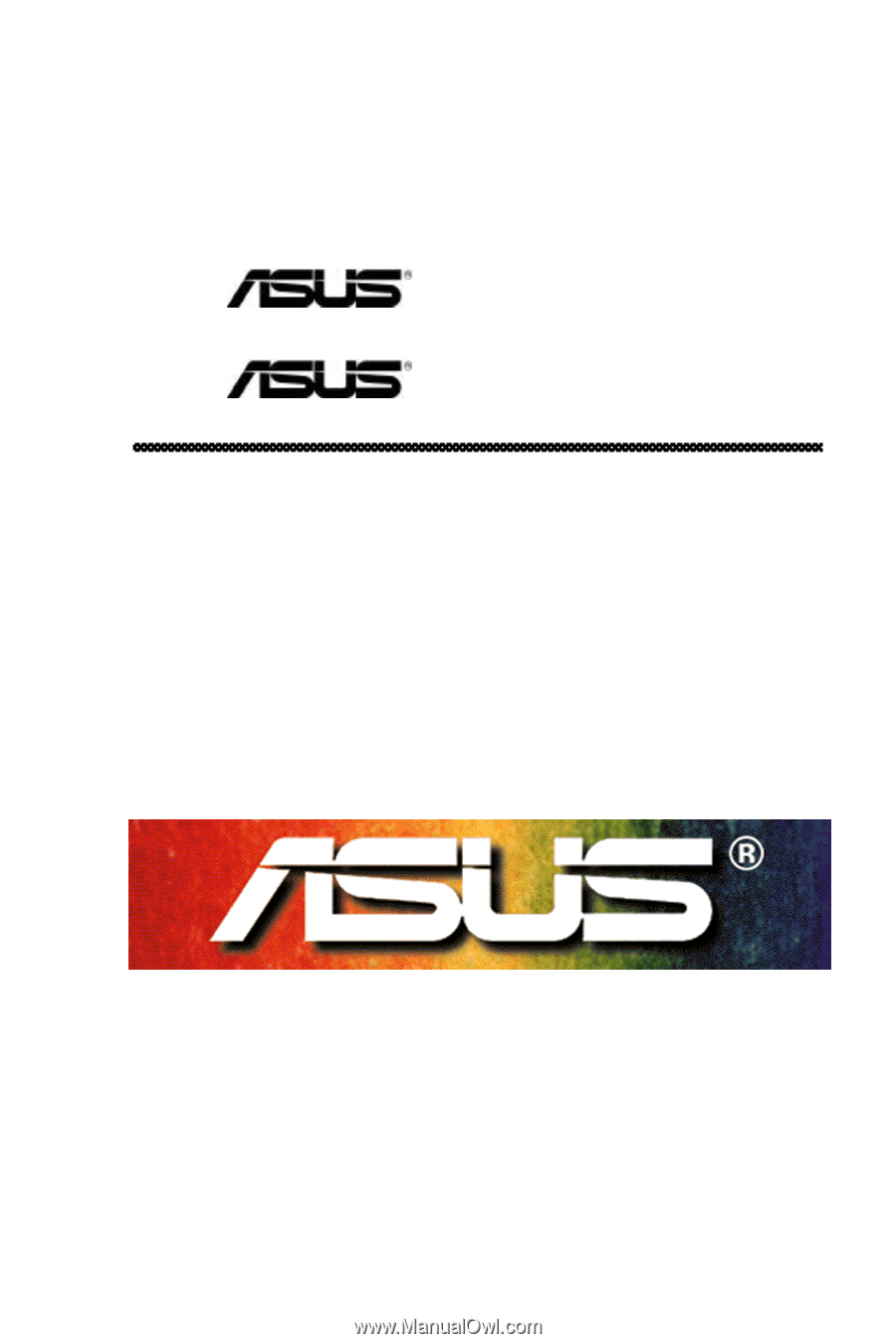
PCI-DA2100
PCI-to-SCSI UltraWide RAID Controller Card
PCI-DA2200
PCI-to-SCSI Ultra2/Wide RAID Controller Card
User’s Manual