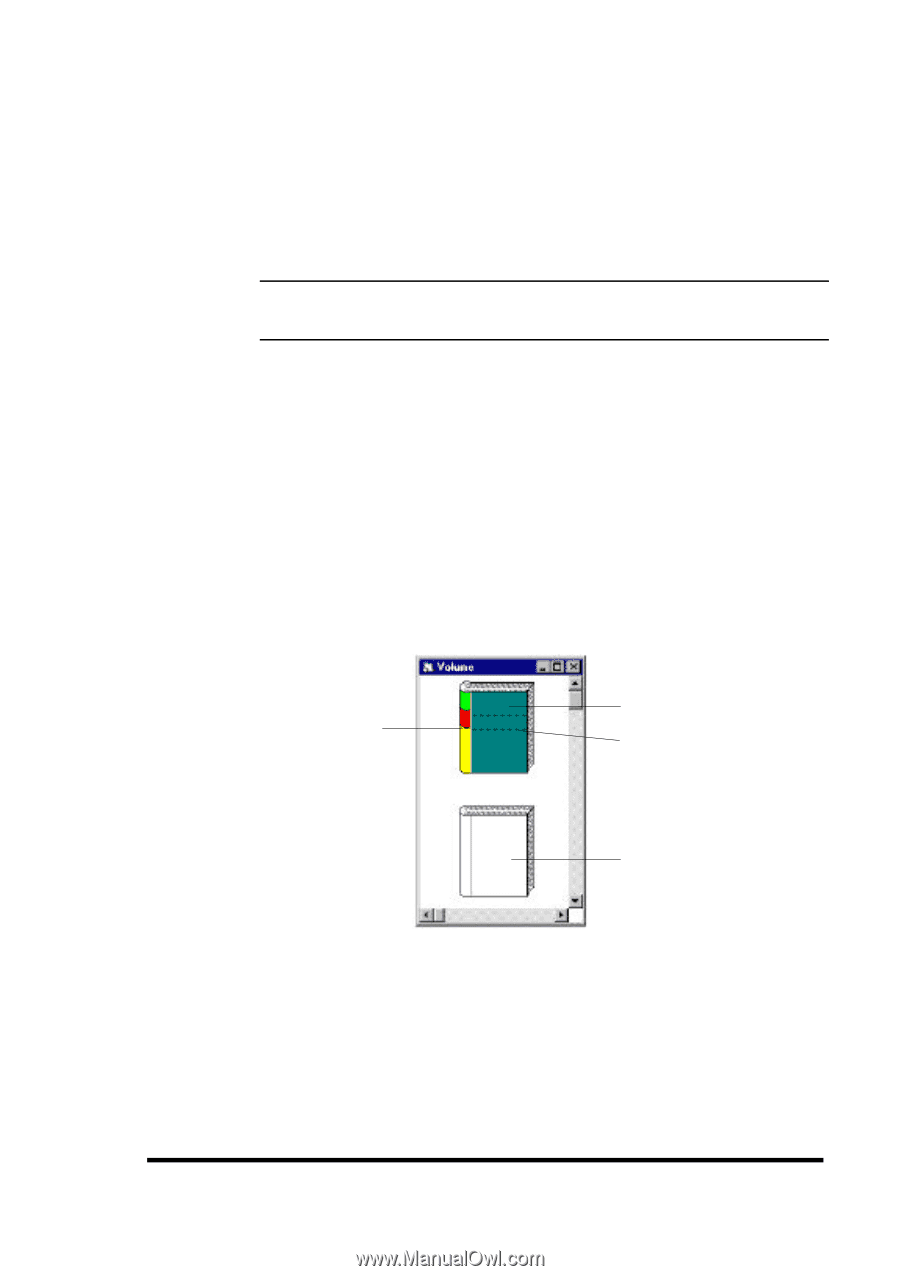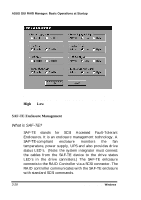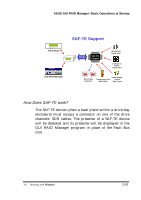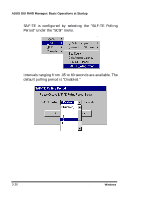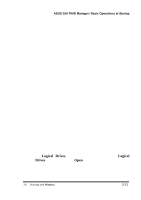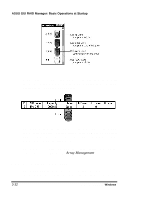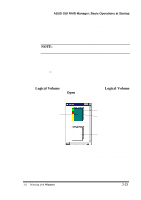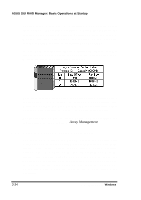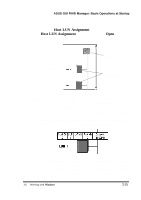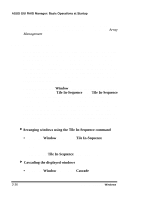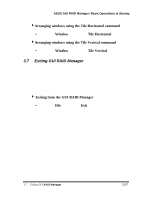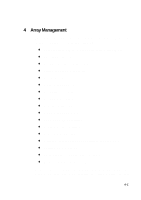Asus PCI-DA2100 User Manual - Page 288
Logical Volume
 |
View all Asus PCI-DA2100 manuals
Add to My Manuals
Save this manual to your list of manuals |
Page 288 highlights
ASUS GUI RAID Manager: Basic Operations at Startup Logical volumes are a grouping of multiple logical drives combined together into one large unit. This unit is, in turn, mapped entirely or by parts (that is, by partitions) to various host LUNs. NOTE: A logical volume can contain a maximum of eight logical drives with dissimilar RAID levels. The Volume window helps you create logical volumes, delete existing ones, and define partitions. It supports the drag-anddrop operation to simplify management of these disk array elements − you simply drag logical drives over to the Volume window and drop them into the logical volume being created. To display the Volume window, you can either click on the Logical Volume command button or select the Logical Volume command from the Open menu. A window similar to the following will appear on the screen: Logical Drive Colors Created Logical Volume Partitions Not Yet Created The GUI RAID Manager uses a book icon to represent a particular volume, with the binding displaying the respective colors of the logical drives used to create this particular volume. The relative size of the colored area reflects the capacity of the respective logical drive relative to the total capacity of the logical volume. 3.6 Working with Windows 3-33