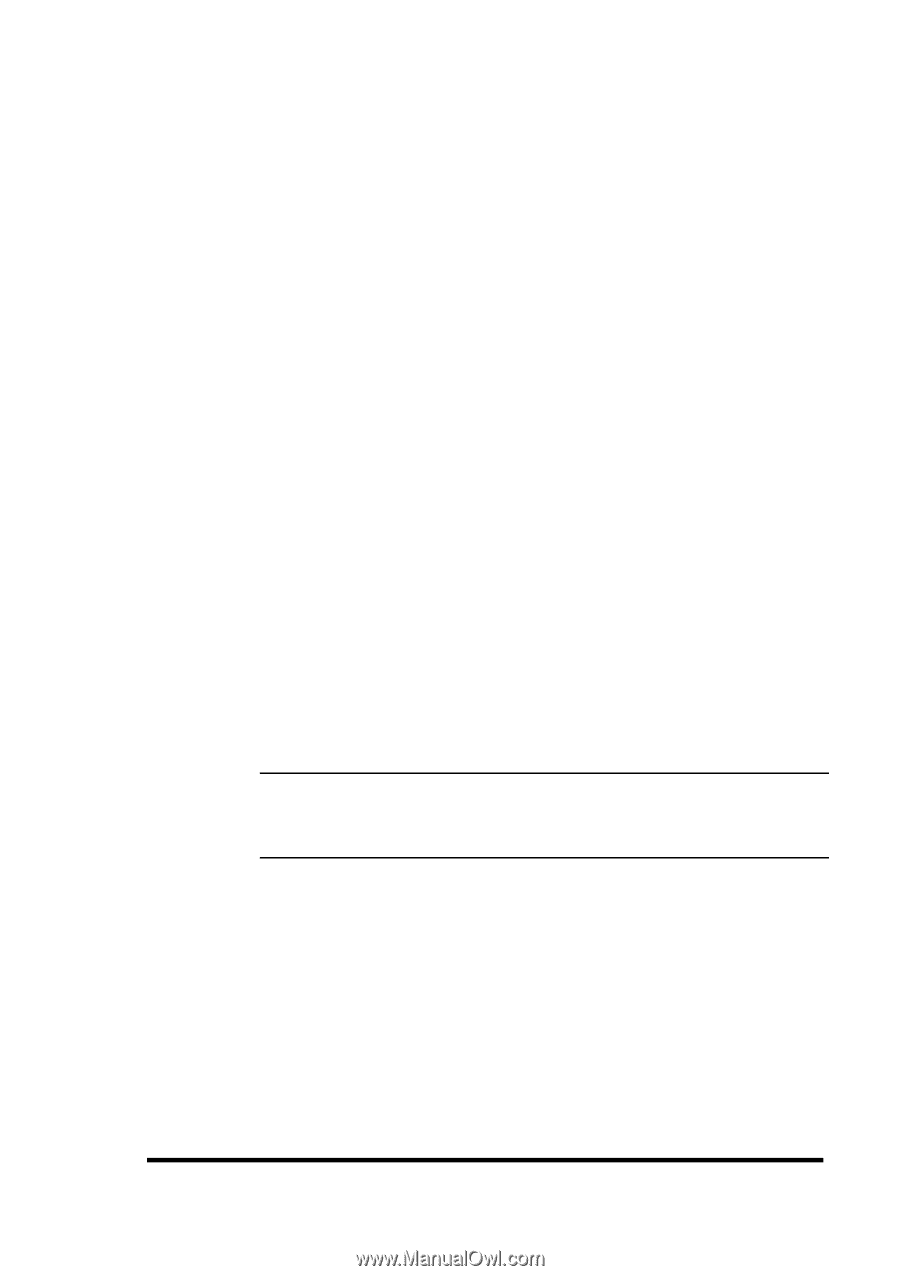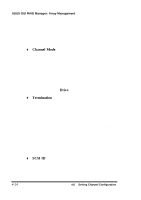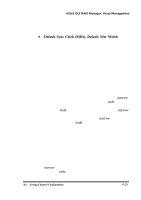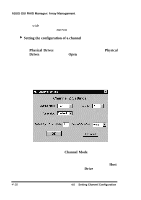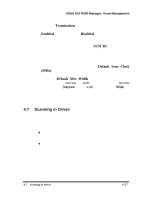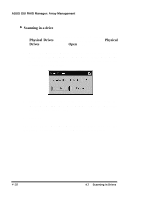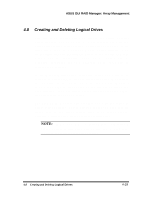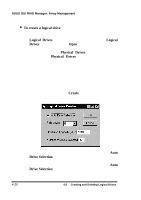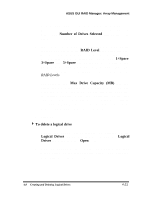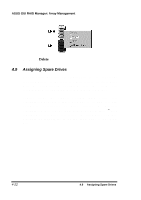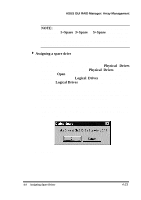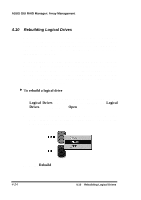Asus PCI-DA2100 User Manual - Page 311
Creating and Deleting Logical Drives
 |
View all Asus PCI-DA2100 manuals
Add to My Manuals
Save this manual to your list of manuals |
Page 311 highlights
ASUS GUI RAID Manager: Array Management 4.8 Creating and Deleting Logical Drives You can create logical drives by simply combining physical drives together. The GUI RAID Manager provides you with two options for creating logical drives: automatic and manual. In the automatic method, the GUI RAID Manager automatically selects all available (that is, unassigned) drives in the system and then recommends the appropriate RAID level. Drives can be manually deselected and/or a different RAID level can be selected if so desired. In the manual method, you select the drives you want to be included in and the RAID level of the logical drive. To assist in the selection of the RAID level, the GUI RAID Manager recommends a RAID level based on the number of drives you have selected. You can either accept the recommended RAID level or specify the one you prefer. The GUI RAID Manager also provides you with the option to delete logical drives. Before deleting though, be sure that the stored data on the target logical drive is no longer needed. Deleting a logical drive erases all stored information. NOTE: When you delete a logical drive, all assigned physical drives to this drive will be released, making them available again for logical drive creation. 4.8 Creating and Deleting Logical Drives 4-19