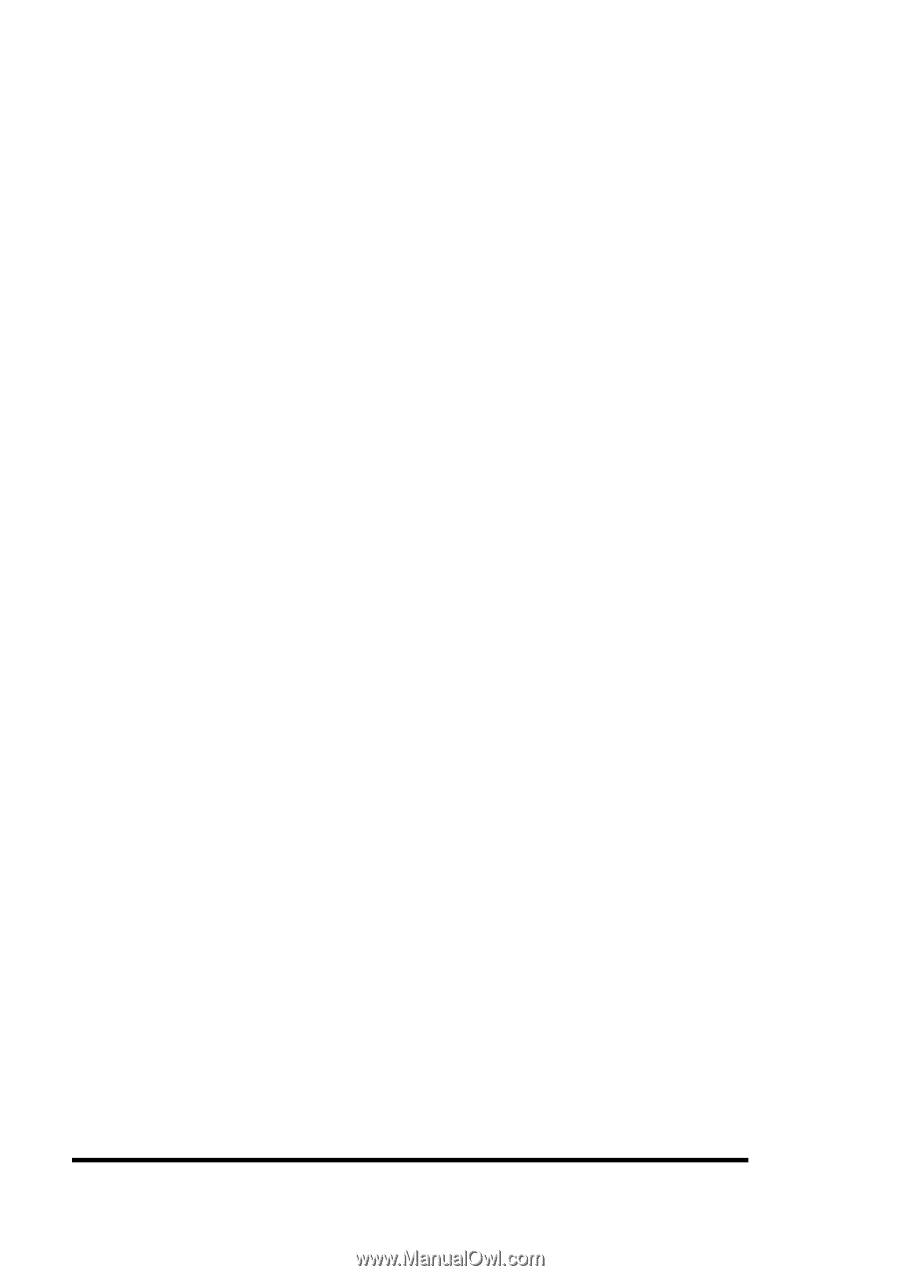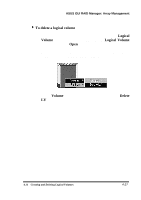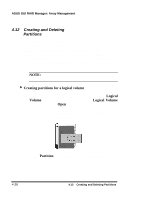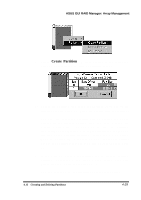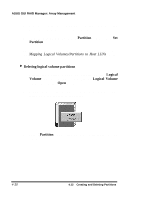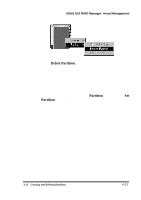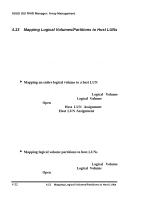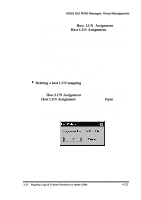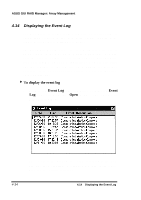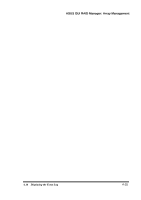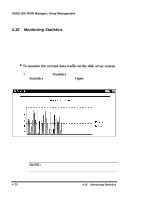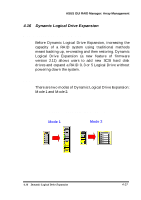Asus PCI-DA2100 User Manual - Page 324
Mapping Logical Volumes/Partitions to Host LUNs
 |
View all Asus PCI-DA2100 manuals
Add to My Manuals
Save this manual to your list of manuals |
Page 324 highlights
ASUS GUI RAID Manager: Array Management 4.13 Mapping Logical Volumes/Partitions to Host LUNs After creating a logical volume, you can map it as is to a host LUN if you prefer; or, if partitions are set, you can map each partition to specific host LUNs. Each host supports 32 LUNs, each of which appears as a single drive letter to the host if mapped to a logical volume (or its partition). Alternatively, you can delete existing host LUN mappings. In cases where certain mappings are found useless, or disk array reconfiguration is needed, you can delete unwanted mappings in your system. 4 Mapping an entire logical volume to a host LUN 1. Display the Volume and Host LUN Assignment windows. To display the former, click on the Logical Volume command button or select the Logical Volume command from the Open menu. To display the Host LUN Assignment window, click on the Host LUN Assignment command button or select the Host LUN Assignment command from the same menu. 2. From the Volume window, position the mouse pointer on the icon of the logical volume you wish to map and press and hold the left mouse button. 3. Drag the icon over to the target host LUN and then release the mouse button. 4 Mapping logical volume partitions to host LUNs 1. Display the Volume and Host LUN Assignment windows. To display the former, click on the Logical Volume command button or select the Logical Volume command from the Open menu. To display the Host LUN Assignment 4-32 4.13 Mapping Logical Volumes/Partitions to Host LUNs