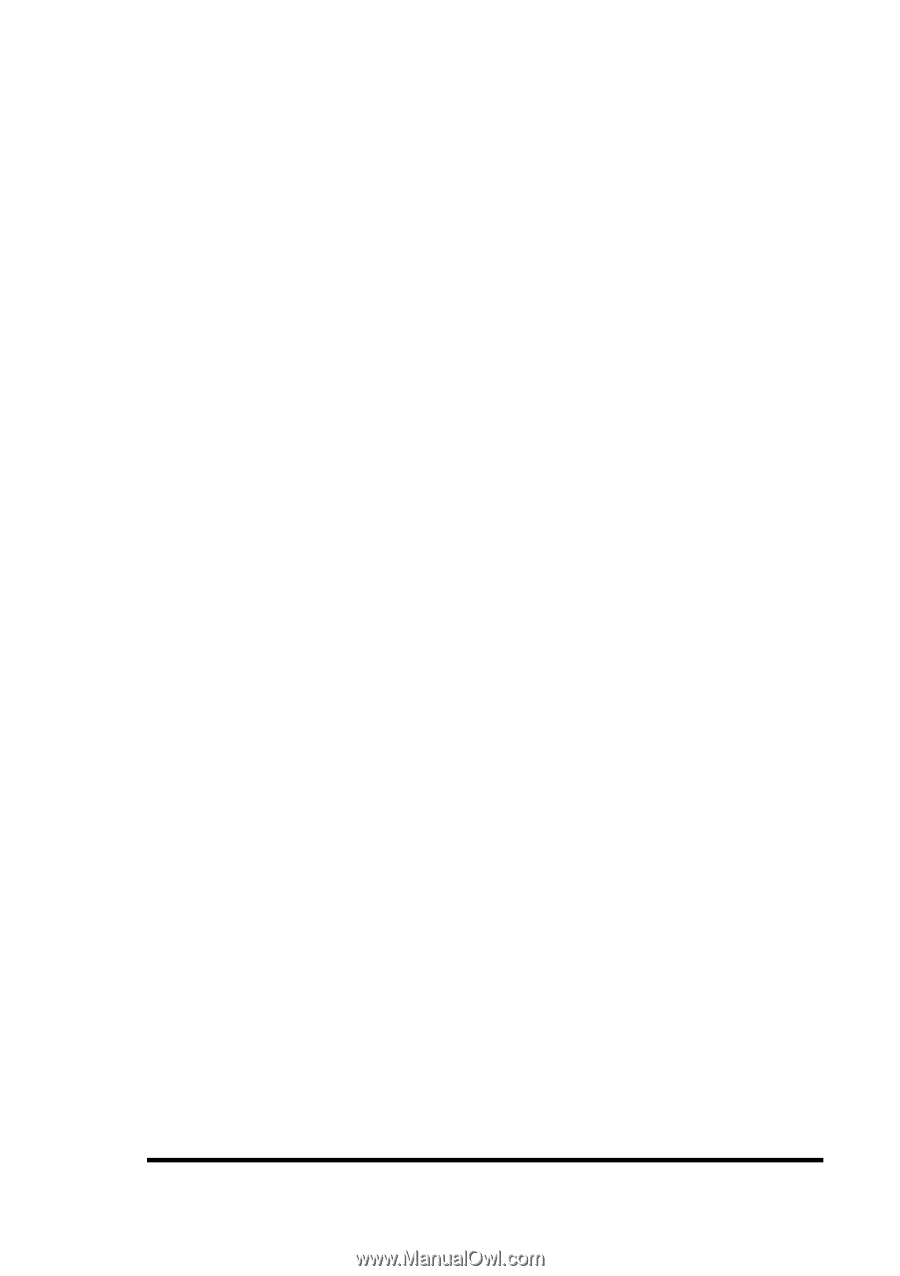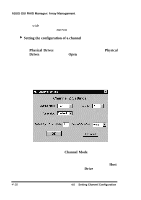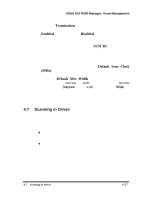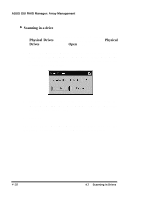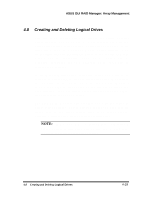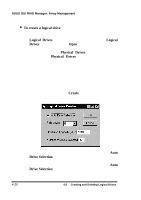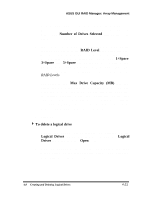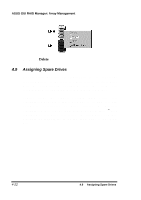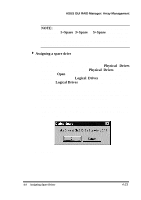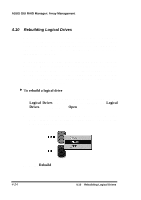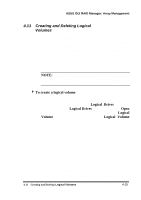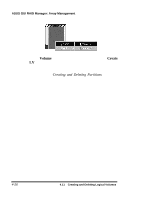Asus PCI-DA2100 User Manual - Page 313
Number of Drives Selected, RAID Level, Spare, Spare, Spare, Max Drive Capacity MB, To delete
 |
View all Asus PCI-DA2100 manuals
Add to My Manuals
Save this manual to your list of manuals |
Page 313 highlights
ASUS GUI RAID Manager: Array Management 5. From the Physical Drives window, click on the target drives. Be sure to select only unassigned drives (those that appear in gray). The Number of Drives Selected field displays the number of selected drives. 6. If you want to modify the recommended RAID level, specify the level you prefer in the RAID Level drop-down list box. To select, click on the down-arrow button at the right of this box and then select the option you want. The 1+Spare, 3+Spare, and 5+Spare options are RAID 1, RAID 3, and RAID 5 levels respectively, each with a spare drive. For information on the various RAID levels, see Appendix C, RAID Levels. 7. The value in the Max Drive Capacity (MB) text box determines how much capacity from each drive will be used in the logical drive. It may be useful to utilize this parameter to restrict capacity when the possibility exists that replacement drives acquired in the future might have slightly less capacity than the drives to be included in the logical drive. Type in the desired capacity in this box. 8. Click OK. 4 To delete a logical drive 1. Display the Logical Drives window by clicking on the Logical Drives command button or selecting the Logical Drives command from the Open menu. 2. From the Logical Drives window, double-click the right mouse button on the target logical drive. The following menu will appear on the screen: 4.8 Creating and Deleting Logical Drives 4-21