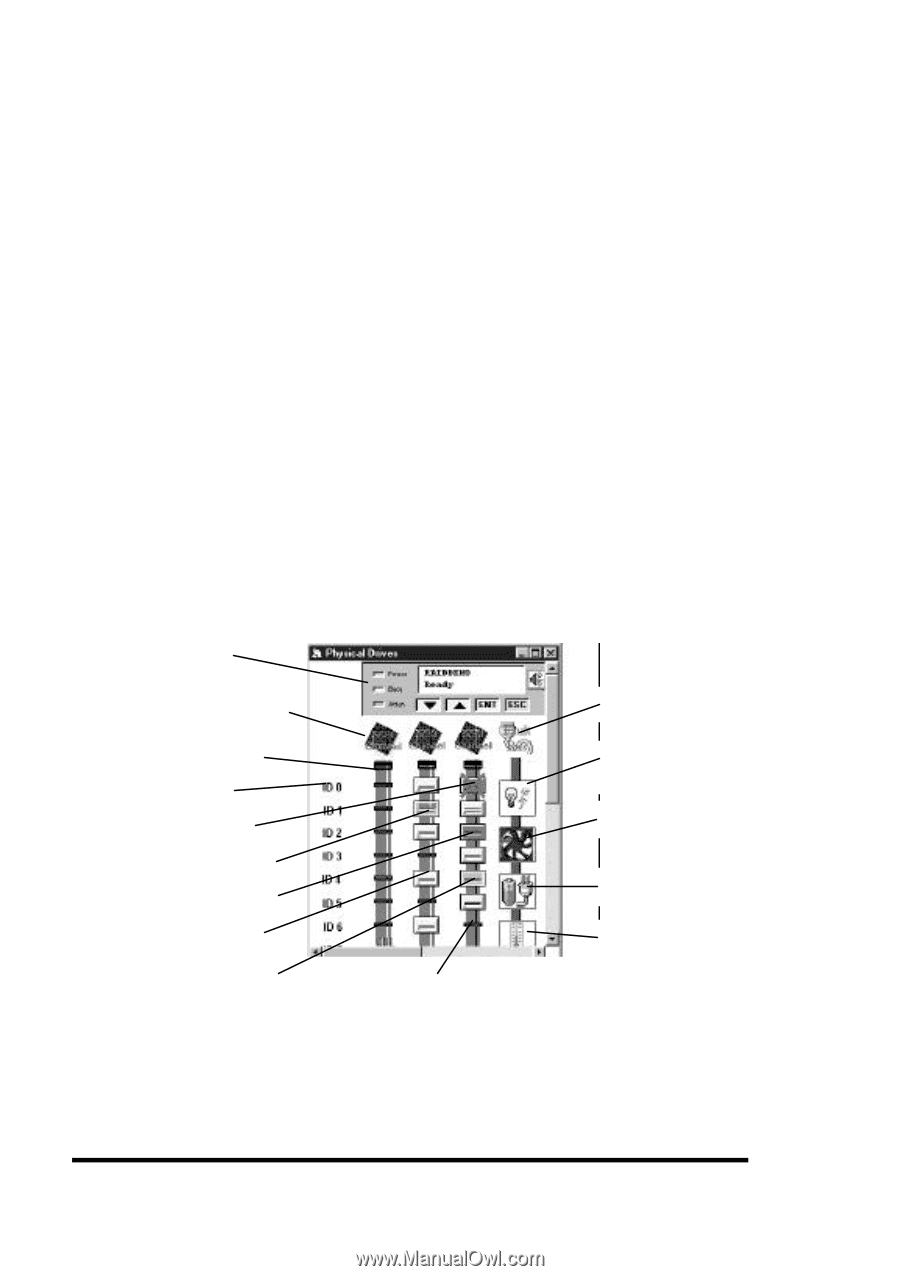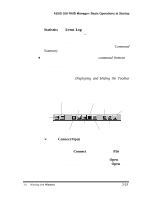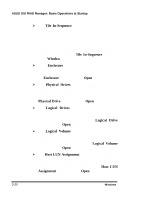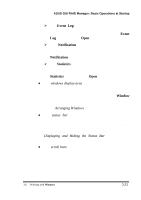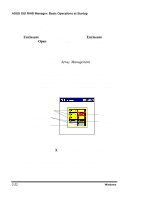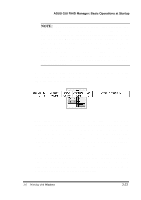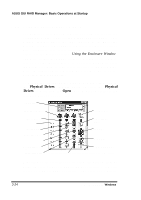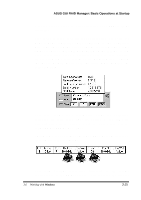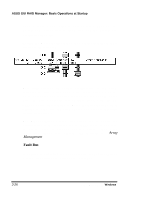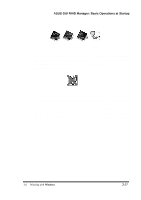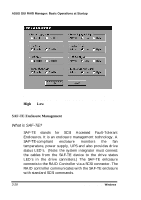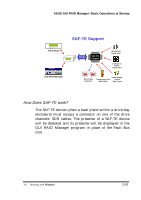Asus PCI-DA2100 User Manual - Page 279
Using the Physical Drives Window
 |
View all Asus PCI-DA2100 manuals
Add to My Manuals
Save this manual to your list of manuals |
Page 279 highlights
ASUS GUI RAID Manager: Basic Operations at Startup 3.6.3 Using the Physical Drives Window The Physical Drives window is where you view and modify the configuration of the controller and manage physical drives. This window provides almost the same function as the Enclosure window, using the same symbols and colors to represent various drive conditions (for information about these symbols and colors, see the previous section, Using the Enclosure Window). The main difference between these two windows is in the way they present the physical drives; the Enclosure window presents the drives according to their actual locations in the drive bays, while the Physical Drives window presents them based on the connectors they connect onto. To display the Physical Drives window, you can either click on the Physical Drives command button or select the Physical Drives command from the Open menu. A window similar to the following will appear on the screen: Front Panel SCSI Channel Icons Fault Bus Icon Host Channel SCSI ID Failed Drive Global Spare Drive Local Spare Drive Assigned/Normal Drive Unassigned Drive Power Supply Status Fan Status UPS Status Temperature Status Vacant Connector (double-click on connector to scan in a drive) Depending on the controller you are using, this window displays either the front panel of a SCSI-to-SCSI controller or the card layout of a PCI-to-SCSI controller. The front panel display 3-24 3.6 Working with Windows