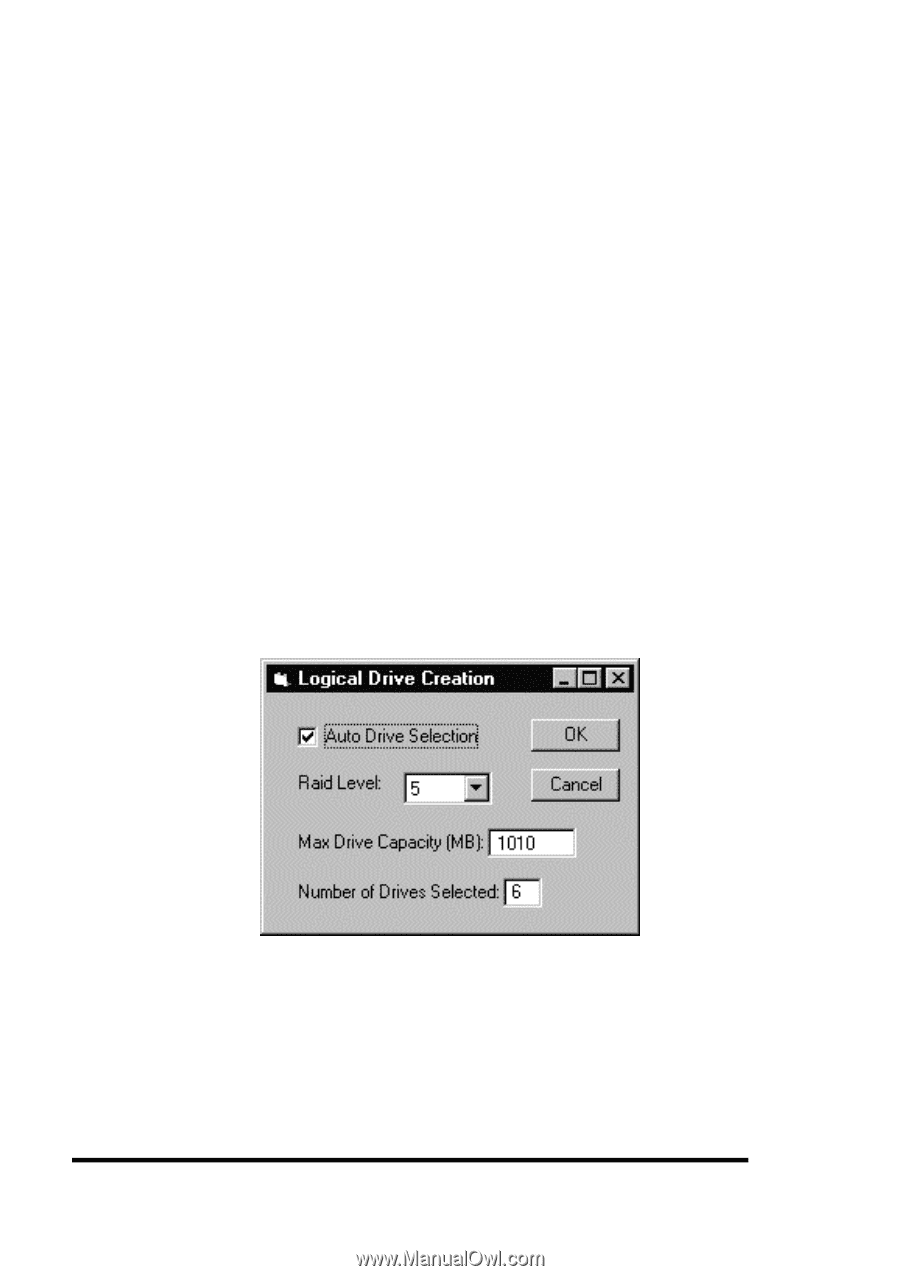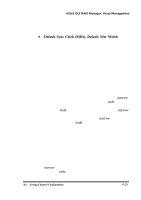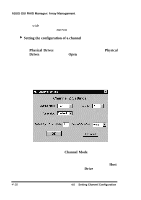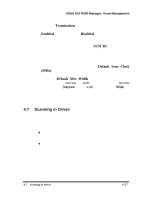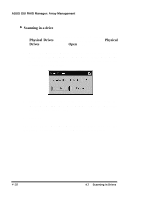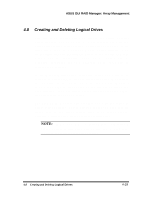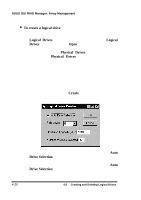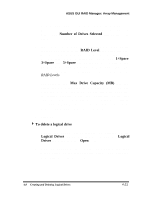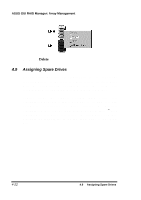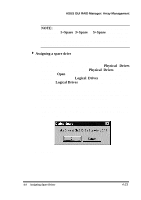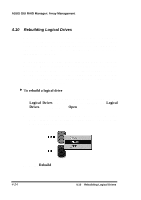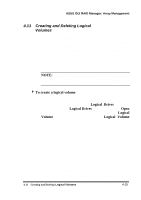Asus PCI-DA2100 User Manual - Page 312
To create a logical drive, Logical Drives, Logical, Drives, Physical Drives, Create, Drive Selection
 |
View all Asus PCI-DA2100 manuals
Add to My Manuals
Save this manual to your list of manuals |
Page 312 highlights
ASUS GUI RAID Manager: Array Management 4 To create a logical drive 1. Display the Logical Drives window by clicking on the Logical Drives command button or selecting the Logical Drives command from the Open menu. If you intend to use the manual method, display also the Physical Drives window by clicking on the Physical Drives command button or selecting the Physical Drives command from the same menu. 2. From the Logical Drives window, double-click on an unused logical drive icon. -or- Double-click the right mouse button on an unused logical drive icon and then select Create from the displayed menu. The Logical Drive Creation dialog box will appear: 3. If you want to use the automatic method, check the Auto Drive Selection check box and then proceed to step 8. 4. If you want to use the manual method, uncheck the Auto Drive Selection check box. 4-20 4.8 Creating and Deleting Logical Drives