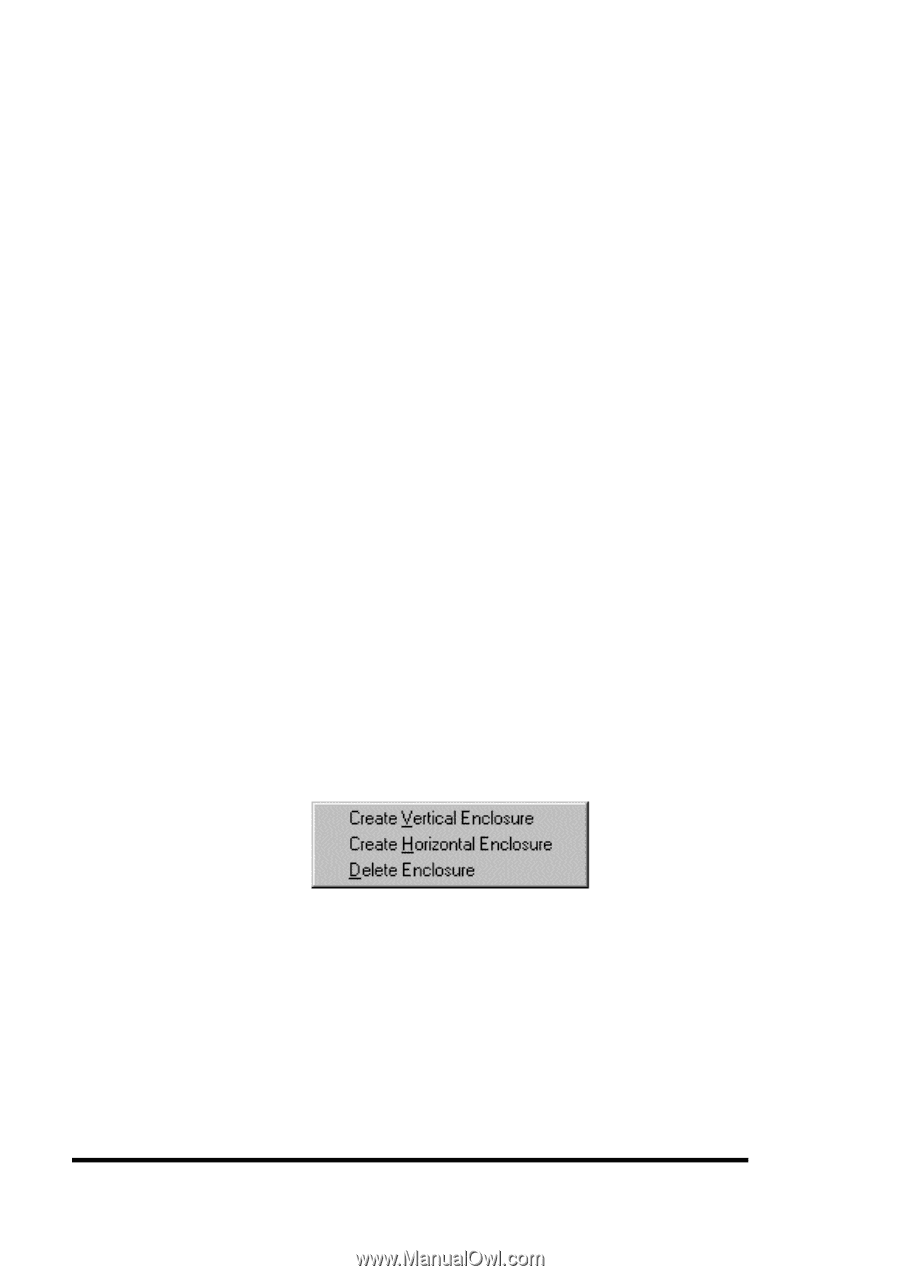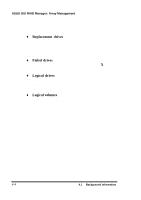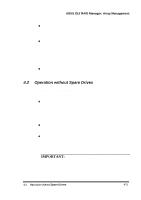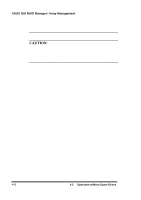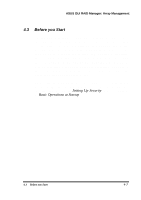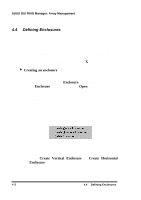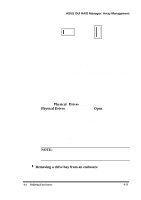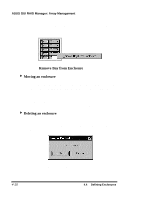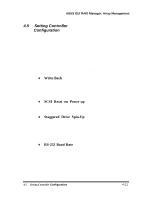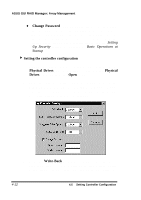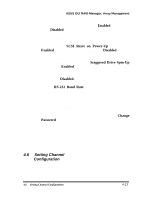Asus PCI-DA2100 User Manual - Page 300
Defining Enclosures
 |
View all Asus PCI-DA2100 manuals
Add to My Manuals
Save this manual to your list of manuals |
Page 300 highlights
ASUS GUI RAID Manager: Array Management 4.4 Defining Enclosures You create custom enclosures to facilitate management of the physical drives in the disk array system. These enclosures can replicate closely real enclosures with real drive bays, depicting the exact locations and positions of the physical drives. When a drive fails, determining which drive to replace is simply a matter of checking the Enclosure window for the exact location of the failed drive (a failed drive appears with an X mark on its icon). 4 Creating an enclosure 1. Display the Enclosure window, if not yet displayed. To display it, click on the Enclosure command button or select the Enclosure command from the Open menu. If you have not defined an enclosure yet for the disk array system, the Enclosure window will be blank; otherwise, the existing enclosures appear in the window. If you want to delete an existing enclosure, see the instructions below. 2. Double-click on an empty space within the Enclosure window. The following menu will appear: 3. Depending on the orientation of your drive bays, select either Create Vertical Enclosure or Create Horizontal Enclosure. One of the following enclosure icons will appear on the screen: 4-8 4.4 Defining Enclosures