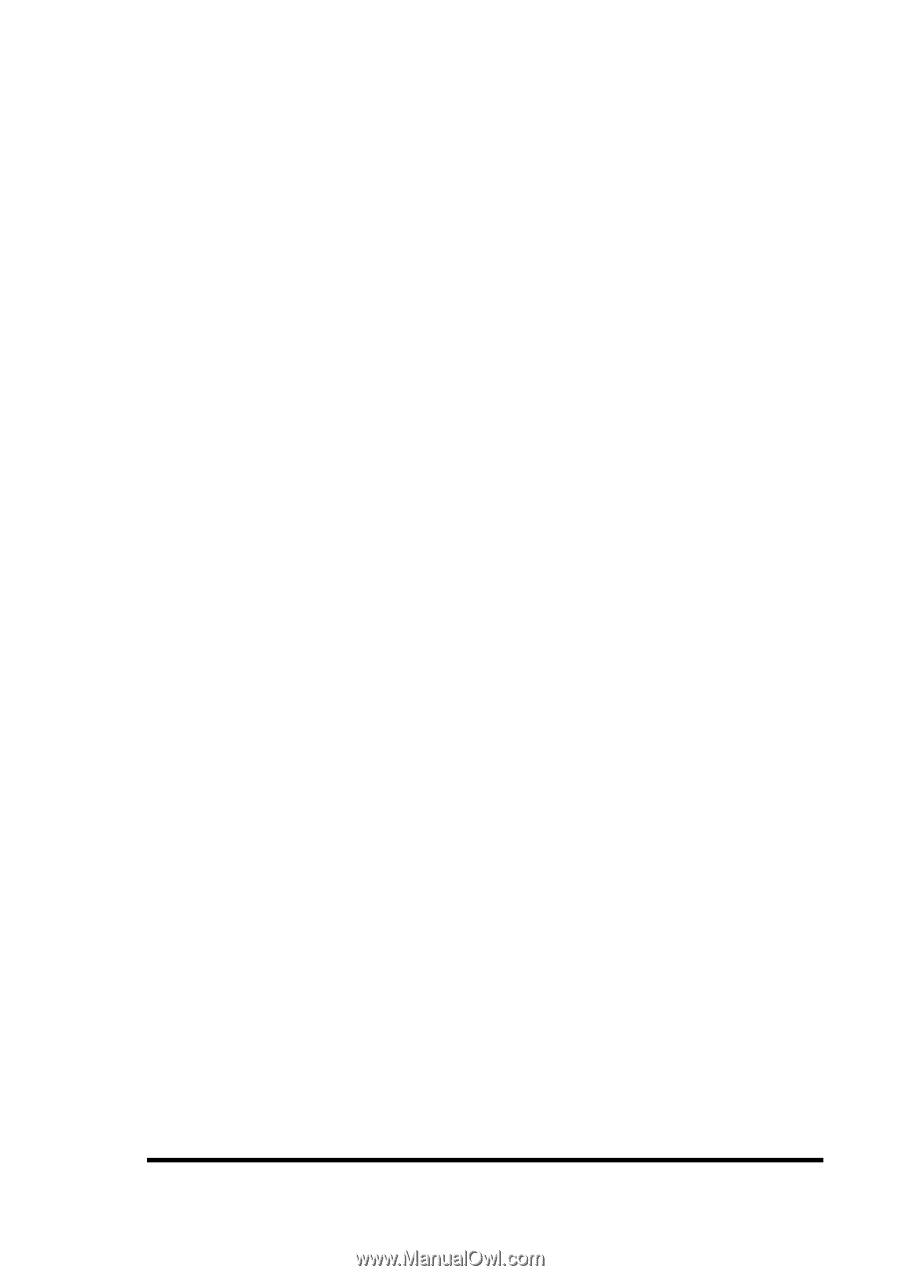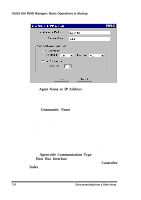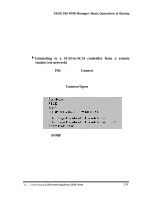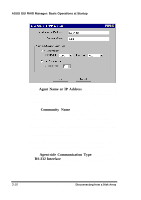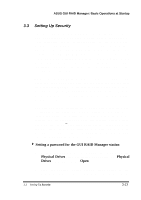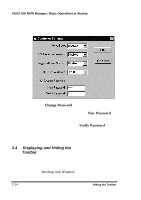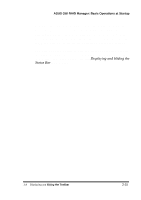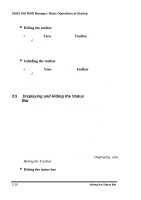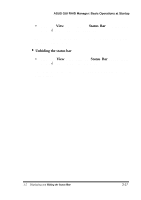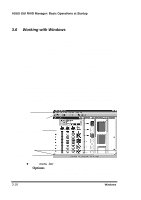Asus PCI-DA2100 User Manual - Page 268
Setting Up Security
 |
View all Asus PCI-DA2100 manuals
Add to My Manuals
Save this manual to your list of manuals |
Page 268 highlights
ASUS GUI RAID Manager: Basic Operations at Startup 3.3 Setting Up Security The GUI RAID Manager provides password protection to prevent unauthorized modification of the system configuration. This protection, which is implemented on the GUI RAID Manager station, prompts a user for the station password the first time he or she attempts to modify the disk array settings after turning on the GUI RAID Manager station or after the station comes back from a period of inactivity. Specifying the correct password gives the user full control over the disk array system; specifying otherwise, only allows the user to view the current configuration of the system. By default, the GUI RAID Manager station comes without any password, thus when prompted for the password for the first time, just press ENTER. After gaining control, set a password to provide security to the managed disk array system. The set password will be saved into the memory of the GUI RAID Manager station. You can also set an inactivity time, which will determine when to reactivate the password security feature after a period of station inactivity. If, within the specified period, there is no activity from the keyboard or mouse, this security feature will be put back into effect − prompting again for the station password the first time there is an attempt to modify the disk array configuration. This feature is particularly useful in protecting unattended GUI RAID Manager stations. 4 Setting a password for the GUI RAID Manager station 1. Display the Physical Drives window by clicking on the Physical Drives command button or selecting the Physical Drives command from the Open menu. 2. From the Physical Drives window, double-click on the displayed controller (that is, front panel for a SCSI-to-SCSI 3.3 Setting Up Security 3-13