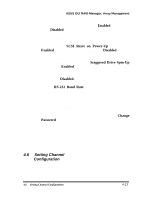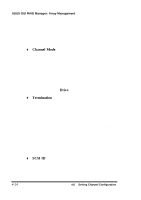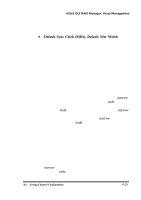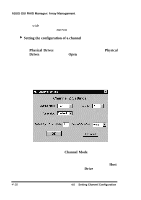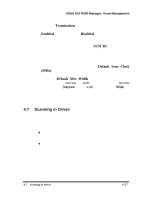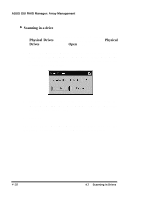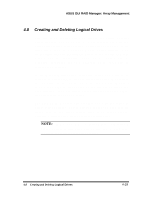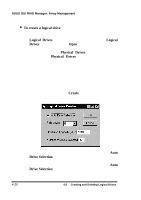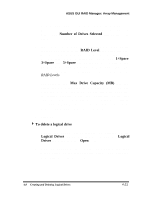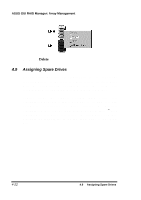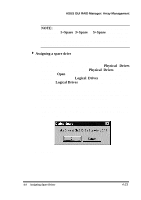Asus PCI-DA2100 User Manual - Page 310
Scanning in a drive, Physical Drives, Physical, Drives
 |
View all Asus PCI-DA2100 manuals
Add to My Manuals
Save this manual to your list of manuals |
Page 310 highlights
ASUS GUI RAID Manager: Array Management 4 Scanning in a drive 1. Display the Physical Drives window by clicking on the Physical Drives command button or selecting the Physical Drives command from the Open menu. 2. From the Physical Drives window, double-click on the connector corresponding to the SCSI ID of the drive being scanned. A confirmation message similar to the following will appear on the screen: 3. Click OK. The system will scan for a drive with the specified ID and then will display either a successful message or an error message. 4. Click OK. The GUI RAID Manager will place a drive icon on the respective connector if the scanning process is successful. 4-18 4.7 Scanning in Drives
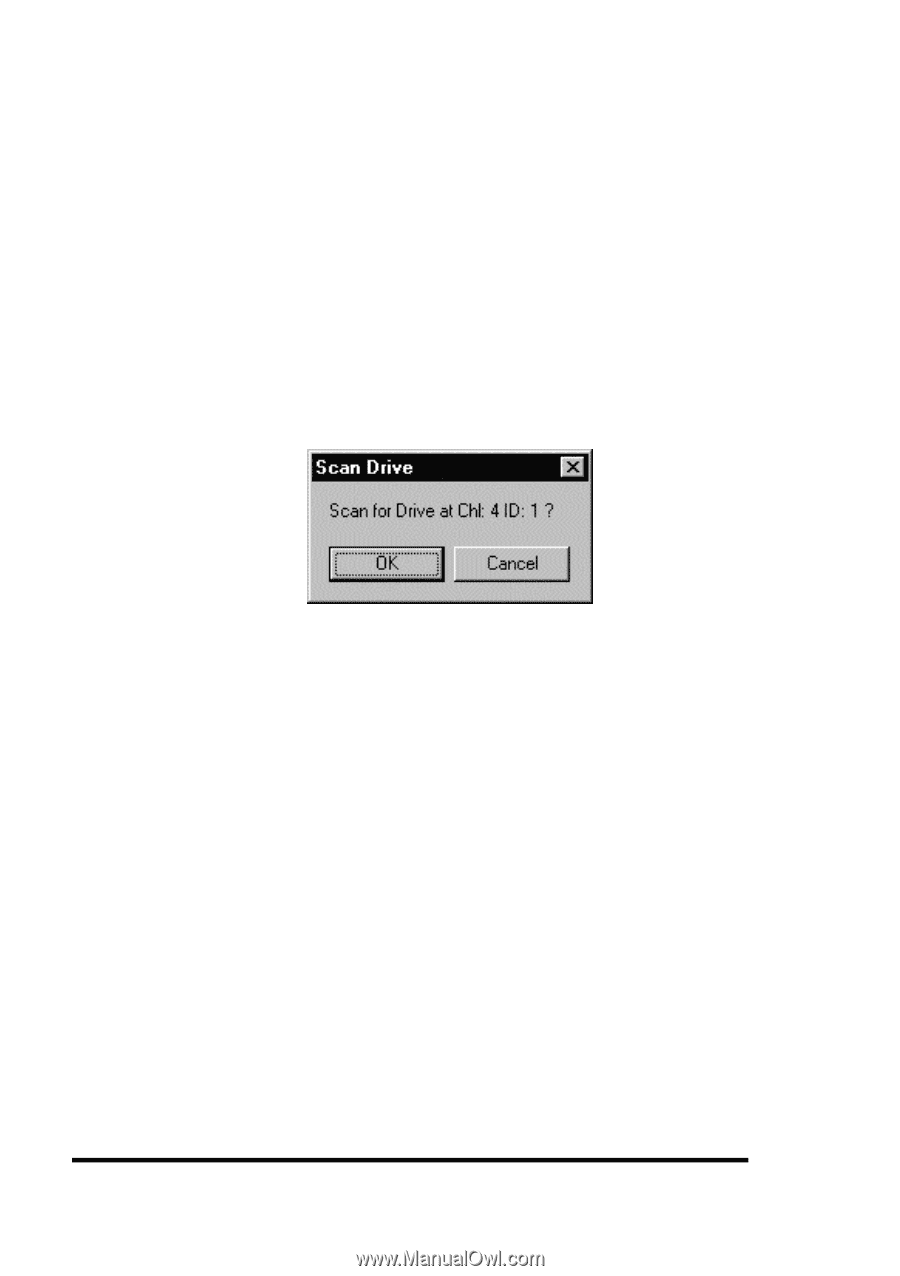
ASUS GUI RAID Manager: Array Management
4-18
4.7
Scanning in Drives
4
Scanning in a drive
1.
Display the Physical Drives window by clicking on the
Physical Drives
command button or selecting the
Physical
Drives
command from the
Open
menu.
2.
From the Physical Drives window, double-click on the
connector corresponding to the SCSI ID of the drive being
scanned.
A confirmation message similar to the following
will appear on the screen:
3.
Click OK.
The system will scan for a drive with the
specified ID and then will display either a successful
message or an error message.
4.
Click OK.
The GUI RAID Manager will place a drive icon on the
respective connector if the scanning process is successful.